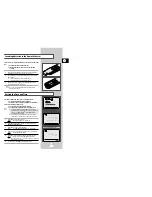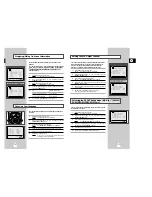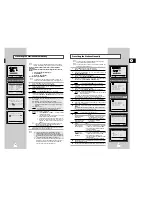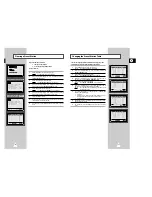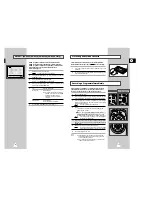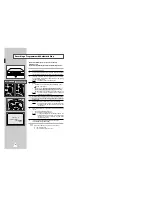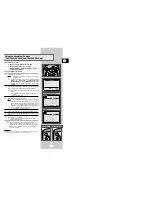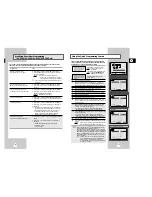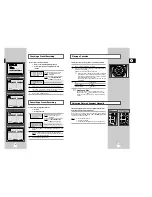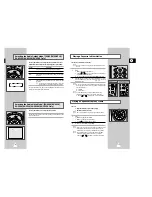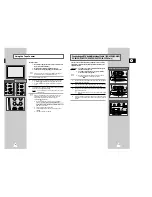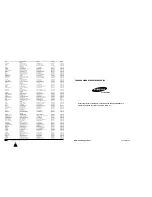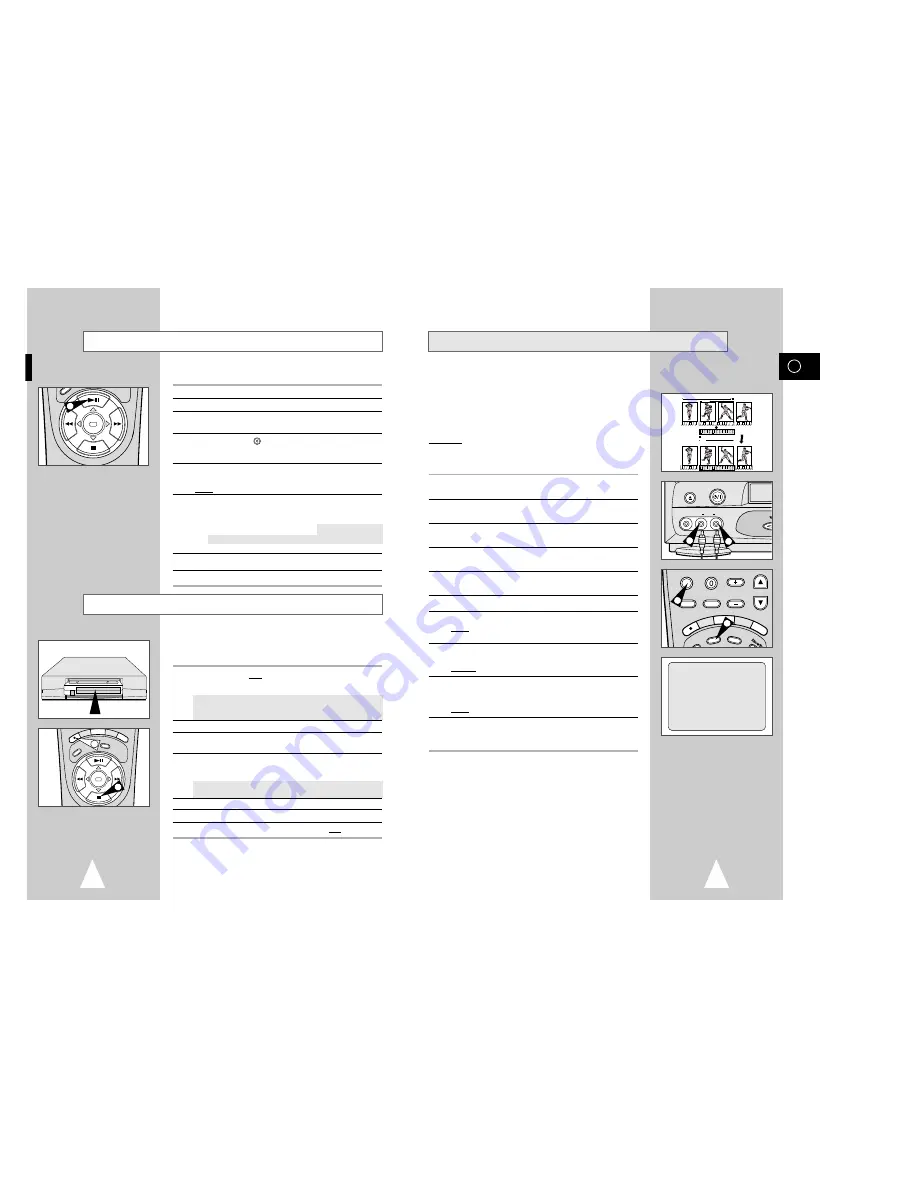
With the Audio Dubbing function, you erase the previously
recorded sound and replace it with a new soundtrack from:
◆
A CD player
◆
A microphone connected to a sound system
◆
A cassette player
Restriction:
Audio dubbing is applicable only to the longitudinal audio track
(normal audio).
1
Connect an RCA audio cable to the appropriate output on your
sound system (CD/cassette player for example).
2
Connect the other end of the RCA audio cable to the audio input
connectors (L, R) on the front of your VCR.
3
Insert the pre-recorded cassette on which the audio track is to be
replaced, and press the
❿
ll to start playback.
4
Search for the Audio Dubbing (ending) point using the SHUTTLE,
and set the counter to 0:00:00 by pressing CLR/RST.
5
Search back slightly beyond the Audio Dub start point using the
Shuttle.
6
Press the
❿
ll button.
7
Press DUB.
Result:
Your VCR is now in the Audio dubbing Pause
mode.
8
On the sound system, locate the point on the CD or cassette at
which you wish to start playback.
Example: The track that you wish to record on the cassette.
9
When you are ready:
◆
Start playback on the sound system
◆
Press REC (
●
) on the remote control.
Result:
The soundtrack is replaced on the pre-recorded cassette.
10
The audio dubbing will finish when the counter reaches 0:00:00.
The VCR Aux input will remain selected. Use the input select or up
/ down programme keys as required.
➢
The new sound will be recorded on the normal sound
track of the tape, and the original sound will remain on
the Hi-Fi sound track.
To hear the new sound and original sound mixed
together, press the Audio button on the remote control
until the MIX option is displayed (see page 34).
GB
Audio Dubbing a Pre-recorded Cassette
★
(SV-635X Only)
41
40
Using the Assemble Edit Function
SP
OK
2
Recording from Another VCR or Camcorder
RE
C
AU
DIO
SP
EE
D
TV/VCR
OK
7
6
F.ADV
4
5
6
10
A.DUB
A.DUB
VIDEO EDIT
CLR/RST F.ADV
-/--
INPUT INDEX
VOL PROG/TRK
RE
C
MENU
AU
DIO
SP
EE
D
DUB
TV/VCR
REPEAT
EJECT
STANDBY/ON
VIDEO L AUDIO R
AUX
2
7
2
4
DUB
-0:05:23
This function allows you to start a new recording at a specific
position on the cassette while maintaining a very smooth scene
change.
1
Insert the cassette to be edited in your VCR.
2
Press the
❿
ll button to start playback.
3
When you reach the position from which you wish to start the new
recording, press the
❿
ll button.
4
Press the F.ADV ( ) button again as often as necessary to
advance frame by frame, until the exact recording position is
located.
5
While the VCR is in still mode, hold the REC button (
●
) down for
a while to activate the Assemble Edit function.
Result:
Record symbol flashes in the display.
6
Select the source from which you wish to record by pressing:
◆
The PROG/TRK (
"
or
❷
) / PROG (
"
or
❷
) buttons for
television channels
◆
The INPUT button for the AV1, AV2 or AUX
★
(SV-635X/
SV-631X/SV-6315X/SV-6313X/SV-530X/SV-435X/SV-235X only)
input sources
7
Press the
❿
ll button to start recording.
8
When you have finished recording, press
■
.
You can copy a cassette to your VCR from another video source,
such as another VCR or a camcorder.
☛
It is an infringement of copyright laws to copy prerecorded
cassettes or to re-record them in any form without the
permission of the owners of the corresponding copyright.
1
Connect the VCR, from which the cassette is to be copied, to the
appropriate SCART audio and video input connectors on the rear
of your VCR, as indicated on page 12.
You can also use an RCA audio and video cable to connect the
AUX input on the front of your VCR.
★
(SV-635X/SV-631X/
SV-6315X/SV-6313X/SV-530X/SV-435X/SV-235X only)
2
Insert a blank cassette in your VCR.
3
Insert the pre-recorded cassette in the other video source (VCR or
camcorder).
4
Press the INPUT button to select the appropriate input on your
VCR:
◆
AV1 or AV2 for the SCART input
◆
AUX for the RCA input
★
(SV-635X/SV-631X/SV-6315X/
SV-6313X/SV-530X/SV-435X/SV-235X only)
5
Start playing back the cassette to be copied.
6
Hold REC (
●
) down for a while to start recording on your VCR.
7
When you have finished recording, press
■
on both VCRs.
➢
If you wish to view the cassette being copied:
◆
Your VCR must be connected as usual to the
television (see page 10 for further details)