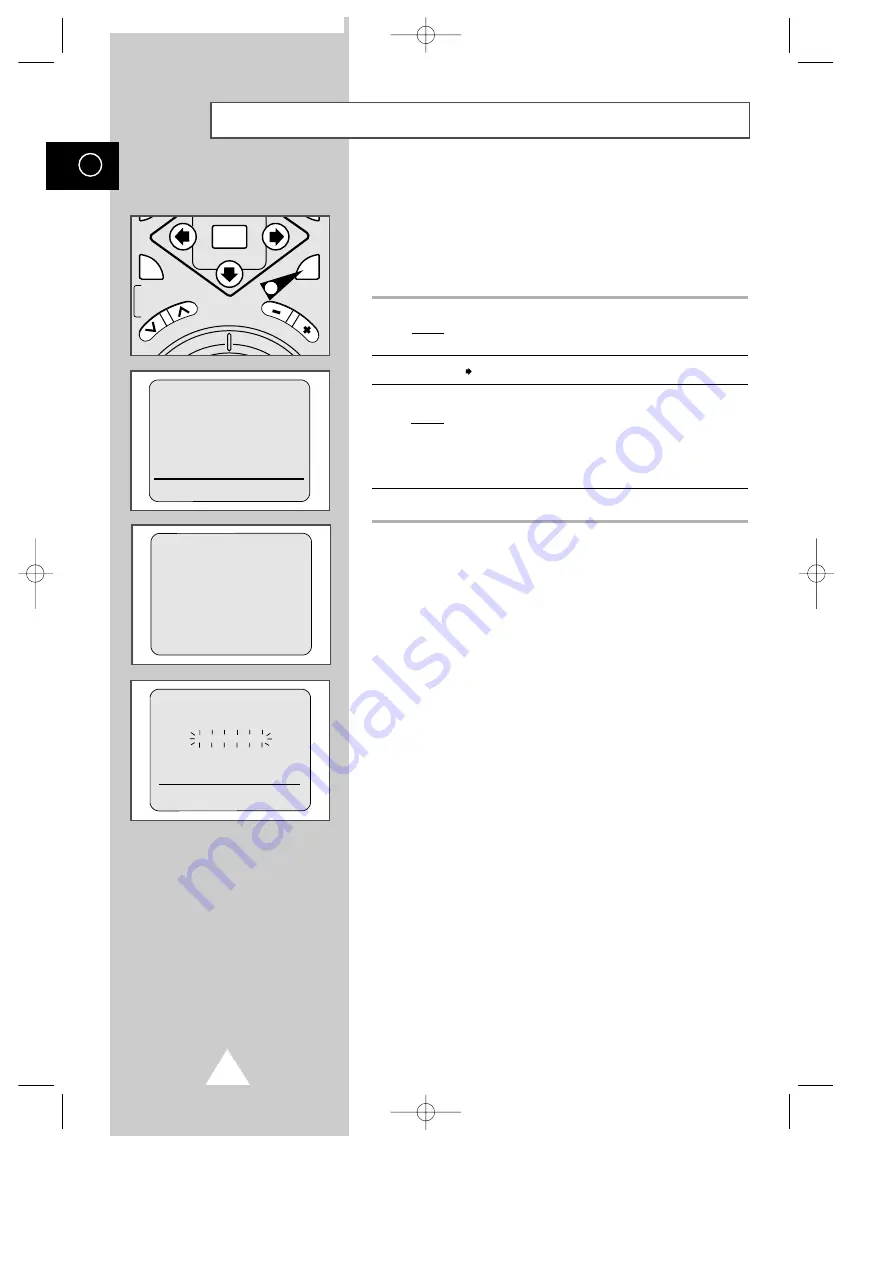
20
GB
Presetting the Stations Automatically
Your VCR contains a built-in tuner used to receive television
broadcasts. It can also receive cable television broadcasts.
You must preset the stations received through the tuner. This can
be done:
◆
automatically ; or
◆
manually (see page 21).
1
Press the MENU button on the remote control.
Result:
The programming menu is displayed and the cursor is
automatically placed in front of the
AUTO SET UP
option.
2
Press the
button to select
AUTO SET UP
.
3
Press OK to start the Auto scanning.
Result:
The
AUTO
indication flashes on the VCR display.
➢
The number of channels automatically stored by the
VCR depends on the number of channels that have
been found (reception conditions, etc).
4
To exit AUTO TUNING, press the MENU button.
➢
Once the Auto scanning procedure has finished, some channels
may have been stored more than once. Select the channels with
the best reception and delete the ones no longer required.
(see page 21.)
AMERICA
CANADA
PRESS (OK) TO CONTINUE
(MENU) TO EXIT
AUTO SET UP
PLEASE WAIT
CH 2
END:(MENU)
AUTO MENU
V
F
OK
T
R
AC
KI
NG
SLO
W
** INSTALLATION **
COUNTRY
ANT./CATV:ANTENNA
¨
AUTO SET UP
MANUAL SET UP
¹
¨
END:(MENU)
1
SV-5000W/SECA2 4/1/1 12:16 AM Page 20






























