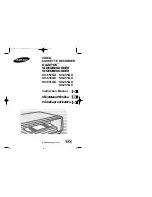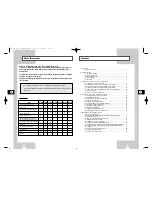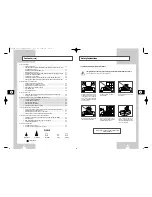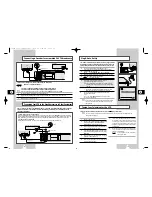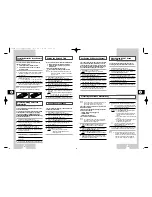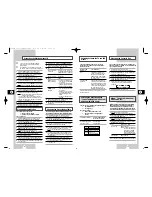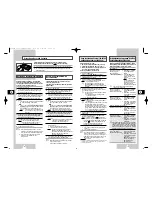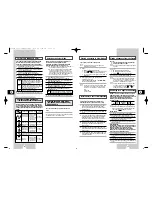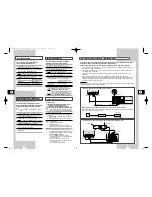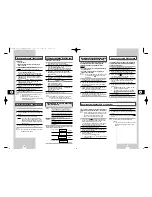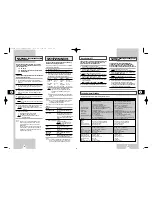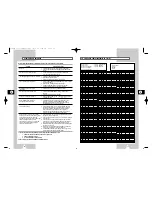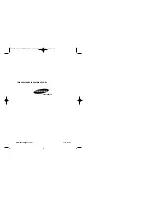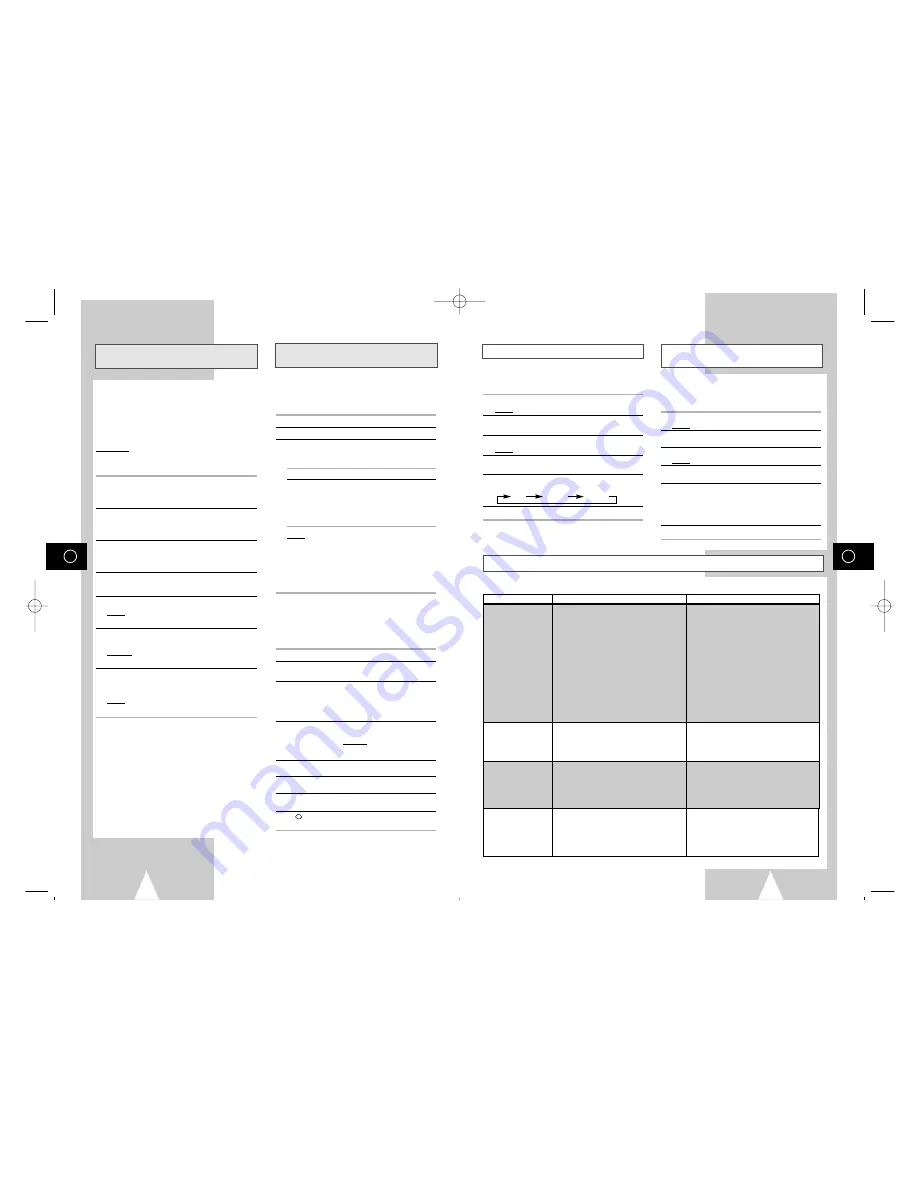
GB
29
GB
28
Audio Dubbing a Pre-recorded Cassette
★
(SV-657GX Only)
Using the TV Buttons on the Remote
Control
★
(SV-657GX/SV-655GX Only)
With the Audio Dubbing function, you erase the
previously recorded sound and replace it with a
new soundtrack from:
◆
A CD player
◆
A microphone connected to a sound system
◆
A cassette player
Restriction:
Audio dubbing is applicable only to the longitudinal
audio track (normal audio).
1 Connect an RCA audio cable to the appropriate
output on your sound system (CD/cassette player for
example).
2 Connect the other end of the RCA audio cable to the
audio input connectors (L, R) on the front of your
VCR.
3 Insert the pre-recorded cassette on which the audio
track is to be replaced, and press the
❿
ll to start
playback.
4 Find the scene that you want to over-dub and press
❿
ll on the remote control.
5 Press DUB.
Result: Your VCR is now in the Audio dubbing Pause
mode.
6 On the sound system, locate the point on the CD or
cassette at which you wish to start playback.
Example: The track that you wish to record on the
cassette.
7 When you are ready:
◆
Start playback on the sound system
◆
Press REC on the remote control.
Result: The soundtrack is replaced on the pre-
recorded cassette.
➢
The new sound will be recorded on the
normal sound track of the tape, and the
original sound will remain on the Hi-Fi
sound track.
To hear the new sound and original sound
mixed together, press the Audio button on
the remote control until the MIX option is
displayed (see page 33).
Your VCR remote control will work with Samsung
televisions and compatible brands.
To determine whether your television is compatible,
follow the instructions below.
1 Switch your television on.
2 Point the remote control towards the television.
3 Hold down the TV button and enter the two-figure
code corresponding to the brand of your television,
by pressing the appropriate numeric buttons.
Brand Codes
Brand
Codes
SAMSUNG
01 to 06
PHILIPS
02, 20, 22
AKAI
09, 23
SABA
13, 14, 22 to 24
GRUNDIG
09, 17, 21
SONY
15, 16
LOEWE
02
THOMSON 13, 14, 24
PANASONIC 08, 23 to 27
TOSHIBA
07, 16 to 19, 21
Result: If your television is compatible with the
remote control, it is switched off. It is now
programmed to operate with the remote
control.
➢
If several codes are indicated for your television
brand, try each one in turn until you find one that
works.
☛
When you change the batteries in the remote
control, you must reprogramme the code,
following the same procedure.
You can then control the television using the following
buttons.
Button
Function
TV STANDBY/ON
Used to switch the television on
and off.
TV or VCR
Used to switch between the TV
and VCR modes. Only the VOL
(
+
or
–
) and TV STANDBY/ON
buttons are operational in VCR
mode.
-/-- Used to enter a two-figure
programme number.
Example: For programme 12,
press -/-- followed by numeric
buttons 1 and 2.
INPUT
Used to select an external
source.
VOL
+
or
–
Used to adjust the volume of the
television.
PROG/TRK
Used to select the required
(
"
or
❷
)
programme.
DISP./
Used to switch between an external
source and the television tuner.
➢
The various functions will not necessarily
work on all televisions. If you encounter
problems, operate the television directly.
The Auto Power Off feature automatically turns off
your VCR if no signal is received and you do not
press any button for the selected time.
1 Press MENU on the remote control.
Result: The programming menu is displayed.
2 Press the corresponding
"
,
❷
or
➛
,
❿
buttons to
select the
EASY OPERATION
option.
3 Press the OK button to select this option.
Result: The
EASY OPERATION
menu is displayed.
4 Press the corresponding
"
or
❷
buttons, until the
AUTO POWER OFF
option is selected.
5 Press the
❿
button, until you select the time of Auto
Power off interval.
OFF 2HOUR 3HOUR
6 On completion, press MENU twice to exit the menu.
Auto Power Off
ECO Mode-Reducing Standby power
consumption
Technical Specifications
Low Power Mode reduces the Standby power
consumption of the VCR when in Standby mode.
Useful, for example, when you are away from the
house on holiday. It saves actually turning the VCR off.
1 Press MENU on the remote control.
Result: The programming menu is displayed.
2 Press the corresponding
"
,
❷
or
➛
,
❿
buttons to
select the
USER SET
option.
3 Press the OK button to select this option.
Result: The
USER SET
menu is displayed.
4 Press the corresponding
"
or
❷
buttons, until the
ECO. MODE
is selected.
5 Press the
❿!
button to turn LOW(3Watts) mode on.
Now, when the VCR is standby mode the front
display panel will shut off. Even the clock disappears.
By pressing the VCR STANDBY/ON (STANDBY/ON)
button again the display panel will reappear.
6 On completion, press MENU twice to exit the menu.
MODEL SV-657GX/SV-655GX/SV-651GX SV-455GX/SV-451GX/SV-255GX/SV-251GX
Design and specifications are subject to change without notice.
Format
VHS PAL standard
VHS PAL standard
Heads
Video: 4 rotary heads
Video: 4 rotary heads (SV-445G/SV-441G)
Video: 2 rotary heads (SV-245G/SV-241G)
Hi-Fi audio: 2 rotary heads
Audio/Control: 1 stationary head
Audio/Control: 1 stationary head
Erase: 1 full track erase head
Erase: 1 full track erase head
Receiving channel
VHF-I, VHF-III, UHF, Interband/Hyperband
VHF-I, VHF-III, UHF, Interband/Hyperband
Television system
STANDARD B/G-D/K-A2/NICAM
STANDARD B/G-D/K
Luminance
FM azimuth recording
FM azimuth recording
Colour system
PAL/MESECAM/NT4.43: Down converted subcarrier PAL/MESECAM/NT4.43: Down converted subcarrier
phase shifted direct recording NTSC PB on PAL TV phase shifted direct recording NTSC PB on PAL TV
Tape speed
SP 23.39 mm/sec
SP 23.39 mm/sec
LP 11.69 mm/sec
LP 11.69 mm/sec (SV-445G/SV-441G)
Recording/playback time
SP 3 hours (E-180 Tape)
SP 3 hours (E-180 Tape)
LP 6 hours (E-180 Tape)
LP 6 hours (E-180 Tape) (SV-445G/SV-441G)
REW time
About 60 sec in REW with E-180
About 60 sec in REW with E-180
VIDEO
Input
0.5 to 2.0 Vp-p; 75 ohm unbalanced
0.5 to 2.0 Vp-p; 75 ohm unbalanced
Output
1.0 ± 0.2 Vp-p; 75 ohm unbalanced
1.0 ± 0.2 Vp-p; 75 ohm unbalanced
Signal-to-noise ratio
Better than 43 dB (SP)
Better than 43 dB (SP)
Horizontal resolution
More than 240 lines
More than 240 lines
AUDIO
Input
-8 dBm, 47 Kohm unbalanced
-8 dBm, 47 Kohm unbalanced
Output
-8 ± 3 dBm, 1 Kohm unbalanced
-8 ± 3 dBm, 1 Kohm unbalanced
Wow and flutter (WTD)
0.4% max (SP)
0.4% max (SP)
Signal-to-noise ratio
68 dB min (IHF A filter)
42 dB min (IHF A filter)
Frequency response
20Hz - 20kHz
100Hz - 8kHz
Power requirement
220-240V~ 50Hz
220-240V~ 50Hz
Power consumption
Approx. 17 watts
Approx. 15 watts
Operation temperature
41°F-104°F (5°C-40°C)
41°F-104°F (5°C-40°C)
Operation humidity
10%-75%
10%-75%
Weight
2.8 Kg (net)
2.8 Kg (net)
Dimensions (WxHxD)
360 x 94 x 240 mm
360 x 94 x 240 mm
01823H SV-657GX/EUR-GB2 4/19/02 5:02 PM Page 28