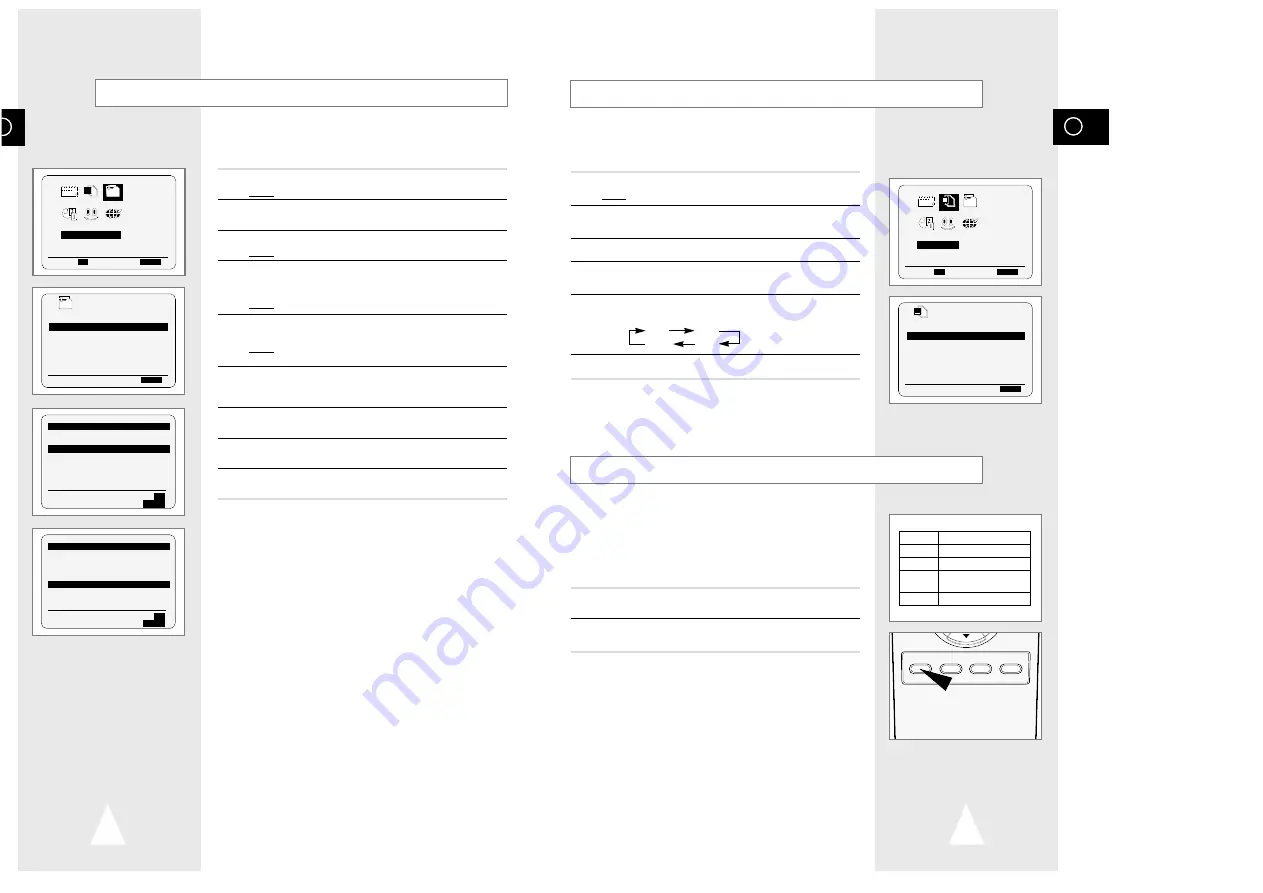
GB
21
Selecting the Cassette Type
If you wish to use the tape counter to display the time remaining on
a cassette, you must indicate the type of cassette inserted.
1
Press MENU on the remote control.
Result:
The programming menu is displayed.
2
Press the corresponding
"
,
❷!
or
➛
,
❿
buttons to select the
USER SET
option.
3
Press the OK button to select this option.
4
Press the corresponding
"
or
❷
buttons, until the
TAPE
SELECT
option is selected.
5
Press the
➛
or
❿
buttons as many times as required, until the
correct cassette length is displayed.
E180 E240
E 300 E260
6
Press MENU twice to exit the menu.
Selecting the Recording Speed
Type
Recording Time (in SP)
E-180
180 mins. or 3 hours
E-240
240 mins. or 4 hours
E-260
260 mins. or
4 hours and 20 mins.
E-300
300 mins. or 5 hours
You can record a cassette at two different speeds:
◆
SP (Standard Play)
◆
LP (Long Play)
In Long Play modes:
◆
Each cassette lasts twice as long
To record a cassette...
Press the SPEED button on the
remote control, until...
In standard play mode
SP
is displayed.
In long play mode
LP
is displayed.
GB
20
Changing the Preset Station Table
You can rearrange the preset TV stations according to your own
preferences programme number assigned to the station.
1
Press the MENU button on the remote control.
Result:
The programming menu is displayed.
2
Press the corresponding
"
,
❷
or
➛
,
❿
buttons to select the
INSTALLATION
option.
3
Press the OK button to select this option.
Result:
The
INSTALLATION
menu is displayed.
4
Press the corresponding
"
or
❷
buttons, until the
MANUAL SET
UP
option is selected.
And then press the
❿
button to select this option.
Result:
The
TV STATION TABLE
menu is displayed.
5
Press the corresponding
"
or
❷
buttons, until the required preset
TV programme is selected.
Result:
The selected station is displayed at the same time on
the television screen.
6
To change the programme number assigned to a station press the
OK button on the remote control. (For example, To move a TV
station in programme 1 to programme 3)
7
Press the
"
or
❷
buttons to select required position. And then
press OK again to swap the position.
8
You can modify this station by repeating the same procedure from
Step
5
onwards.
9
On completion, press the MENU button three times to exit the
menu.
INSTALLATION
PROG OPTIONS INSTALL
CLOCK BONUS LANG
INSTALL
"
❷!!
➛❿!!
OK
END:
MENU
INSTALL
AUTO SET UP
MANUAL SET UP
TV SYSTEM :I
VCR OUTPUT CH :CH36
"
❷
❿
END:
MENU
OPTIONS
OSD
:ON
TAPE SELECT
:E180
COLOUR SYSTEM :AUTO
ECO. MODE :OFF
IPC :ON
"
❷
❿
END:
MENU
SPEED DUB TV/VCR TIMER
USER SET
PROG OPTIONS INSTALL
CLOCK BONUS LANG
OPTIONS
"
❷!!
➛❿!!
OK
END:
MENU
** TV STATION TABLE **
PR
CH
1
002
2
---
3
---
4
---
5
---
"
❷
SWAPPING:
OK
MENU
** TV STATION TABLE **
PR
CH
1
---
2
---
3
002
4
---
5
---
"
❷
SWAPPING:
OK
MENU





















