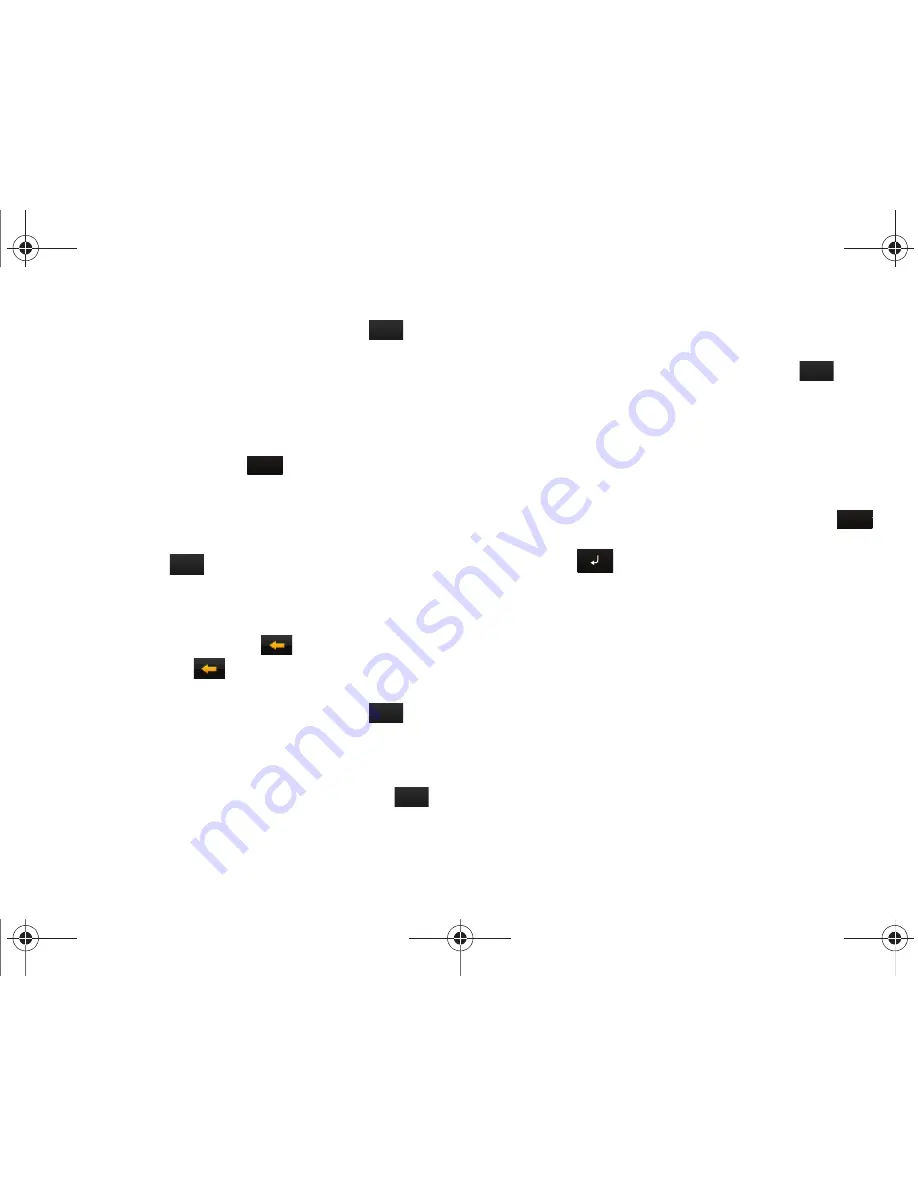
44
•
Touch the
Text Input Mode
button and select
Abc
.
is then
shown on the screen.
•
Write
ANYWHERE
or
Anywhere
(in either case the
Abc
mode
causes the initial character to be uppercase while the rest are
forced into lowercase.)
•
Draw a line (
___
) across the screen to insert a space. Since there
is no letter that matches this icon, the a697 inserts an empty
space. You can also touch
to insert an empty space.
Handwriting Mode-Entering Symbols
1.
Touch the Text Input Mode button at the bottom of the
screen and select
Symbols
. The input mode indicator then
changes to
which activates the symbols function.
No alphabetic or numeric characters are recognized.
2.
Write the desired numbers using your finger.
•
If you make a mistake, touch
to erase a single character.
•
Touch and hold
to erase an entire word or line.
As an example, to write “
” you would:
•
Touch the
Text Input Mode
button and select
abc
.
is then
shown on the screen.
•
Write
TOM
or
tom
(in either case the
abc
mode causes all
characters to be lowercase.)
•
Touch the
Text Input Mode
button and select
Symbols
.
is
then shown on the screen.
•
Draw
@
or touch the Input Select field, choose
Keypad
to then choose
from several pages of available symbols.
•
Touch the
Text Input Mode
button and select
abc
.
is then
shown on the screen.
•
Write
ATT
or
att
(in either case the
abc
mode causes all characters
to be lowercase.)
•
Touch the screen to insert a period.
•
Write
NET
or
net
(in either case the
abc
mode causes all characters
to be lowercase.)
•
Touch the Input Select field and choose
Keypad
to then touch
to insert an empty space. After which return to the Handwriting mode.
•
Select
from the Symbols page to insert a new paragraph.
Abc
Space
SYM
abc
SYM
abc
Space
a697 Crescent.book Page 44 Wednesday, April 14, 2010 4:20 PM






























