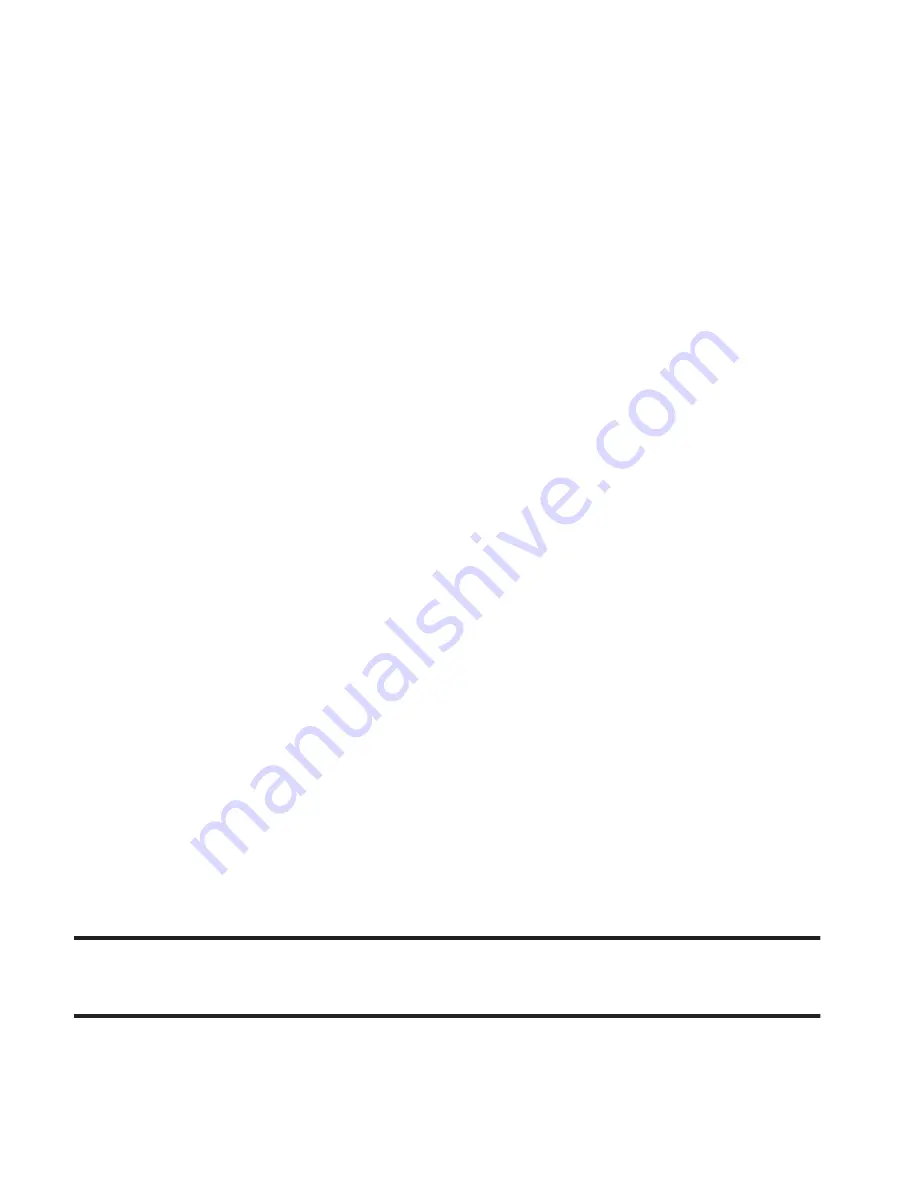
Understanding Your Contacts 45
2.
Press
Edit
and make the desired changes.
Assigning a Picture to a Contact
When you assign a picture to a Contact, the picture you assign
appears in the display when you receive a call from that Contact.
1.
Find the Contact you want to edit, and press
Edit
. (See
“Finding
a Contact”
on page 43.)
2.
Highlight the Picture
field (at the top of the
Edit Contact
screen),
press
Set
, and select a picture from
My Images
.
Assigning a Ringtone to a Contact
When you assign a ringtone to a Contacts entry, the phone plays that
ringtone instead of the Voice Calls ringtone when you receive a call
from that Contact.
1.
Find the Contacts entry you want to edit, and press
Edit
.
2.
Highlight the
Ringtone
field, press
Set
, and choose a tone
from:
• My Ringtones
• My Sounds
Saving a Number After a Call
Once you finish a call, you can store the caller’s number to your
Contacts list.
Note:
If the call was incoming and Caller ID information was unavailable, then the
Save
option is also unavailable.






























