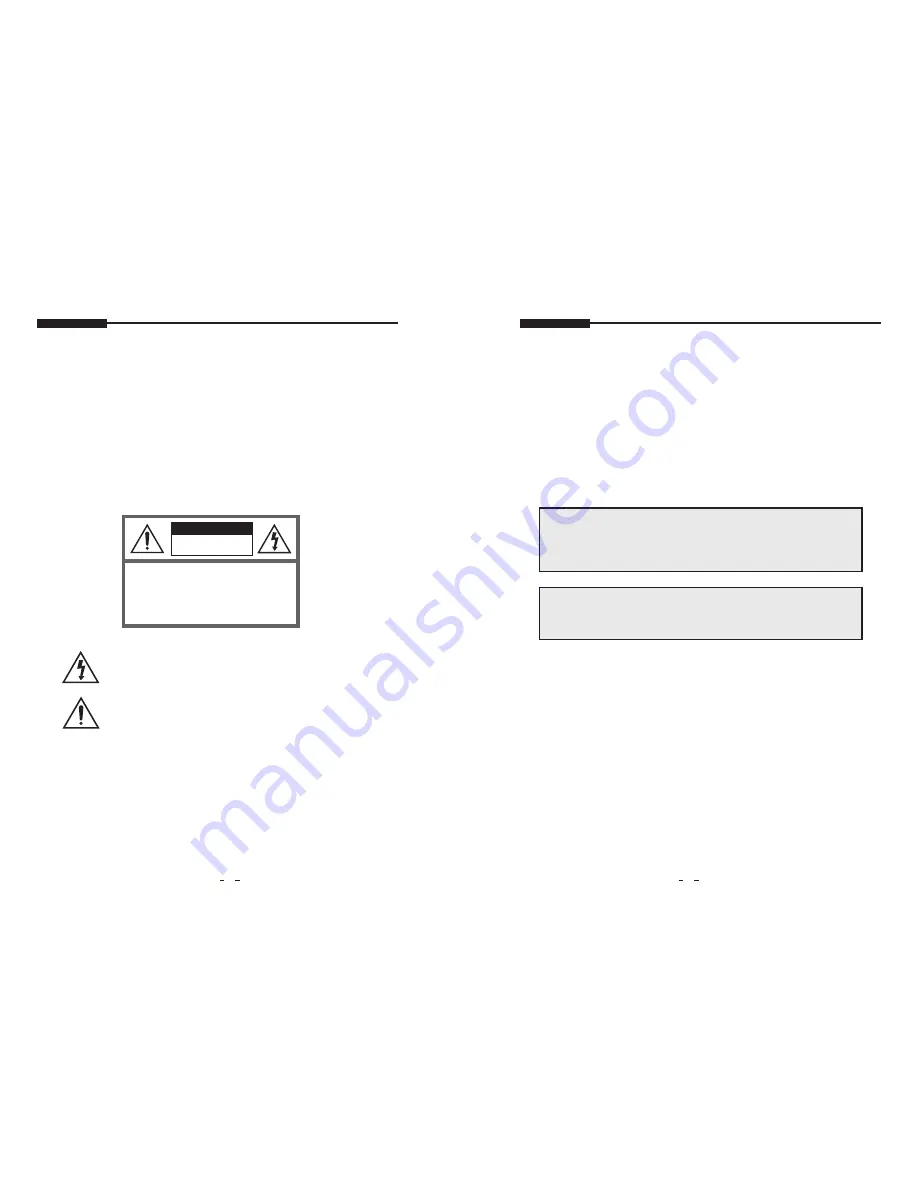
INSTRUCTION MANUAL
4
5
INSTRUCTION MANUAL
SAFETY INSTRUCTION
CAUTIONS
ATTENTION
- The apparatus shall not be exposed to dripping or splashing and that no objects filled with liquids, such as vases,
shall be placed no the apparatus.
- Minimum distances(e.g. 10cm) around the apparatus for sufficient ventilation.
“WARNING - To reduce the risk of fire or electric shock, do not expose the apparatus to rain or moisture.”
“ The apparatus shall not be exposed to dripping or splashing and no objects filled with liquids, such as vases, shall
be placed on the apparatus.”
The power supply cord is used as the main disconnect device, ensure that the socket-outlet is located/installed
near the equipment and is easily accessible.
Le cordon d`alimentation est utillsé comme interrupteur général. La prise de courant doit être située ou installée à
proximité du matériel et être facile d`accès
• NEVER REMOVE THE BACK COVER
Removal of the back cover should be carried out only by qualified personnel.
• DO NOT USE IN HOSTILE ENVIRONMENTS
To prevent shock or fire hazard, do not expose the unit to rain or moisture.
This unit is designed to be used in the office or home. Do not subject the unit to vibrations, dust of corrosive
gases.
• KEEP IN A WELL VENTILATED PLACE
Ventilation holes are provided on the cabinet to prevent the temperature from rising.
Do not cover the unit or place anything on the top of unit.
• AVOID HEAT
Avoid placing the unit in direct sunshine or near a heating appliance.
• TO ELIMINATE EYE FATIGUE
Do not use the unit against a bright back ground and where sunlight or other light sources will shine directly on
the monitor.
• BE CAREFUL OF HEAVY OBJECT
Neither the monitor itself nor any other heavy object should rest on the power cord.
Damage to a power cord can cause fire or electrical shock.
CAUTION
RISK OF ELECTRIC SHOCKS
DO NOT OPEN
CAUTION:
TO REDUCE THE RISK OF ELECTRIC
SHOCK, DO NOT REMOVE COVER (OR BACK).
NO USER SERVICEABLE PARTS INSIDE. REFER
SERVICING TO QUALIFIED SERVICE PER-
SONNEL.
This symbol is intended to alert the user to the presence of uninsulated
“dangerous voltage” within the product’s enclosure that may be of suffcient
magnitude to constitute a risk of electric shock to persons.
This symbol is intended to alert the user to the presence of important
operating and maintenance(servicing) instructions in the literature
accompanying the appliance.
CAUTION TO SERVICE PERSONNEL
POWER SUPPLY CORD IS USED AS MAIN POWER DISCONNECT DEVICE IN THIS PRODUCT.
UNPLUG THIS PRODUCT FROM THE WALL OUTLET BEFORE REMOVING THE BACK COVER
AND SERVICING
EMISSION CHARACTERISTICS TESTED BY SEMKO
THIS PRODUCT HAS BEEN TESTED AND HAS SHOWN COMPLIANCE WITH THE NATIONAL
SPECIFICATIONS SUCH AS SWEDISH MPR 1990. 10. (MPR
Ⅱ
)
Summary of Contents for STM-32L
Page 16: ...MEMO MEMO ...

















