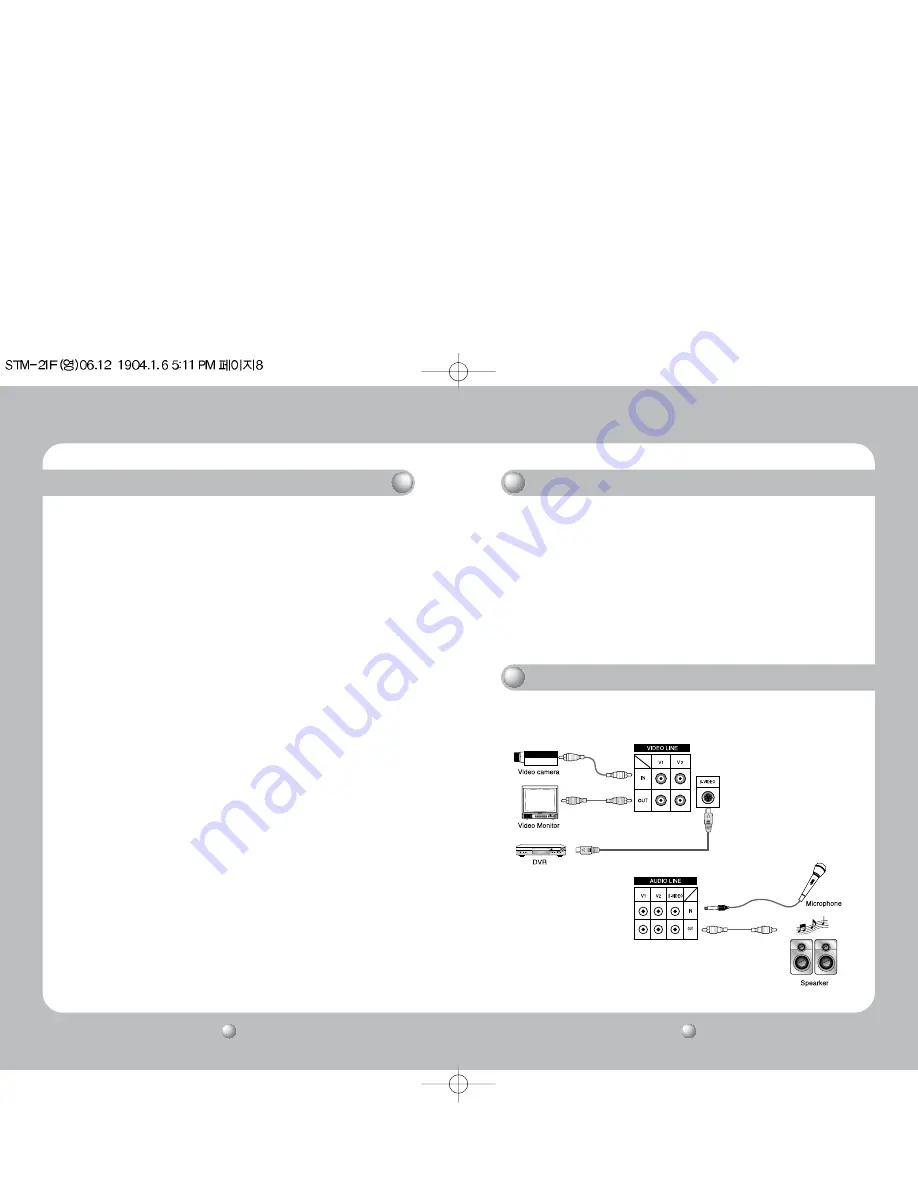
COLOR CCTV MONITOR
COLOR CCTV MONITOR
User’s Manual
User’s Manual
9
8
POSSIBLE CONNECTIONS
LOCATION AND OPERATION OF CONTROLS
13~16. VIDEO INPUT & OUTPUT CONNECTORS
These BNC connectors permit looping of a video signal in those installations where it is
desirable to display the video signal on more than one monitor. A standard 1.0 Vp-p
video signal applied to the VIDEO INPUT will also appear at the VIDEO OUTPUT. Use
coaxial cables with BNC type plugs for these connections.
17. S-VIDEO JACK
If the camera or other video source outputs an S-VIDEO signal, connect it directly to this jack.
18~23. AUDIO INPUT & OUTPUT CONNECTORS
Connect an RCA cable between these jacks and the audio output jack of a camera or VCR.
• Read the installation/operation manual thoroughly before connecting equipment.
• Turn off the power source before connecting the monitor and external equipment.
1. TINT
Adjust the TINT control for the proper color phase or flesh tones. When turned
counterclockwise, the skin tone becomes reddish. When turned clockwise, skin tone
becomes greenish.
2. SHARPNESS
Adjust the SHARPNESS control to obtain the clearest picture.
3. COLOR
Adjust the COLOR control to set the color saturation level. Turn the control clockwise to
increase and counterclockwise to decrease.
4. BRIGHTNESS
Adjust the BRIGHTNESS control for the desired overall display brightness. This control is
also useful to compensate for differences in area lighting. Turn the control clockwise to
increase and counterclockwise to decrease.
5. CONTRAST
Adjust the CONTRAST control for the desired overall contrast. Proper adjustment will allow
maximum gradations between the darkest and lightest picture areas. Turn the control
clockwise to increase and counterclockwise to decrease.
6. VOLUME
Adjust the VOLUME control for the desired audio level. Turn the control clockwise to
increase and counterclockwise to decrease.
7. VIDEO 1 TACT SWITCH
Set the switch to VIDEO 1 if the camera jack is used.
8. VIDEO 2 TACT SWITCH
Set the switch to VIDEO 2 if the camera jack is used.
9. S-VIDEO TACT SWITCH
Set the switch to S-VHS if the S-VIDEO jack is used.
10. POWER SWITCH
Press to turn the monitor ON. The POWER LAMP above the switch will illuminate.
11. POWER LED LAMP
Power lamp indicates the power is on.
12. AC INLET
Use 100-240V AC, 50/60 Hz.
To prevent electrical shocks and fire hazards, do not use any other power source.
LOCATION AND OPERATION OF CONTROLS
























