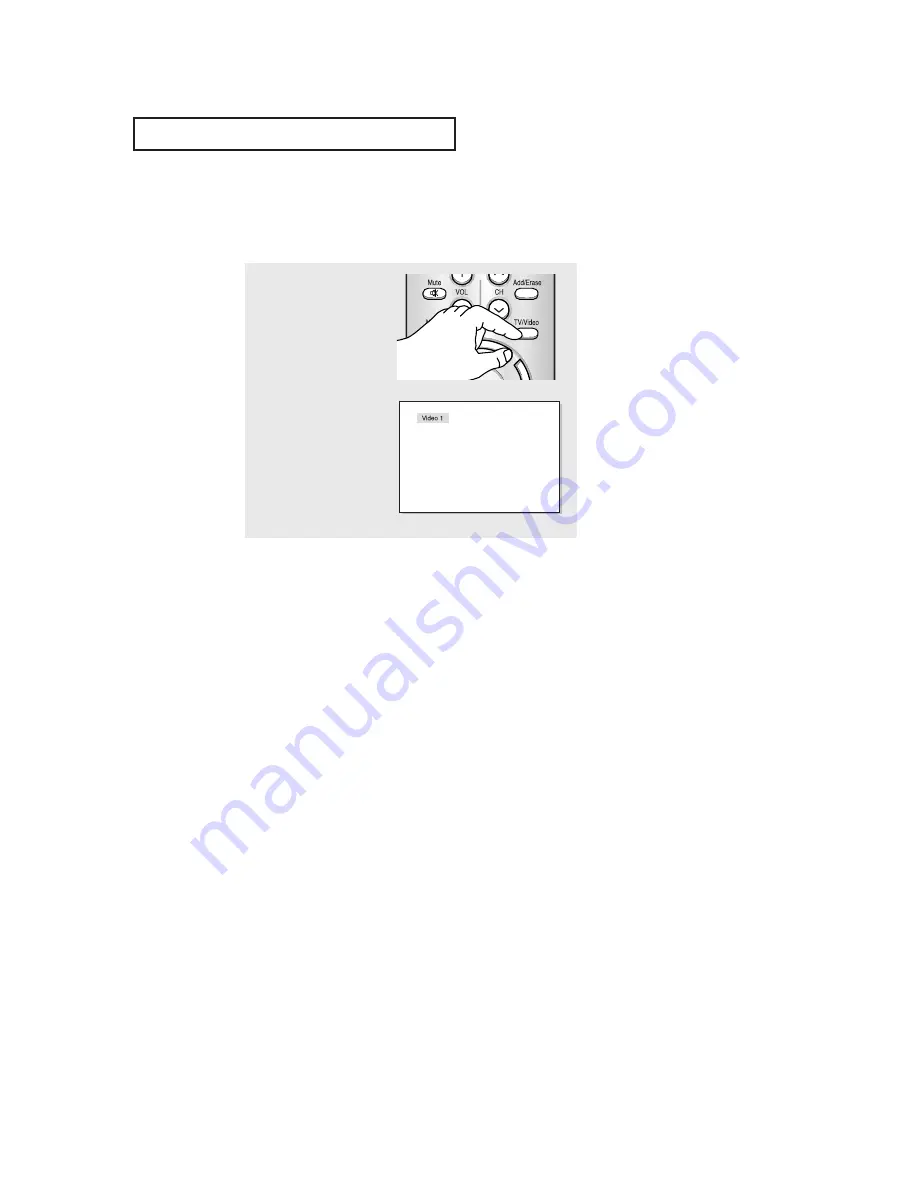
3
.20
C
HAPTER
T
HREE
: TV O
PERATION
O
P E R AT I O N
Viewing an External Signal Source
Use the remote control to switch between viewing signals from connected equipment,
such as VCRs and DVD(480i) the TV source (broadcast or cable).
1
Press the TV/Video button.
You will switch between
viewing the signals coming
from equipment connected
to the TV’s A/V jacks, and the
TV signal.
When you connect equip-
ment to the TV, you can
choose between the fol-
lowing sets of jacks : Video
1, Video 2, S-Video 1 or
Component on the TV’s
rear panel, and Video 3 or
S-Video 2 on the TV’s front
panel.
















































