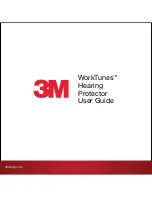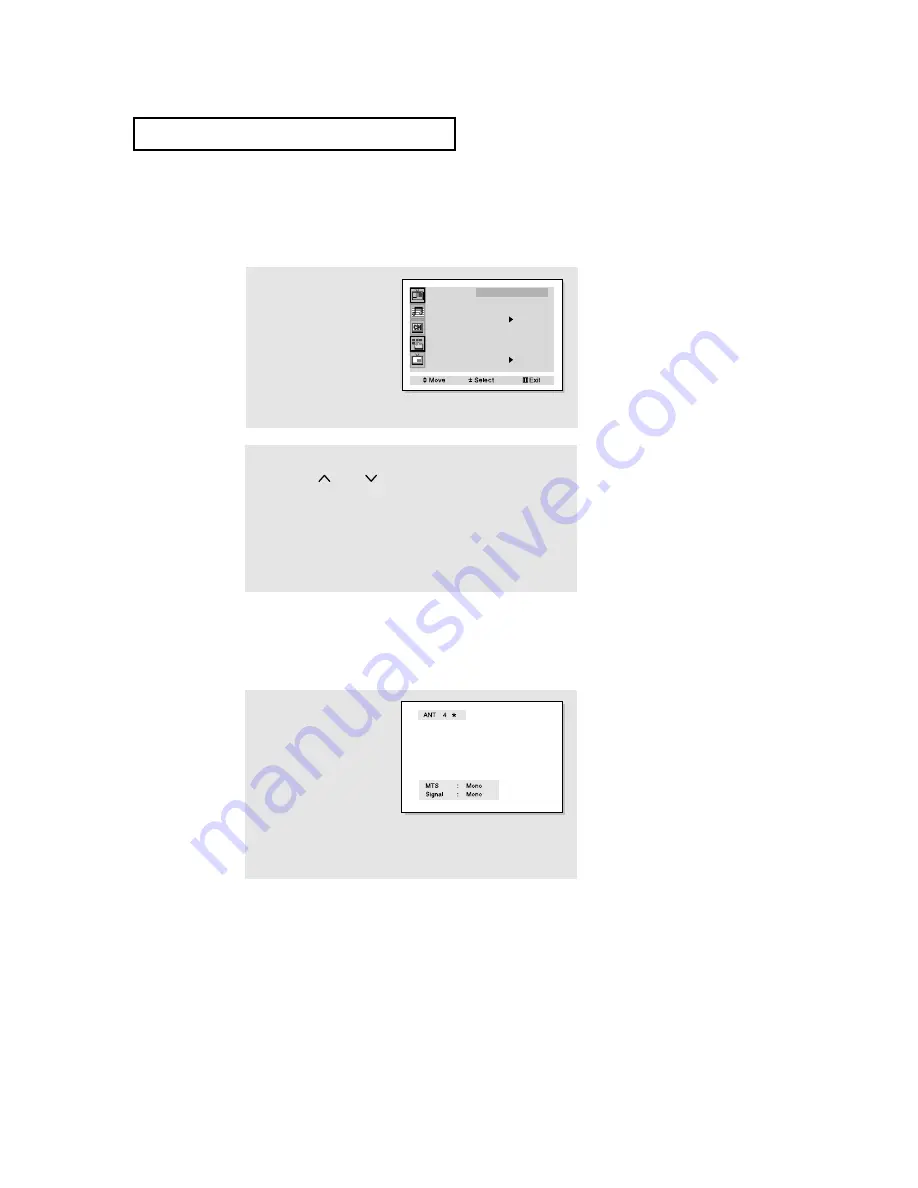
28
O
P E R AT I O N
Viewing the Display
The display identifies the current channel and the status of certain audio-video settings.
▼
The on-screen displays
disappear after ten seconds.
Viewing the Menus and On-Screen Displays
Viewing the Menus
▼
1
With the power on, press
the
Menu
button
.
The “Picture” menu
appears on the screen.
Its left side has five
icons: Picture, Sound,
Channel, Function and
PIP.
The on-screen menus disappear
from the screen after thirty seconds.
Mode
: Custom
Adjust
Size
: Wide
Digital NR
: Off
Color tone
: Normal
Demonstration
Picture
▼
You can also use the
Menu
,
CHANNEL
, and
VOLUME
buttons
on the control panel of the TV to
make selections.
1
Press the
Display
button on
the remote control.
The TV will display the chan-
nel, the type of audio, and the
status of certain video and
audio settings.
(“ * ” indicates a channel has
been manually fine tuned.)
2
Press the
CH
or
CH
button to the move items in the menu
(the icons blink when highlighted). Press the
VOL +
or
VOL -
button to
display, change, or use the selected items. Press the
VOL +
button to
enter items in the menu.
3
Press the
Menu
button to exit.
Summary of Contents for ST-43T7P
Page 62: ...62 MEMO ...
Page 63: ...63 MEMO ...