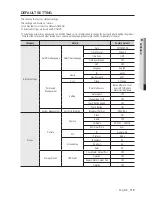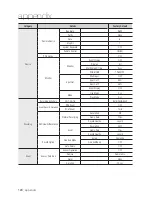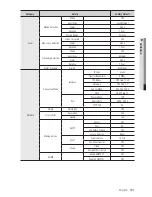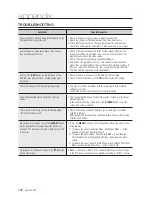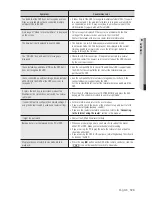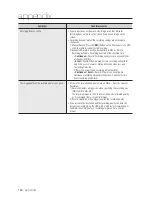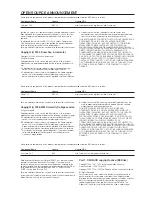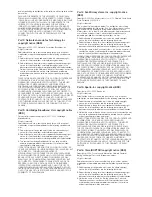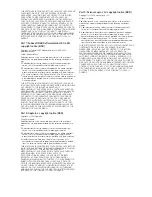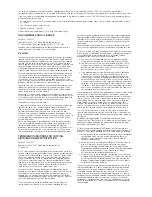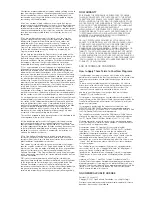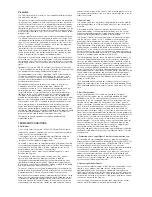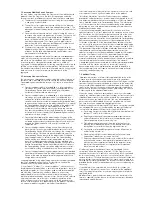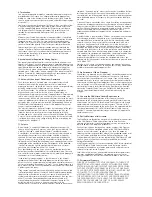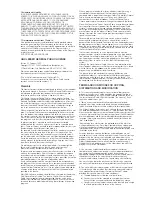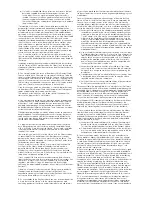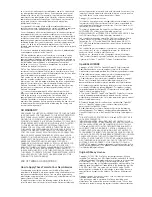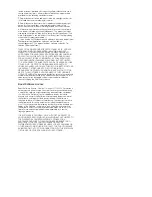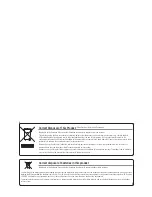8. Termination.
You may not propagate or modify a covered work except as expressly
provided under this License. Any attempt otherwise to propagate or
modify it is void, and will automatically terminate your rights under this
License (including any patent licenses granted under the third paragraph
of section 11).
However, if you cease all violation of this License, then your license from
a particular copyright holder is reinstated (a) provisionally, unless and
until the copyright holder explicitly and finally terminates your license,
and (b) permanently, if the copyright holder fails to notify you of the
violation by some reasonable means prior to 60 days after the
cessation.
Moreover, your license from a particular copyright holder is reinstated
permanently if the copyright holder notifies you of the violation by some
reasonable means, this is the first time you have received notice of
violation of this License (for any work) from that copyright holder, and
you cure the violation prior to 30 days after your receipt of the notice.
Termination of your rights under this section does not terminate the
licenses of parties who have received copies or rights from you under
this License. If your rights have been terminated and not permanently
reinstated, you do not qualify to receive new licenses for the same
material under section 10.
9. Acceptance Not Required for Having Copies.
You are not required to accept this License in order to receive or run a
copy of the Program. Ancillary propagation of a covered work occurring
solely as a consequence of using peer-to-peer transmission to receive a
copy likewise does not require acceptance. However, nothing other
than this License grants you permission to propagate or modify any
covered work. These actions infringe copyright if you do not accept this
License. Therefore, by modifying or propagating a covered work, you
indicate your acceptance of this License to do so.
10. Automatic Licensing of Downstream Recipients.
Each time you convey a covered work, the recipient automatically
receives a license from the original licensors, to run, modify and
propagate that work, subject to this License. You are not responsible for
enforcing compliance by third parties with this License.
An “entity transaction” is a transaction transferring control of an
organization, or substantially all assets of one, or subdividing an
organization, or merging organizations. If propagation of a covered work
results from an entity transaction, each party to that transaction who
receives a copy of the work also receives whatever licenses to the work
the party’s predecessor in interest had or could give under the previous
paragraph, plus a right to possession of the Corresponding Source of
the work from the predecessor in interest, if the predecessor has it or
can get it with reasonable efforts.
You may not impose any further restrictions on the exercise of the rights
granted or affirmed under this License. For example, you may not
impose a license fee, royalty, or other charge for exercise of rights
granted under this License, and you may not initiate litigation (including
a cross-claim or counterclaim in a lawsuit) alleging that any patent claim
is infringed by making, using, selling, offering for sale, or importing the
Program or any portion of it.
11. Patents.
A “contributor” is a copyright holder who authorizes use under this
License of the Program or a work on which the Program is based. The
work thus licensed is called the contributor’s “contributor version”.
A contributor’s “essential patent claims” are all patent claims owned or
controlled by the contributor, whether already acquired or hereafter
acquired, that would be infringed by some manner, permitted by this
License, of making, using, or selling its contributor version, but do not
include claims that would be infringed only as a consequence of further
modification of the contributor version. For purposes of this definition,
“control” includes the right to grant patent sublicenses in a manner
consistent with the requirements of this License.
Each contributor grants you a non-exclusive, worldwide, royalty-free
patent license under the contributor’s essential patent claims, to make,
use, sell, offer for sale, import and otherwise run, modify and propagate
the contents of its contributor version.
In the following three paragraphs, a “patent license” is any express
agreement or commitment, however denominated, not to enforce a
patent (such as an express permission to practice a patent or covenant
not to sue for patent infringement). To “grant” such a patent license to a
party means to make such an agreement or commitment not to enforce
a patent against the party.
If you convey a covered work, knowingly relying on a patent license, and
the Corresponding Source of the work is not available for anyone to copy,
free of charge and under the terms of this License, through a publicly
available network server or other readily accessible means, then you must
either (1) cause the Corresponding Source to be so available, or (2)
arrange to deprive yourself of the benefit of the patent license for this
particular work, or (3) arrange, in a manner consistent with the
requirements of this License, to extend the patent license to downstream
recipients. “Knowingly relying” means you have actual knowledge that, but
for the patent license, your conveying the covered work in a country, or
your recipient’s use of the covered work in a country, would infringe one or
more identifiable patents in that country that you have reason to believe
are valid.
If, pursuant to or in connection with a single transaction or arrangement,
you convey, or propagate by procuring conveyance of, a covered work,
and grant a patent license to some of the parties receiving the covered
work authorizing them to use, propagate, modify or convey a specific
copy of the covered work, then the patent license you grant is
automatically extended to all recipients of the covered work and works
based on it.
A patent license is “discriminatory” if it does not include within the scope
of its coverage, prohibits the exercise of, or is conditioned on the
non-exercise of one or more of the rights that are specifically granted
under this License. You may not convey a covered work if you are a
party to an arrangement with a third party that is in the business of
distributing software, under which you make payment to the third party
based on the extent of your activity of conveying the work, and under
which the third party grants, to any of the parties who would receive the
covered work from you, a discriminatory patent license (a) in connection
with copies of the covered work conveyed by you (or copies made from
those copies), or (b) primarily for and in connection with specific
products or compilations that contain the covered work, unless you
entered into that arrangement, or that patent license was granted, prior
to 28 March 2007.
Nothing in this License shall be construed as excluding or limiting any
implied license or other defenses to infringement that may otherwise be
available to you under applicable patent law.
12. No Surrender of Others’ Freedom.
If conditions are imposed on you (whether by court order, agreement or
otherwise) that contradict the conditions of this License, they do not
excuse you from the conditions of this License. If you cannot convey a
covered work so as to satisfy simultaneously your obligations under this
License and any other pertinent obligations, then as a consequence you
may not convey it at all. For example, if you agree to terms that obligate
you to collect a royalty for further conveying from those to whom you
convey the Program, the only way you could satisfy both those terms
and this License would be to refrain entirely from conveying the
Program.
13. Use with the GNU Affero General Public License.
Notwithstanding any other provision of this License, you have
permission to link or combine any covered work with a work licensed
under version 3 of the GNU Affero General Public License into a single
combined work, and to convey the resulting work. The terms of this
License will continue to apply to the part which is the covered work, but
the special requirements of the GNU Affero General Public License,
section 13, concerning interaction through a network will apply to the
combination as such.
14. Revised Versions of this License.
The Free Software Foundation may publish revised and/or new versions
of the GNU General Public License from time to time. Such new
versions will be similar in spirit to the present version, but may differ in
detail to address new problems or concerns.
Each version is given a distinguishing version number. If the Program
specifies that a certain numbered version of the GNU General Public
License “or any later version” applies to it, you have the option of
following the terms and conditions either of that numbered version or of
any later version published by the Free Software Foundation. If the
Program does not specify a version number of the GNU General Public
License, you may choose any version ever published by the Free
Software Foundation.
If the Program specifies that a proxy can decide which future versions of
the GNU General Public License can be used, that proxy’s public
statement of acceptance of a version permanently authorizes you to
choose that version for the Program.
Later license versions may give you additional or different permissions.
However, no additional obligations are imposed on any author or
copyright holder as a result of your choosing to follow a later version.
15. Disclaimer of Warranty.
THERE IS NO WARRANTY FOR THE PROGRAM, TO THE EXTENT
PERMITTED BY APPLICABLE LAW. EXCEPT WHEN OTHERWISE
STATED IN WRITING THE COPYRIGHT HOLDERS AND/OR OTHER
PARTIES PROVIDE THE PROGRAM “AS IS” WITHOUT WARRANTY
OF ANY KIND, EITHER EXPRESSED OR IMPLIED, INCLUDING, BUT
NOT LIMITED TO, THE IMPLIED WARRANTIES OF
MERCHANTABILITY AND FITNESS FOR A PARTICULAR PURPOSE.
THE ENTIRE RISK AS TO THE QUALITY AND PERFORMANCE OF
THE PROGRAM IS WITH YOU. SHOULD THE PROGRAM PROVE
DEFECTIVE, YOU ASSUME THE COST OF ALL NECESSARY
SERVICING, REPAIR OR CORRECTION.