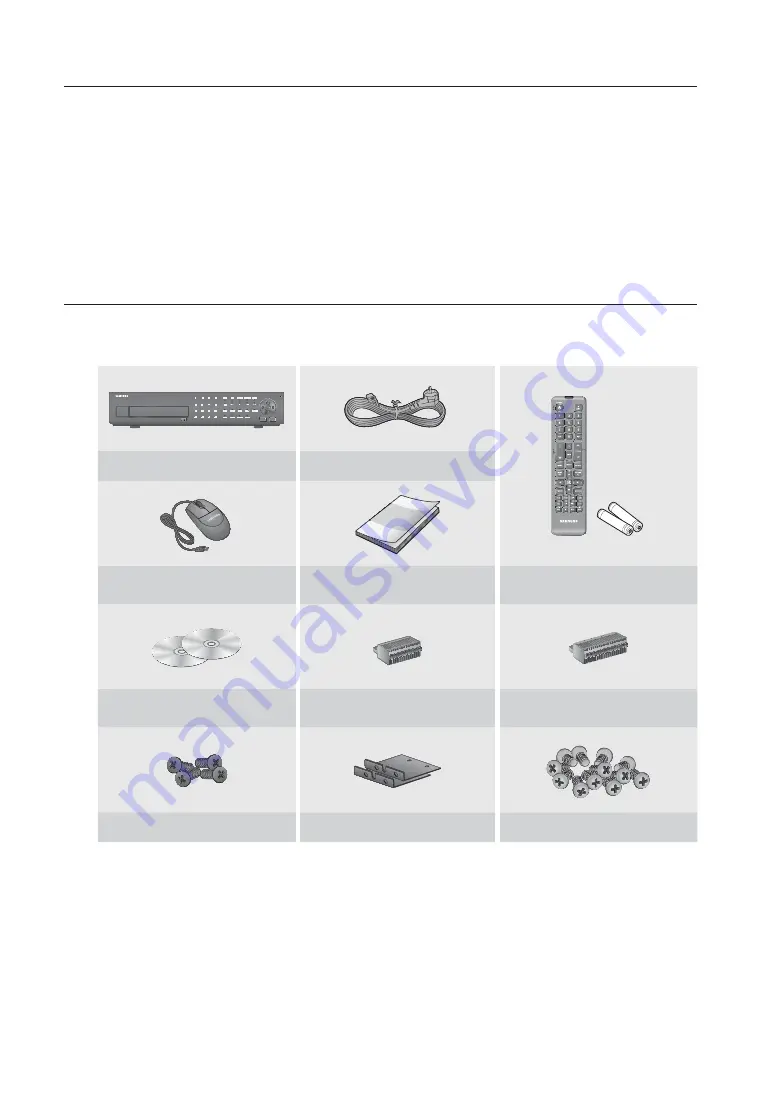
2_
English
Before starting
Please take note of the followings before using this product.
•
Do not use the product outdoor.
•
Do not spill water or liquid in the connection part of the product.
•
Do not impose the system to excessive shock or force.
•
Do not pull out the power plug forcefully.
•
Do not disassemble the product on your own.
•
Do not exceed the rated input/output range.
•
Use a certified power cord only.
•
For the product with an input ground, use a grounded power plug.
Package Contents
Please unwrap the product, and place the product on a flat place or in the place to be installed.
Check if the main unit and all the following accessories are included in the product package.
USB
DVR
Power Cable
Mouse
Quick Manual (optional)
Remote Control /
Remote Control Battery (AAA)
Network Viewer Software /
User Manual CD
Terminal Block (15 pin)
Terminal Block (20 pin)
Bracket Fixing Screw
Bracket Rack
HDD Fixing Screw


























