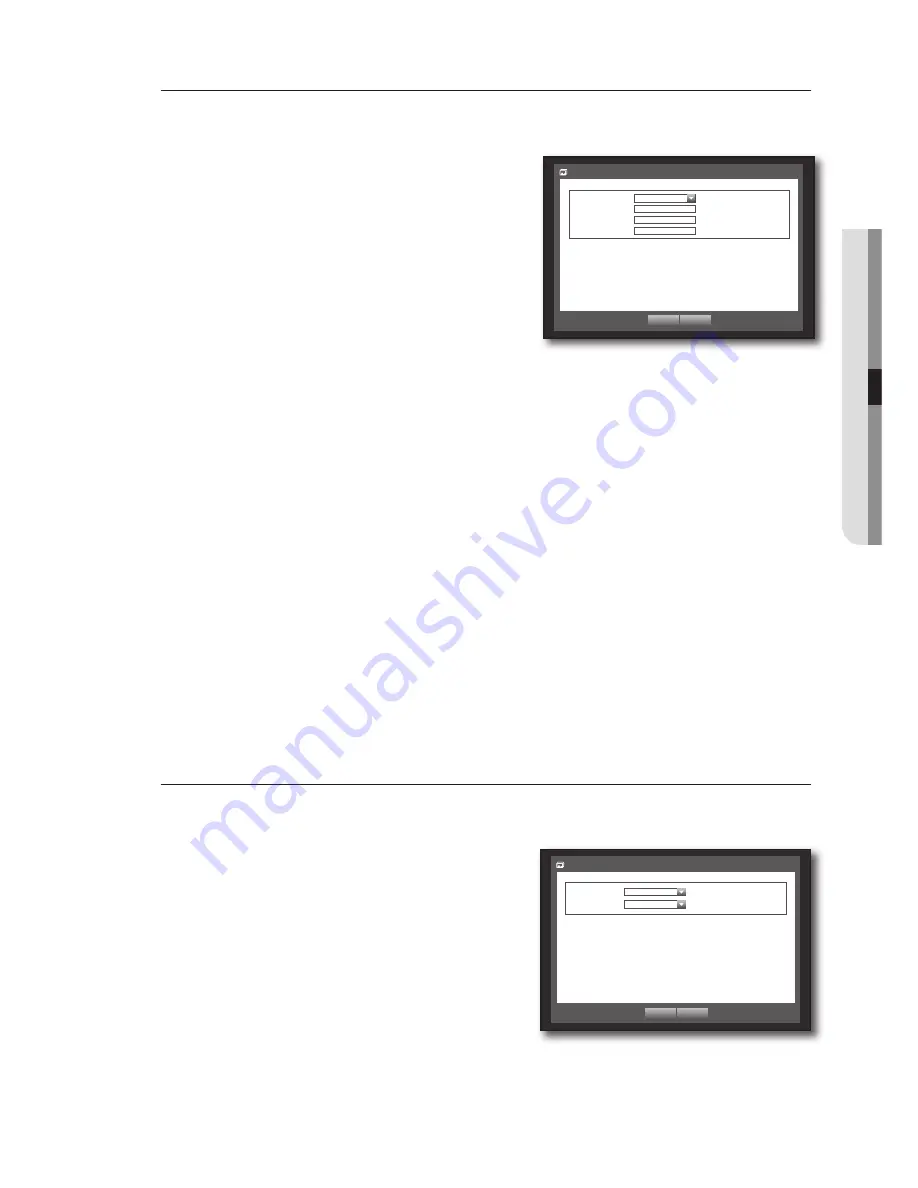
English
_67
USING THE DVR
DDNS
You can set the DDNS site for a remote user’s network connection.
Using the mouse may help make setup easier.
1.
Use the up/down buttons (
) in <
Network
> window to
move to <
DDNS
>, and press [
ENTER
] button.
2.
Use virtual keyboard to enter user inputs.
Refer to “
Using Virtual Keyboard
”. (Page 40)
If selected <
OFF
> or <
Samsung DDNS
>, input fields are
deactivated.
If you select <
Samsung DDNS
>, <
iPOLiS
> the “DDNS host
address” item will be displayed.
3.
When the DDNS setup is done, press <
OK
>.
DDNS Setting
DDNS is a short form of Dynamic Domain Naming System.
DNS (Domain Name System) is a service that routes a domain name consisting of user friendly characters
(ex : www.google.com) to an IP address consisting of numbers (64.233.189.104).
DDNS (Dynamic DNS) is a service that registers a domain name and the floating IP address with the DDNS
server so that the domain name can be routed to the IP address even if the IP is changed in a dynamic IP
system.
•
Setting DDNS in the DVR
Set <
Protocol Type
> in the <
Protocol
> menu of the connected DVR to the following :
Ex) Protocol Type : TCP
Port (TCP) : 4520~4524
DDNS Site : Samsung DDNS
•
DDNS Settings of the Router
Select the corresponding menu for the network transfer protocol of the router.
Live Transfer
Sets the quality of the image that is transferred from the DVR to the network.
Using the mouse may help make setup easier.
1.
In the <
Network
> setting window, press the up/down
(
) button to move to <
Live Transfer
> and press the
[
ENTER
] button.
The Live Transfer window appears.
2.
Use the direction buttons (
◄ ►
) to move to a desired
item and set the value.
3.
When the live transfer is done, press <
OK
>.
The resolution for real-time (live) transfer will be set to CIF(S).
(Page 57)
Live Transfer
Resolution
CIF(S)
Quality
Low
OK
Cancel
OK
Cancel
DDNS
DDNS Site
OFF
Host Name
User Name
User Password
















































