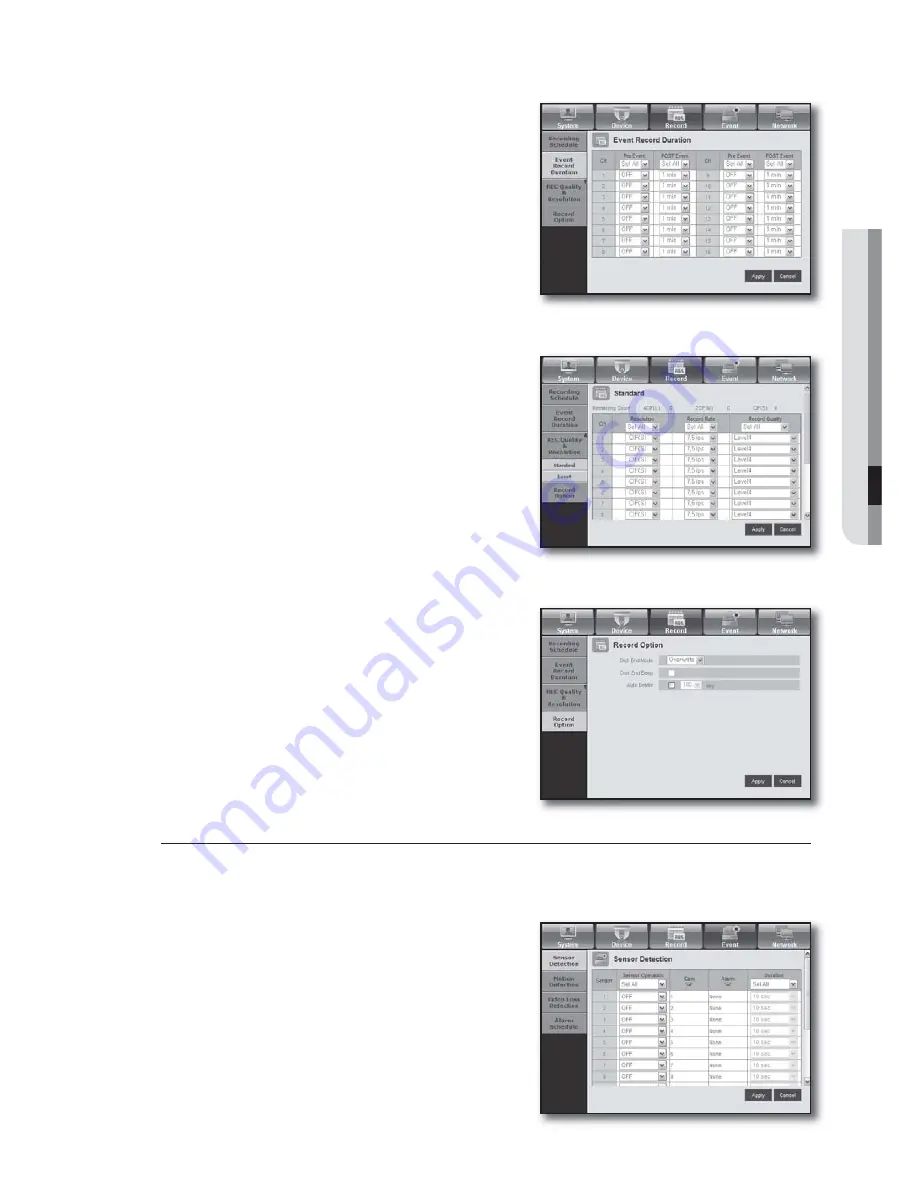
English
_91
WEB VIEWER
Event Record Duration
You can set the start and end times of recording that will be
activated if an event occurs.
REC Quality & Resolution
Standard/Event
You can set the resolution, frame rate and recording quality
for each channel.
Record Option
You can set the Disk End Mode.
Event
For more information, refer to <
Setting the Event
>. (Page 55)
Sensor Detection
You can set the sensor operation mode and the synchronized
camera as well as the alarm output type and the duration.
•
















































