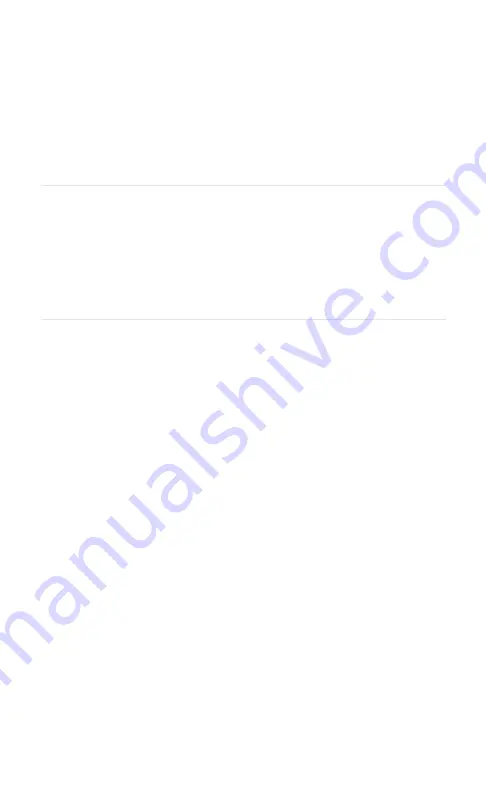
Section 1A: Setting Up Service
2
S e c t i o n 1 A
Setting Up Service
In This Section
⽧
Getting Started With PCS Service
⽧
Setting Up Your Voicemail
⽧
PCS Account Passwords
⽧
Getting Help
Setting up service on your new PCS Vision Phone is quick and easy.
This section walks you through the necessary steps to set up your
phone, unlock your phone, set up your voicemail, establish passwords,
and contact Sprint for assistance with your PCS Service.






































