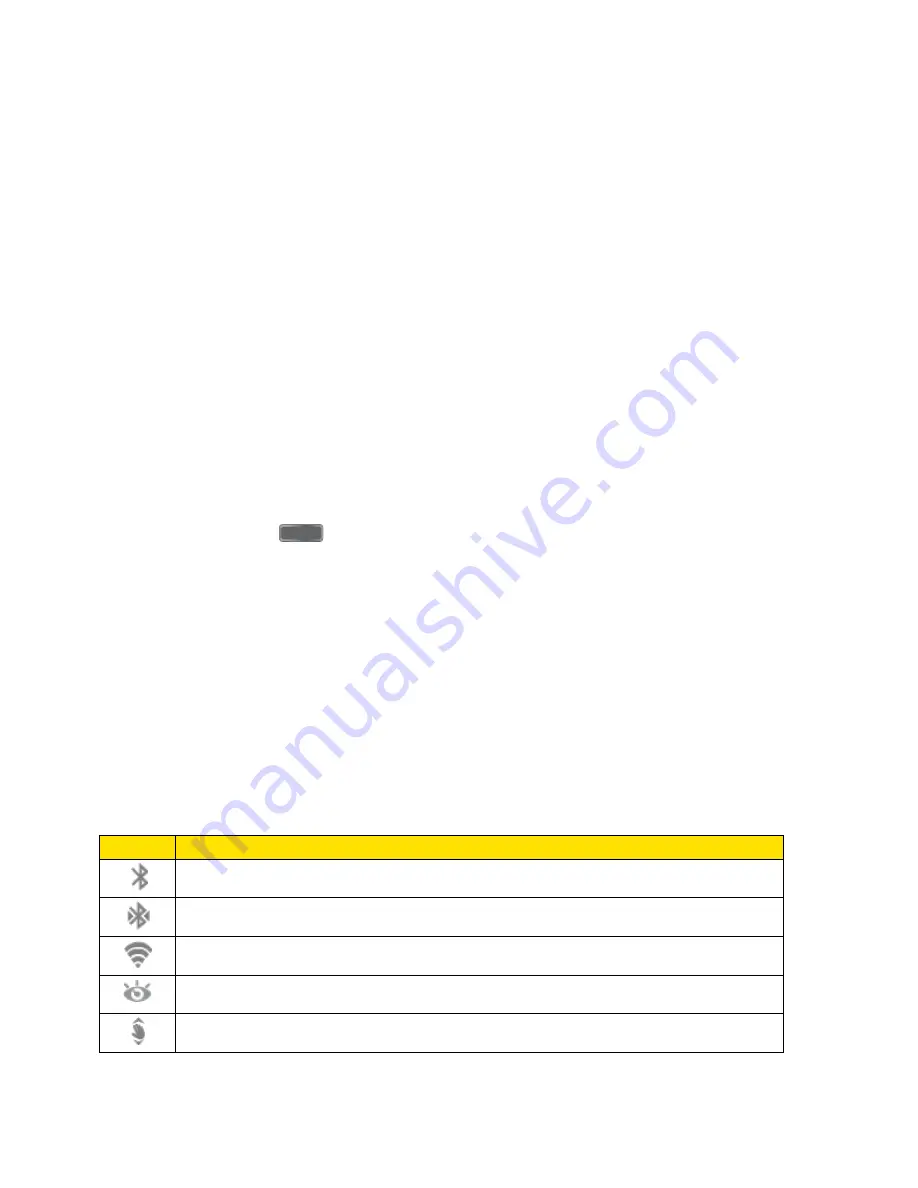
Phone Basics
17
2. Touch and hold the desired widget. This unlocks it from its location on the current
screen.
3. Drag the widget to the Remove icon and release it. As you place the widget into the
Trash, both items turn red.
Note
: Removing a widget does not delete the widget, it simply removes the widget from the
current screen.
Extended Home Screens
In addition to the main home screen, your phone has six extended home screens to provide
more space for adding icons, widgets, and more. Touch and hold the icon or widget and then
drag across the screen to move from the main screen to an extended screen.
Note
: You can have up to seven screens, including the Main home screen.
Recent Applications
You can access recently-used applications through a display of shortcuts to the applications
themselves.
1. Press and hold
from any screen to display recently used applications.
2. Tap an application to open it.
Notifications
xxx
The status bar at the top of the home screen provides phone and service status information on
the right side and notification alerts on the left. To view notification alerts, touch and hold the
status bar and drag it down.
Status Icons
Icon
Description
Bluetooth
®
is On
Bluetooth
®
paired
Wi-Fi
®
active
Smart screen enabled
Air gesture enabled
By accessing this document, the recipient agrees and acknowledges
that all contents and information in this document (i) are confidential and
proprietary information of Samsung, (ii) shall be subject to the non-
disclosure regarding project H and Project B, and (iii) shall not be disclosed
by the recipient to any third party.
Samsung Proprietary and Confidential






























