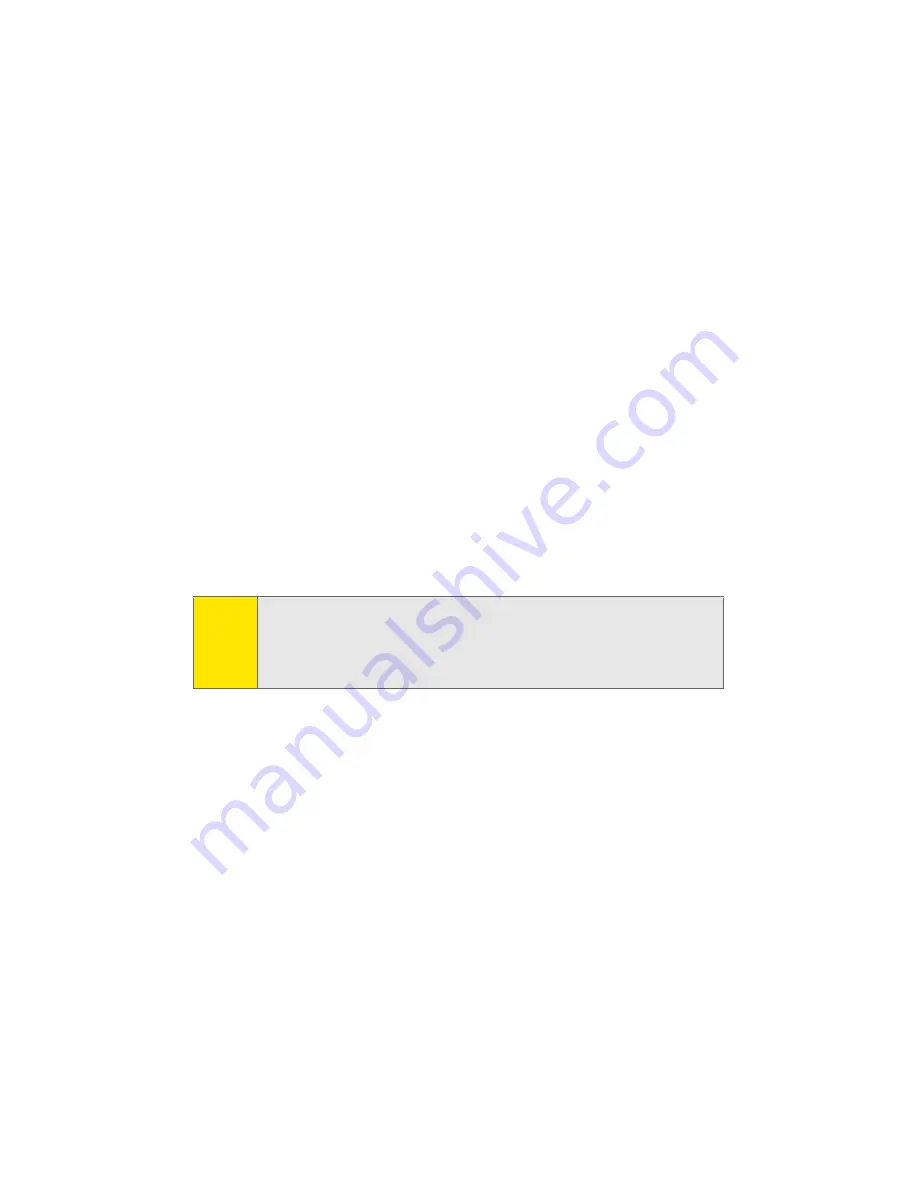
114
Section 2H: Using Your Phone’s Voice Services
If a name has only a single number, or if you know the name
but are not sure which number to call, say “Call” followed by
the name only. For example, say “Call John.” If the name is
recognized and there is only one number for the name,
VoiceSignal immediately places the call. If there are multiple
numbers stored for the contact, the phone prompts you with
“Which Number?” and displays a list of options. You can
select an option by saying it or by using your keypad.
Calling Nicknames
Your Contact list incorporates a field called “
Nickname
.” When
you add a nickname to a contact, you can say the contact's
name or nickname when using the voice features. For
example, if you have a contact, “
John Smith
” stored in your
contact list, and you add, “
Dad
” to the nickname field, you can
call that contact by saying, “
Call John Smith
” or by saying “
Call
Dad
.”
Calling Phone Numbers (Digit Dialing)
To voice dial a number that is not stored in your contact list:
䢇
Say “Call” followed immediately by a valid string of digits
to be dialed, for example, say “
Call 555 555 5555
.”
Speak naturally and clearly and remember to speak one digit
at a time—1-800 should be pronounced “One Eight Zero
Zero.”
Tip:
If your Contact list contains a name that you have difficulty
using with the voice features (such as some unusual or
foreign names), you can add a nickname for that contact that
spells out the proper pronunciation of that name.
Summary of Contents for Sprint Power Vision A900
Page 2: ...YK09 05_LMa900_110905_F4...
Page 8: ......
Page 24: ...xvi...
Page 25: ...Section 1 Getting Started...
Page 26: ...2...
Page 34: ...10...
Page 35: ...Section 2 Your Sprint Power Vision Phone...
Page 36: ...12...
Page 70: ...46 Section 2A Your Sprint Power Vision Phone The Basics...
Page 92: ...68 Section 2B Controlling Your Phone s Settings...
Page 106: ...82 Section 2D Controlling Your Roaming Experience...
Page 112: ...88...
Page 122: ...98 Section 2F Using Contacts...
Page 134: ...110 Section 2G Using the Phone s Scheduler and Tools...
Page 182: ...158...
Page 190: ...166 Section 2K Using Bluetooth Wireless Technology...
Page 191: ...Section 3 Sprint PCS Service Features...
Page 192: ...168...
Page 212: ...188 Section 3A Sprint PCS Service Features The Basics...
Page 246: ...222...
Page 252: ...228...
Page 253: ...Section 4 Safety and Warranty Information...
Page 254: ...230...
Page 262: ...238 Section 4A Important Safety Information...
Page 268: ...244 Section 4B Manufacturer s Warranty...
Page 272: ...248 Index Options 173 Retrieving 172 SettingUp 5 170 Volume 51 W Web 205 209 WorldTime 109...






























