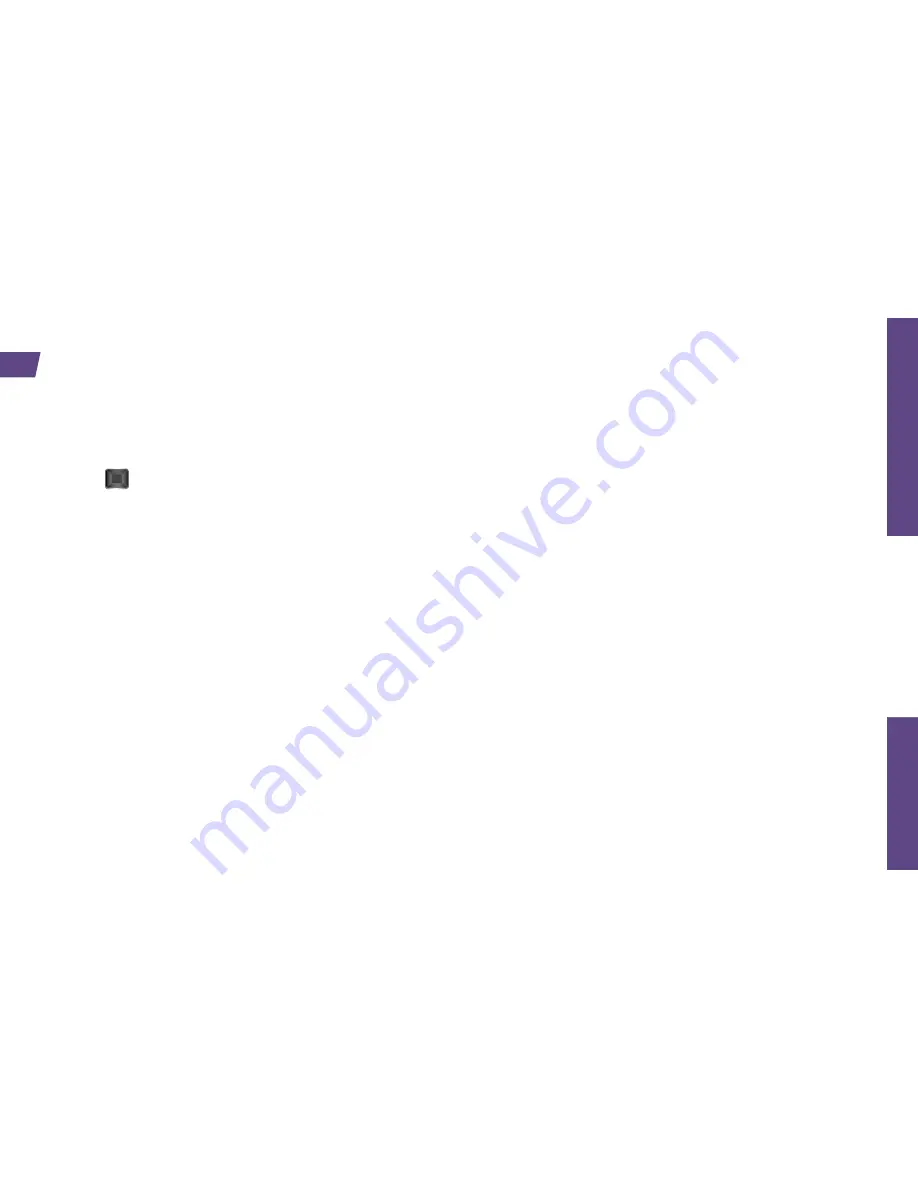
Use
Your
Phone
visit sprint.com/support for complete user guide
5
Messaging
Send a Message
1.
Press
>
Messages
>
Send Message
.
2.
Select
Go to Contacts
to select a contact.
— or —
Press
MULTIPLE
(left softkey) >
Go to Contacts
to select multiple recipients, and then press
CONTINUE
(left softkey).
— or —
Press
NEW ADDR
(right softkey) to enter a phone
number or email address directly, and then press
CONTINUE
(left softkey).
3.
Use your keyboard to enter a message or press
OPTIONS
(right softkey) to select additional
options.
4.
To send a text message with no attachments, skip
to step 8.
5.
Select
<Add attachments>
and select a
category of file to attach (
My Albums
,
Take new
picture
, or
Voice
).
6.
Select a location where your file is stored. (You
can also choose to take a new picture or to
record a new voice or audio clip.)
7.
Select files to attach.
8.
If you are satisfied with your message, press
SEND
(left softkey).
Keep in touch your way using text and picture messaging.




















