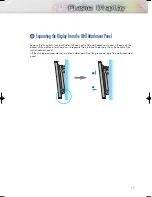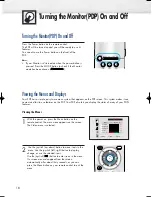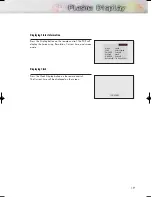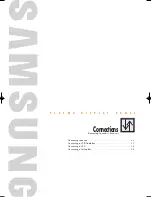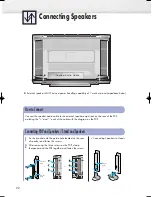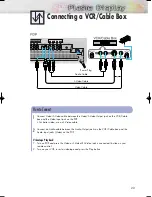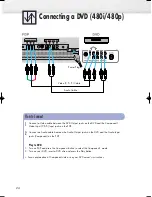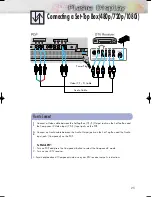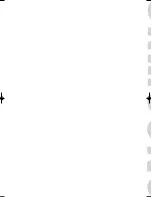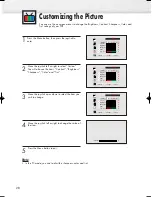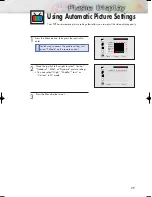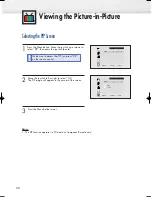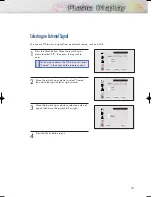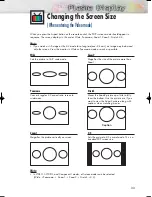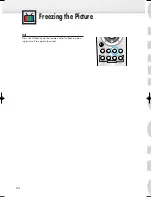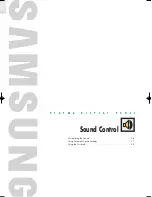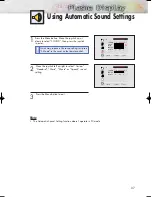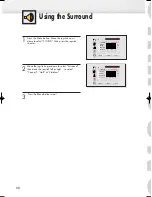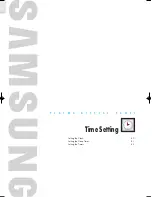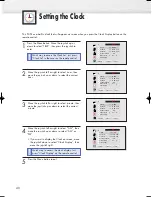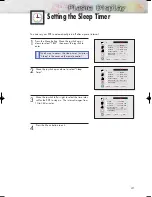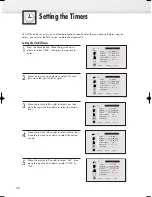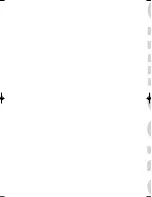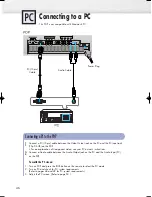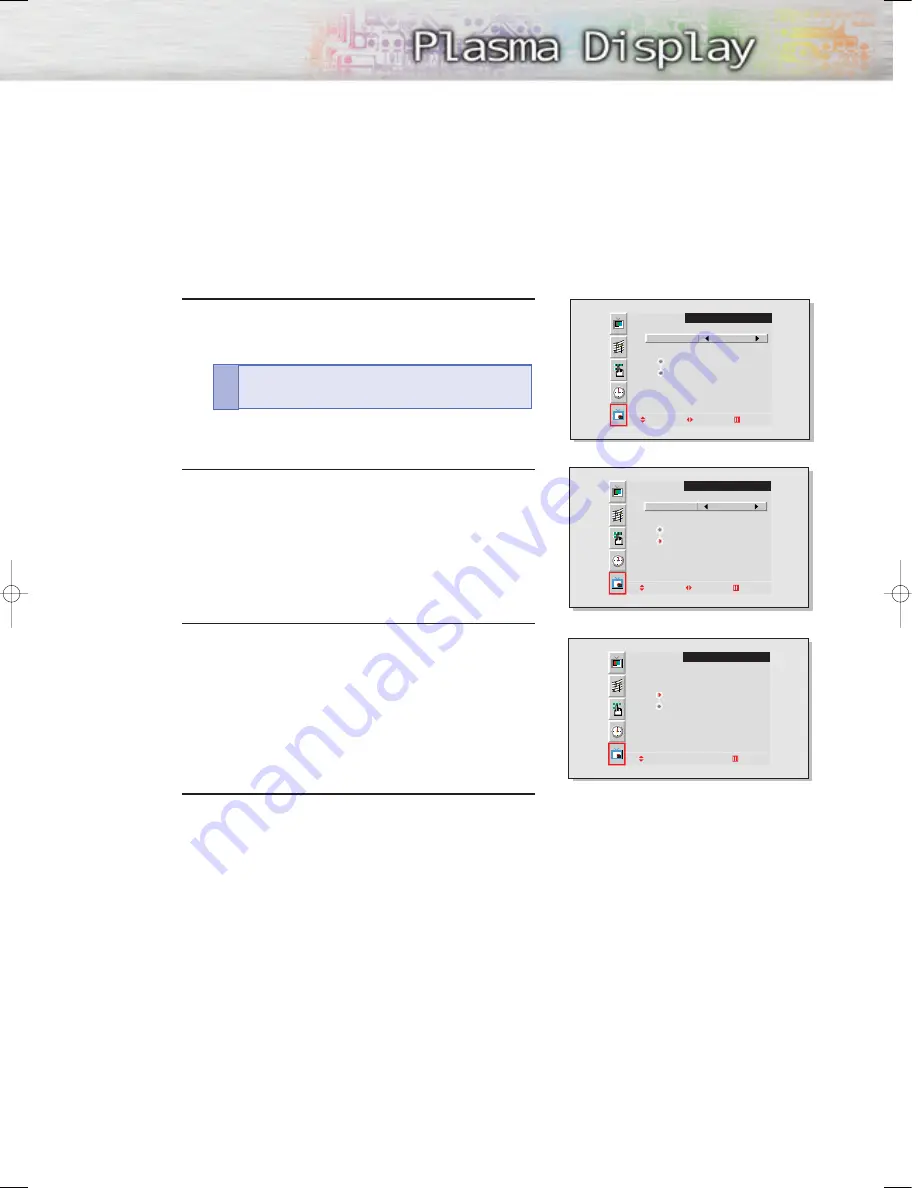
31
Selecting an External Signal
You can use PIP to view a signal from an external source, such as a VCR.
1
Press the Menu button. Move the joystick up or
down to select “PIP”, then press the joystick to
enter.
2
Move the joystick up or down to select “Source”,
then move the joystick left or right to enter.
3
Move the joystick up or down to select an external
signal, then move the joystick left or right.
4
Press the Menu button to exit.
PIP
Select
On
Locate
Source
Move Adjust Exit
PIP
Select
On
Locate
Source
Move Adjust Exit
PIP
VIDEO
S-VIDEO
Move Exit
Quick way to access the PIP source: Just press
“Source” in the cover on the remote control.
!
BN68-00262A-01Eng_20-43 12/17/04 11:40 AM Page 31
Summary of Contents for SPL4225D
Page 1: ...Owner s Instructions SPL4225...
Page 8: ......
Page 20: ......
Page 26: ......
Page 44: ......
Page 60: ......
Page 66: ...66 Remote Control Codes VCR Codes Cable Box Codes DVD Codes...
Page 71: ...71 Memo...