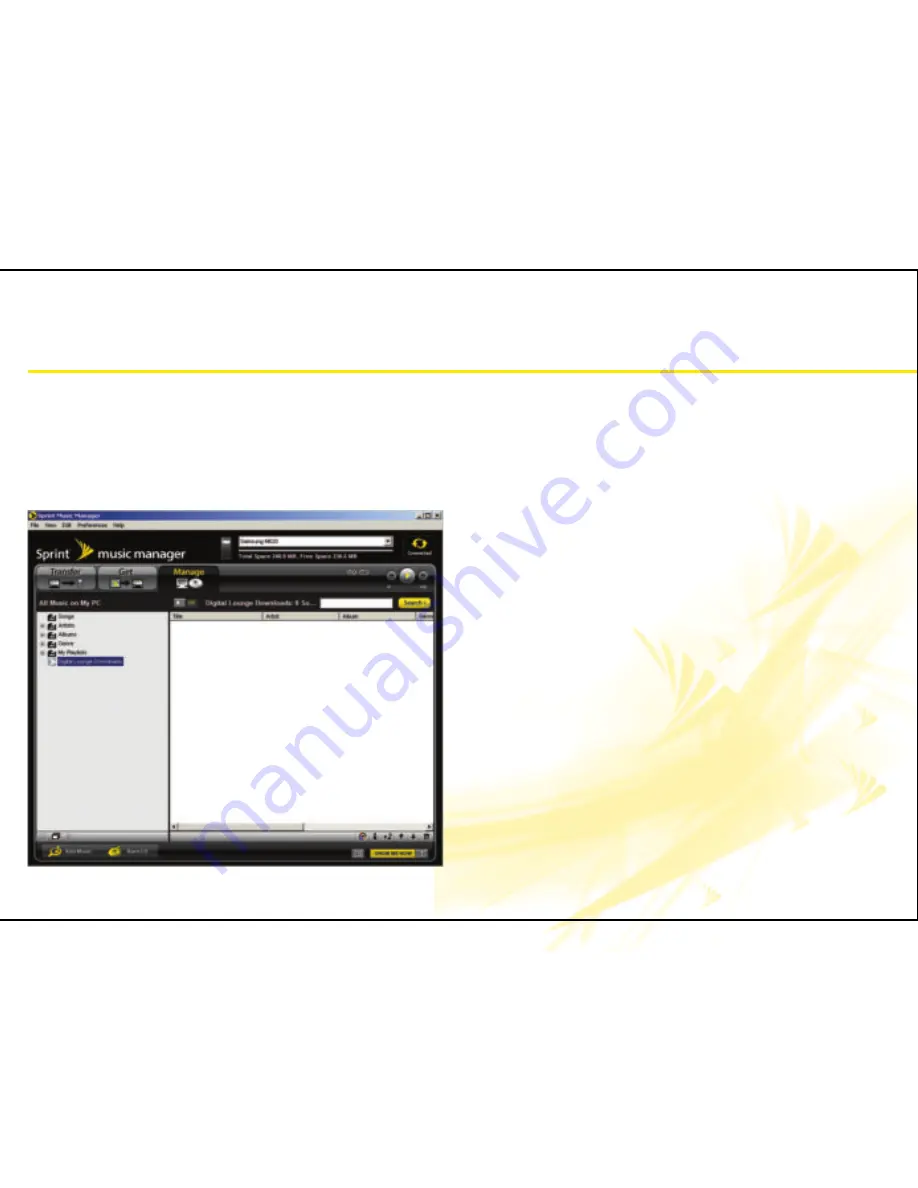
Buying New Music
Playing Your Music
Syncing Music Between PC and Phone
Using the Sprint Music Manager
Qu
ick
Ti
ps
©2007 Spri
n
t Nex
te
l. All righ
ts rese
rv
ed
. SPR
IN
T an
d o
th
er
tradem
ark
s are
tradem
ark
s of Spri
n
t Nex
te
l.
™
by S
am
su
ng
t
UpStage
TM
lets you use the Sprint Music Manager
application to manage the music content on your
PC and then easily copy it to your phone’s microSD
TM
card. Just install the software from your CD and
you’re on your way.
Sprint Music Manager
tabs include:
•
Transfer
: Allows you to copy compatible music files from your
PC to your phone’s microSD card. A USB connection (via USB
Data Cable) must be used to access and transfer music.
•
Get Music
: Provides access to several online music sites where
you can purchase new music.
•
Manage
: Displays a list of all current music files found on your
PC. These files are organized by category (Song, Artist, Album,
Genre), Playlist, and Digital Lounge Downloads.
This application can help you organize, search for,
purchase, play, and burn digital music files.
The Sprint Music Manager lets you transfer music from
your existing music collection (on PC) or that you’ve
purchased from leading online music stores to your
phone’s microSD card:
•
Verify you have music files available on your computer.
•
Firmly insert the microSD card into your phone.
(Note the orientation of the card’s gold contact pins.)
•
Connect the USB cable to your computer and then to your phone.
•
From your phone’s Main LCD, use the Navigation Pad to select
Sync My Music
and press
. The computer displays
“New Device Detected” and a new drive letter will then be assigned
to the phone.
•
Launch the
Sprint Music Manager
application and click the
Manage
tab.
•
Click
Add Music
to launch the Add Music Wizard.
•
Select
Full Search,
place a checkmark next to each music file format
you wish to search for (MP3, WMA, MP4, and WAV), and click
Search
.
•
Click on the
Transfer
tab and then double-click the
Songs
listing in
the left pane.
•
Highlight all the song(s) you wish to download to your phone
and then drag them to the gray Music Transfer List section at the
bottom of the window.
•
Once you have all the songs you wish to transfer, click
Transfer Now
to begin copying the songs to your phone.
Warning!
Do not disconnect the phone while a transfer is in
progress.
Note:
A Memory card is required to listen to any music stored
or downloaded to the phone. The number of files you can store
depends on the size and format options of the memory card.
UpStage
TM
makes playing your music a snap:
•
Use the Navigation Pad to highlight the
Music Library
icon from the
Main LCD.
•
Press
to activate the Sprint Music Store -
Player
tab which lists
all of your currently available playlists.
•
From the Player tab, highlight either:
All My Music
or a previously
created Playlist and press
. You’ll see a screen with three tabs:
Songs
: Lists your music files alphabetically by Song Title.
Artists
: Lists and groups your music files alphabetically by
Artist.
Genres
: Lists and groups your music files by song Genre.
To play a particular song:
•
Highlight a song title and press
.
•
Use the Volume keys on the side of the phone to control the volume.
•
While a song is playing, use
or
to go to the previous or
next song.
•
While a song is playing, press and hold
or
to advance or
rewind within the same song.
•
Press
End
to launch an onscreen popup.
•
Select
Send to Background
to continue listening and return to the
standby screen. Select
Exit
to stop the application.
UpStage
TM
also makes buying new music quick and easy:
Note
: Prior to using this feature, you must have previously enabled
Power Vision via the main menu:
(Menu > Settings > Power Vision >
Enable Vision).
•
Use the Navigation Pad to highlight the
Buy Music
icon from
the Main LCD.
•
Press
to activate the Sprint Music Store. If you haven’t already,
you’ll have to set up a Music Store password (initially, this is the last
four digits of the Social Security number assigned to your account).
•
Highlight the first
Password
field and press
. Use the Virtual
Keypad to enter the password information.
•
Select
Done
(left softkey) to save your password and return to the
previous screen.
•
Repeat the previous two step to confirm the password information.
•
After you’ve established your password, select
Create an Account
to
complete the registration process and continue to the Sprint Music
Store.
•
Navigate through the various categories. When you are ready to
buy a song:
Highlight the song and press
to bring up the artist and
song information, as well as artwork.
To buy the song, use the Navigation Pad to highlight
Buy Song
and press
.









