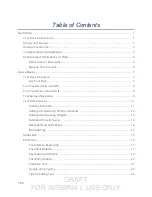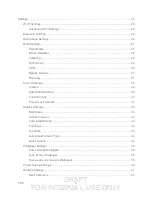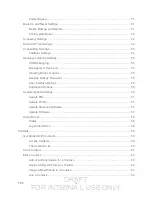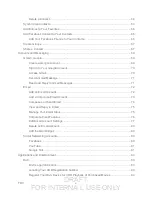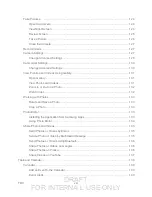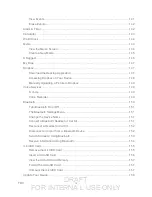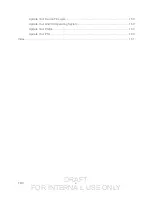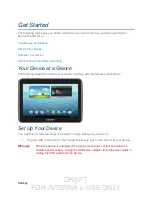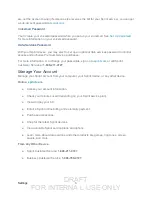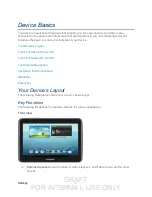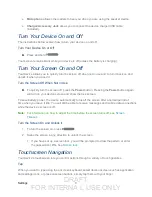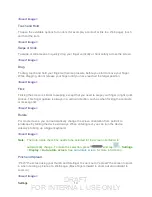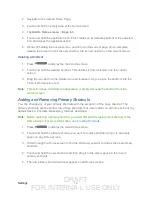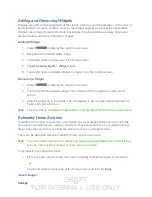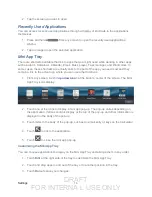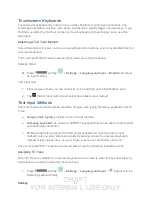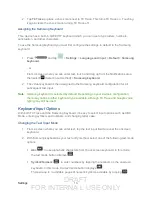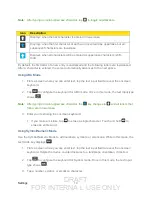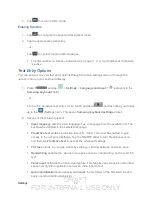DRAFT
FOR INTERNA L USE ONLY
Settings
5
Use Google location
- Select your Google location options and tap
Next
.
This device belongs to...
- If applicable, enter your first and last name and tap
Next
. This information is used by the device to personalize some apps.
3. When you see the
Setup complete
screen, tap
Finish
to continue to the Dropbox
screen.
4. From the Dropbox screen, select an option and follow the onscreen instructions.
Create a new Dropbox account
- Tap to set up a Dropbox account to save your
photos and videos to associated computers and to a Web-based storage area.
I already have an account
- Tap to sign in to your current Dropbox account.
No thanks
- Tap to skip the Dropbox setup screens.
5. Once you have completed the Dropbox screens, you may see a
Sprint Connections
Optimizer
notice.
Read the notice and tap
I Agree
to allow your device to automatically connect to
available configured Wi-Fi networks.
Tap
Settings
and uncheck the
Sprint automatic connection
option if you do not
wish to use the Sprint Connections Optimzer.
6. Your setup is now complete. Follow the onscreen instructions to learn about basic
touch/tap menu navigation.
Sprint Account Information and Help
Find out about account passwords and information about managing your account and finding
help.
Sprint Account Passwords
As a Sprint customer, you enjoy unlimited access to your personal account information, your
voicemail account, and your data services account. To ensure that no one else has access to
your information, you will need to create passwords to protect your privacy.
Account User Name and Password
If you are the account owner, you will create an account user name and password when you
. (Click
Sign in/Sign up
and then click
Sign up now!
to get started.) If you