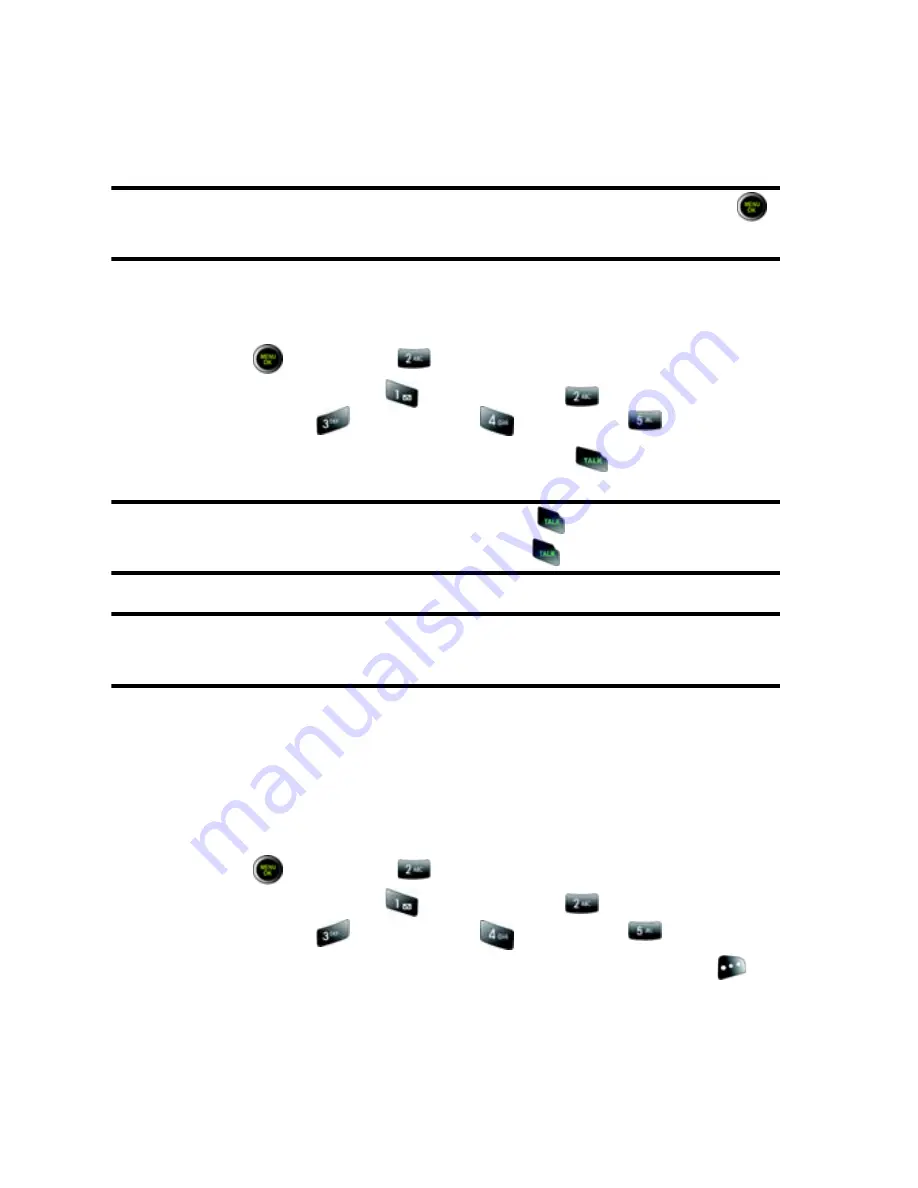
57 Call
History
•
Prepend
to add a dialing prefix to the phone number prior to calling.
(Appears only if this number is not already stored as a Contact.)
•
Erase
to erase this number from your Call History.
•
Erase All
to erase all entries.
Note
: To view additional information about a call, highlight the call and press
.
The hour and date of the call are displayed.
Making a Call from Call History
To place a call from Call History:
1.
Press
, followed by
for
Call History
.
2.
Select
Outgoing Calls
,
Incoming Calls
,
Missed Calls
,
Recent Calls
,
or
Air Time
.
3.
Highlight the entry you want to call and press
to dial the number.
Tip
: When in the Idle screen, you can also press the
key to show your recent
calls. Highlight the entry you want to call and press
to dial the number.
Note
: You cannot make calls from Call History to entries identified as
Unknown or Restricted.
Saving a Phone Number from Call History
Your phone can store up to 500 phone numbers. Each contact entry can store up to
a total of five phone numbers (plus one email address), and each entry’s name can
contain up to 20 characters.
To save a phone number from Call History:
1.
Press
, followed by
for
Call History
.
2.
Select
Outgoing Calls
,
Incoming Calls
,
Missed Calls
,
Recent Calls
,
or
Air Time
.
3.
Highlight the entry you want to save and press
the
right softkey
for
Options
.






























