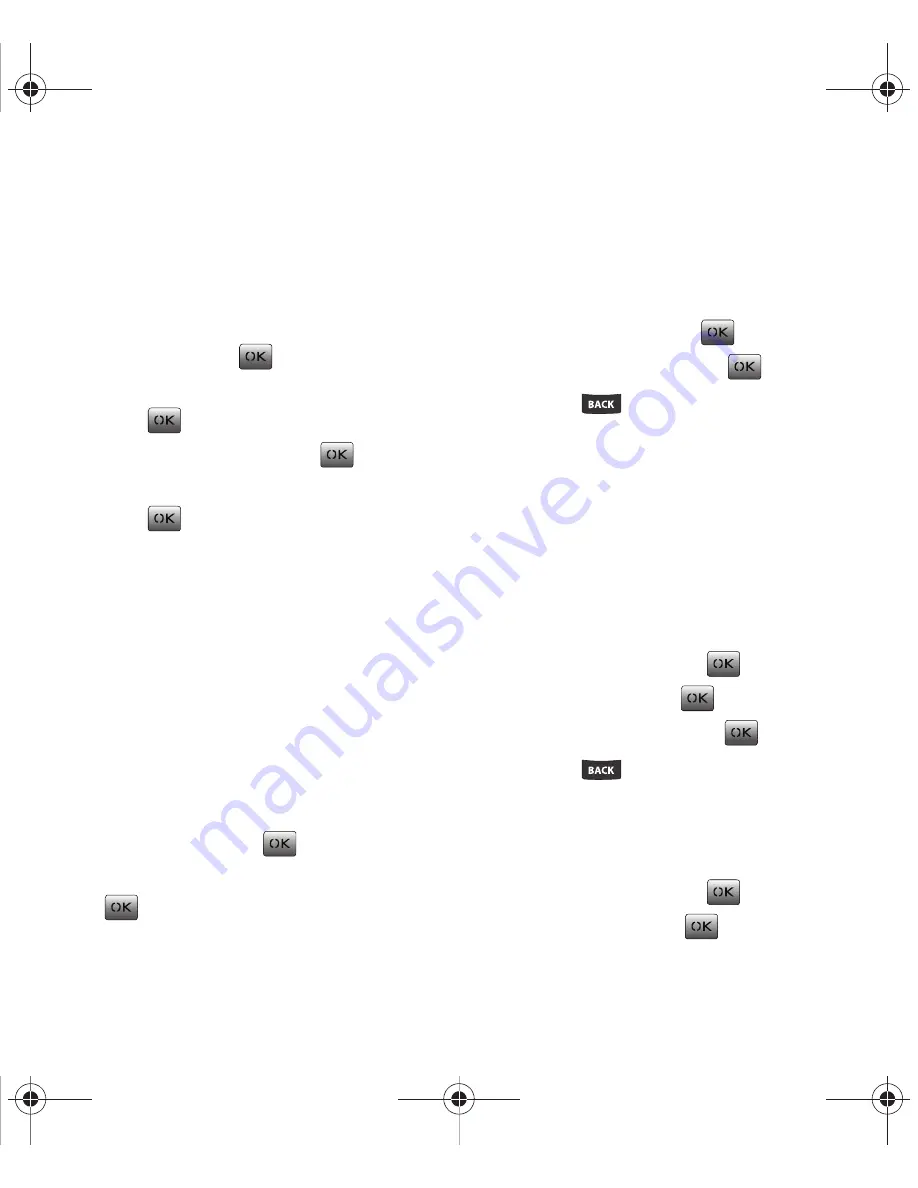
Tools & Settings 70
Reset Default
Using the Reset default option you can reset all the
default settings to your phone. During this process
you will not delete any data or Phonebook entries.
1.
From the Main screen, press
Menu
(Left Option
Button)
➔
Tools & Settings
➔
Phone settings
➔
Security
and press
.
2.
Enter your password in the
Password
field and
press .
3.
Select
Reset default
and press
.
4.
At the
Reset the phone?
prompt, select
Yes
and
press .
Call Options
The Call options menu allows you to configure the
following options.
Call answer
Call answer allows you to determine the method for
answering your incoming calls. Options are: Talk key,
Any key, or Flip open.
To set Call answer mode:
1.
From the Main screen, press
Menu
(Left Option
Button)
➔
Tools & Settings
➔
Call options
➔
Call answer
and press
.
2.
Select
Talk key
,
Any key
, or
Flip open
and press
.
Auto-answer
Auto-Answer allows you to answer incoming calls
through a hands-free car kit or headset.
1.
From the Main screen, press
Menu
(Left Option
Button)
➔
Tools & Settings
➔
Call options
➔
Auto answer
and press
.
2.
Select
Yes
or
No
and press
.
3.
Press
to return to the previous menu.
Auto prepend
Auto prepend allows you to enter a five or six-digit
prefix for commonly dialed numbers. First, set
prepend to
On
or
Off
and then edit to enter the prefix
and save.
To set up Auto prepend:
1.
From the Main screen, press
Menu
(Left Option
Button)
➔
Tools & Settings
➔
Call options
➔
Auto prepend
and press
.
2.
Press
Set
and press
.
3.
Select
On
or
Off
and press
.
4.
Press
to return to the previous menu.
To edit an Auto prepend number:
1.
From the Main screen, press
Menu
(Left Option
Button)
➔
Tools & Settings
➔
Call options
➔
Auto prepend
and press
.
2.
Press
Edit
and press
.
paylo M340.book Page 70 Monday, July 19, 2010 3:14 PM






























