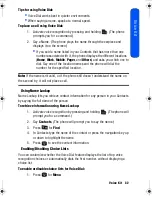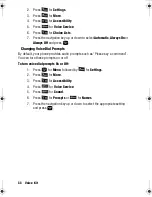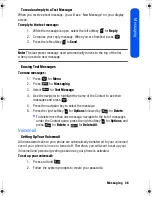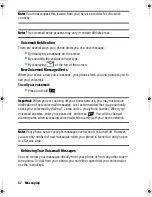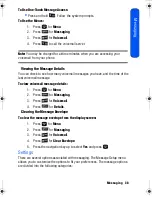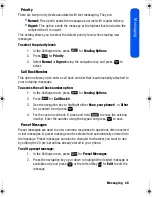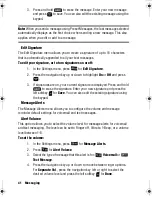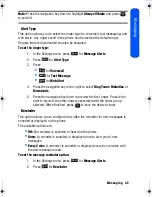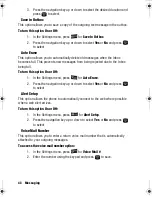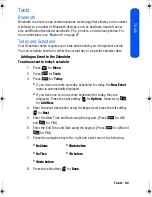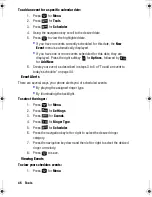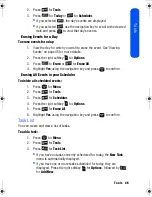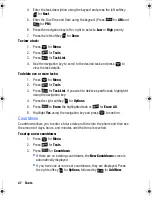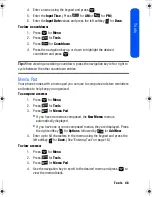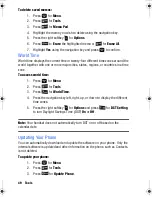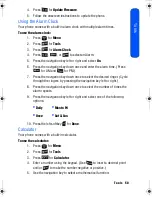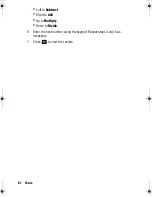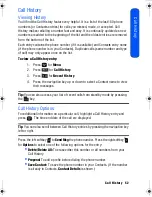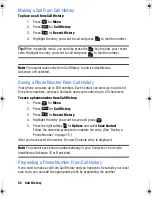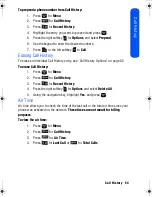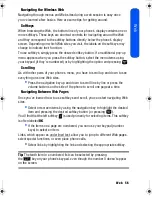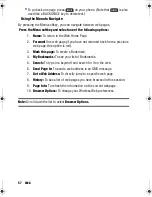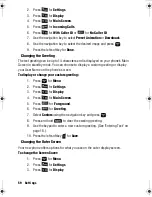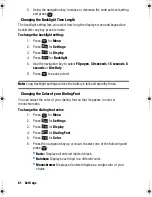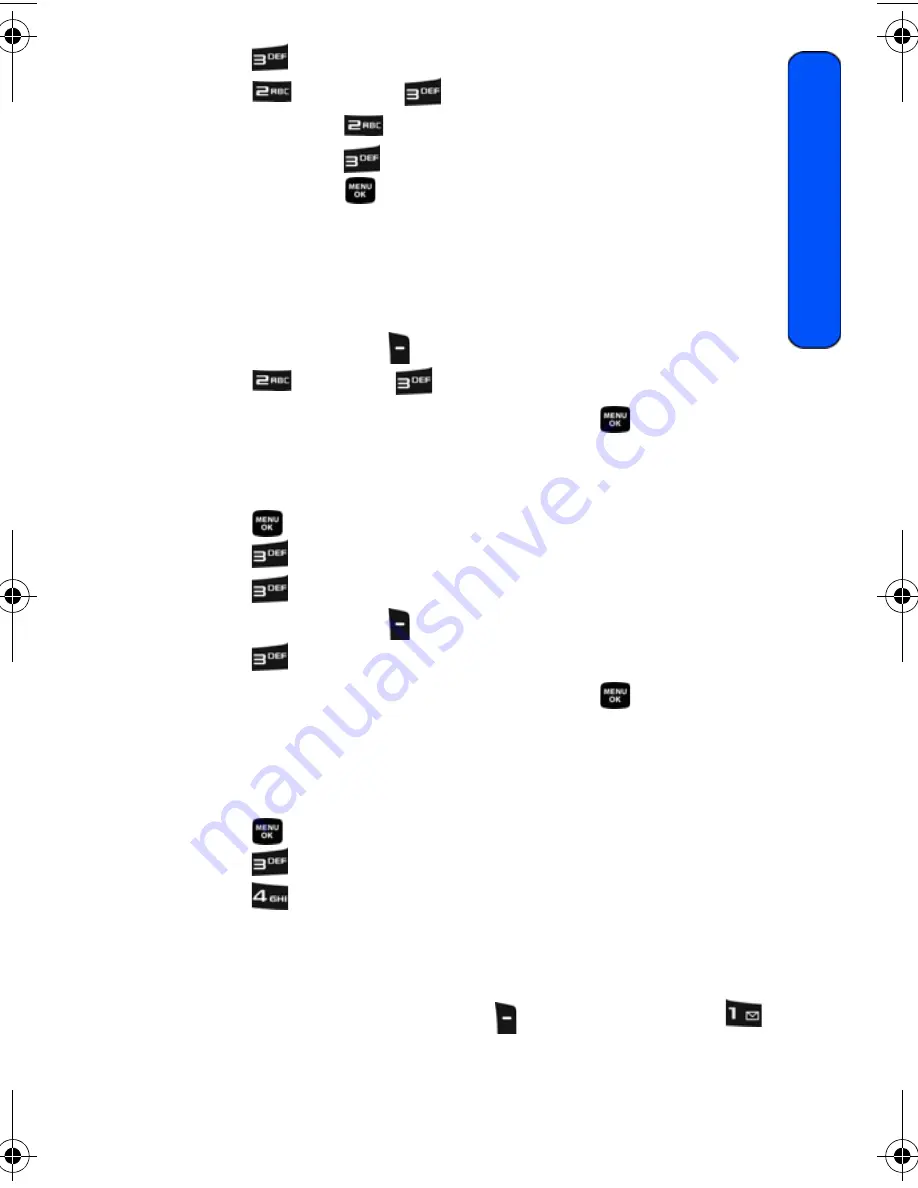
Tools 46
To
ols
2. Press
for
Tools
.
3. Press
for
Today
or
for
Scheduler
.
•
If you selected
, the day’s events are displayed.
•
If you selected
, use the navigation key to scroll to the desired
date and press
to view that day’s events.
Erasing Events for a Day
To erase events for a day:
1. View the day for which you wish to erase the event. See "Viewing
Events" on page 45 for more details.
2. Press the right softkey
for
Options
.
3. Press
to
Erase
or
for
Erase All
.
4. Highlight
Yes
using the navigation key and press
to confirm.
Erasing All Events in your Scheduler
To delete all scheduled events:
1. Press
for
Menu
.
2. Press
for
Tools
.
3. Press
for
Scheduler
.
4. Press the right softkey
for
Options
.
5. Press
for
Erase All
.
6. Highlight
Yes
using the navigation key and press
to confirm.
Task List
You can create and view a list of tasks.
To add a task:
1. Press
for
Menu
.
2. Press
for
Tools
.
3. Press
for
Task List
.
•
If you have no tasks currently scheduled for today, the
New Task
menu is automatically displayed.
•
If you have one or more tasks scheduled for today, they are
displayed. Press the right softkey
for
Options
, followed by
for
Add
New
.
M230 BMC Guide.book Page 46 Thursday, April 9, 2009 11:28 AM
Summary of Contents for SPH-m230
Page 4: ......