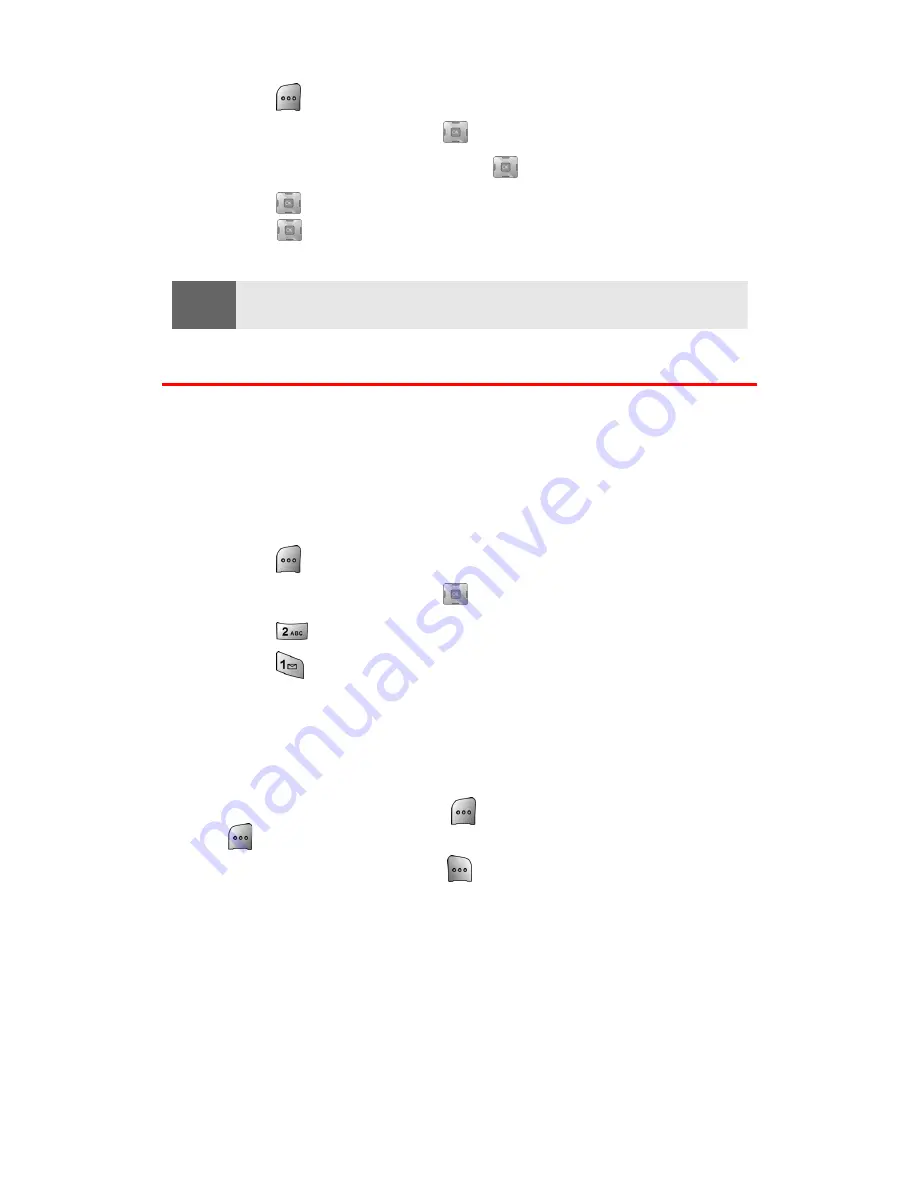
Section 2H: Personal Organizer
100
To view a countdown:
1.
Press
for
Menu
.
2.
Highlight
Tools
and press
.
3.
Highlight
Countdown
and press
.
4.
Press
up or down to highlight the desired countdown and
press
.
Tip:
When viewing an existing countdown, press the navigation key left or
right to cycle between the other countdown entries.
Managing Voice Memos
You can use your phone’s Voice Services to record brief memos to
remind you of important events, phone numbers, or grocery list items.
Recording Voice Memos
To record a voice memo:
1.
Press
for
Menu
.
2.
Highlight
Tools
and press
.
3.
Press
for
Voice Memo
.
4.
Press
for
Record
. (The phone prompts you to start
recording after the beep.)
5.
Wait for the beep and then start speaking. (As it is recording,
the phone displays a countdown timer that shows how many
seconds are left for recording.)
6.
To pause the memo, press
. (When a memo is paused, press
again to resume recording.)
7.
To finish recording, press
.
Summary of Contents for SPH-A700BSS
Page 1: ...XG23 07_LMa700_080404_D4 Sprint PCS VisionSM Multimedia Phone MM A700 by Samsung User s Guide ...
Page 9: ...Getting Started Section 1 ...
Page 16: ...Your Sprint PCS Vision Phone Section 2 ...
Page 18: ...Section 2A Your PCS Vision Phone The Basics 10 Front View of Your Phone ...
Page 137: ...Sprint PCS Service Features Section 3 ...
Page 178: ...Safety Guidelines and Warranty Information Section 4 ...






























