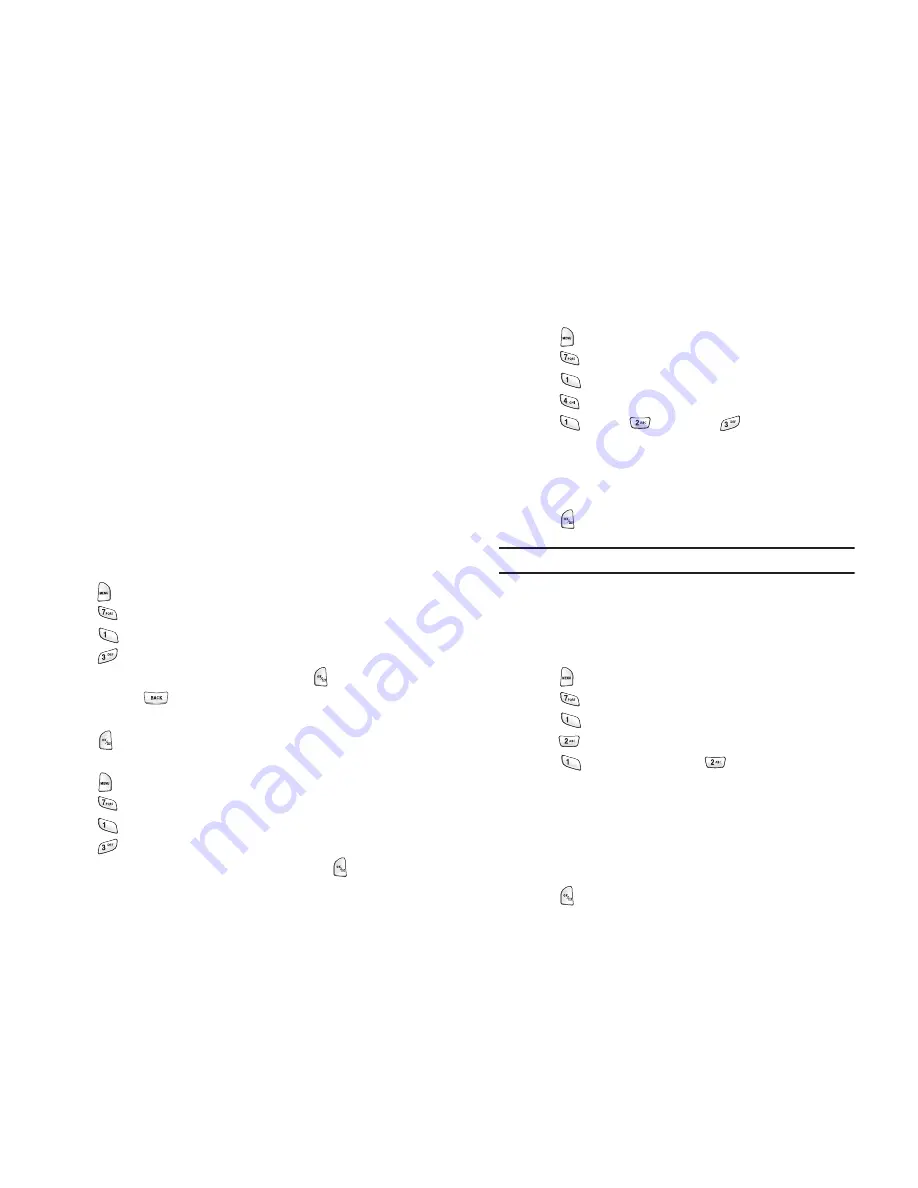
Section 2: Understanding Your PCS Phone
2B: Controlling Your Phone’s Settings
30
Silence Mode
There may be times when you need to silence your phone entirely. The
phone’s Silence All option allows you to mute all sounds without turning
your phone off.
To activate Silence Mode:
■
Press and hold the volume key down in Standby mode. (The screen
will display “Off.”)
To deactivate Silence Mode:
■
Press the volume key up and select a desired volume level.
Display Settings
Changing the Text Greeting
The text greeting can be up to 14 characters and is displayed on your
phone’s screen in Standby mode. You may choose to display a custom
greeting or you may display your PCS User Name on the phone’s screen
(the default setting).
To display or change your custom greeting:
1.
Press
for
Main Menu
.
2.
Press
for
Settings
.
3.
Press
for
Display
.
4.
Press
for
Greeting
.
5.
Select
Custom
using the navigation key and press
.
6.
Press and hold
to clear the existing greeting.
7.
Use the numeric keypad to enter a new custom greeting.
8.
Press
to save and exit.
To display your PCS User Name as your greeting (the default setting):
1.
Press
for
Main Menu
.
2.
Press
for
Settings
.
3.
Press
for
Display
.
4.
Press
for
Greeting
.
5.
Select
User Name
using the navigation key and press
.
Section 2: Understanding Your PCS Phone
2B: Controlling Your Phone’s Settings31
31
Changing the Backlight Time Length
The backlight setting lets you select how long the display screen and
keypad are backlight after any key press is made.
To change the backlight setting:
1.
Press
for
Main Menu
.
2.
Press
for
Settings
.
3.
Press
for
Display
.
4.
Press
for
Backlight
.
5.
Press
for
LCD
,
for
Keypad
,
for
Pwr Save Mode
.
6.
Use the navigation key to select
Flip open
,
30 seconds
,
15
seconds
,
8 seconds
for the LCD or
Flip open
,
30 seconds
,
15 seconds
,
8 seconds
, or
Off
for Keypad or
On
or
Off
for Pwr
Save Mode.
7.
Press
to
save.
Note:
Long backlight settings affect the battery’s talk and standby times.
Changing the Display Screen
Your new PCS Phone offers options for what you see on the display screen
while powering on or off and when in Standby mode.
To change the display images:
1.
Press
for
Main Menu
.
2.
Press
for
Settings
.
3.
Press
for
Display
.
4.
Press
for
Screen Saver
.
5.
Press
for
Local Image
or for
Downloads
.
6.
Press the navigation key left or right to display
Polar Bear
,
World
Time
,
Calendar
,
Launch Pad
, or
Digital Clock
in local image
mode.
In downloads mode, you can select one of the downloaded images.
See “Downloading Games, Ringers, and Screen Savers” on page
113.
7.
Press
to save.






























