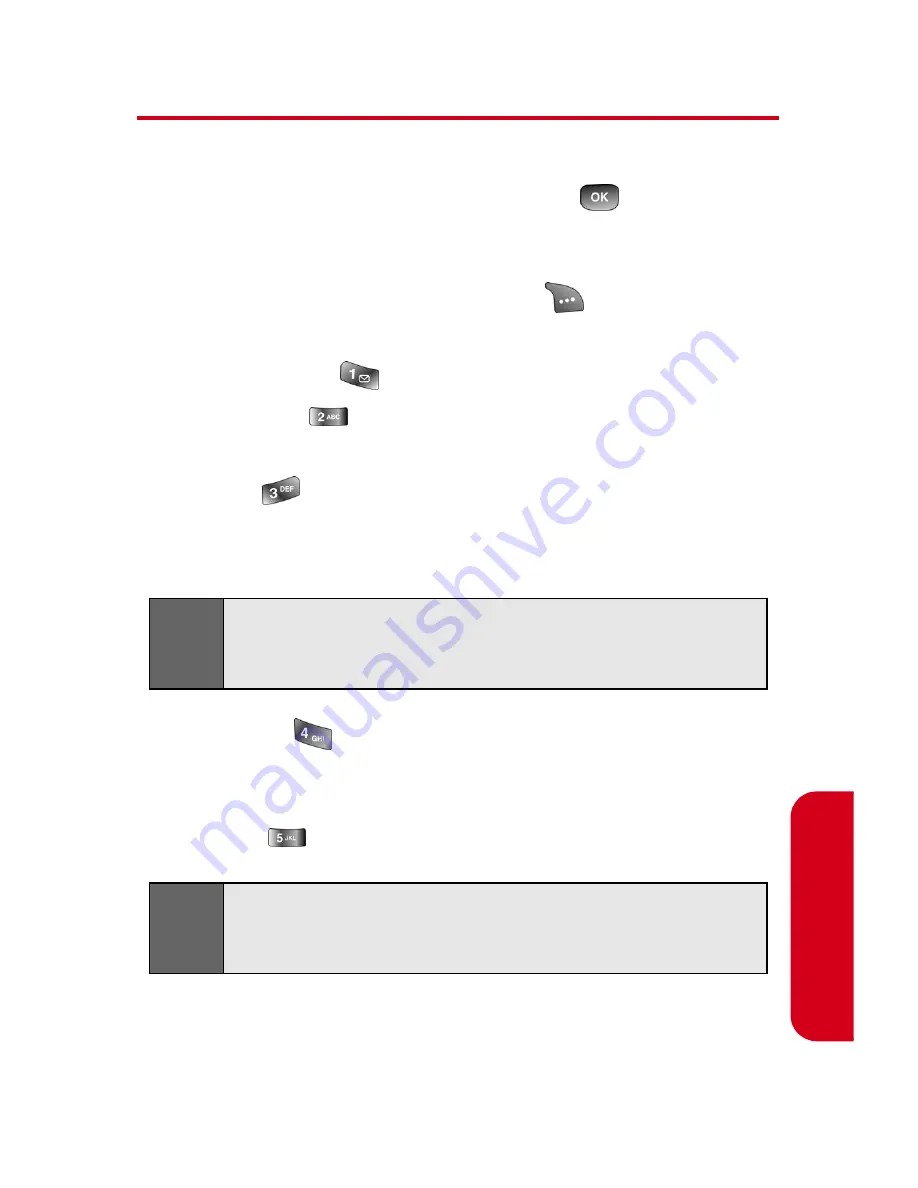
Section 2F: Managing Call History
93
Call
Hi
story
Call History Options
For additional information and options on a particular call,
highlight a Call History entry and press
.
This feature
displays the date and time of the call, the phone number (if
available), and the caller’s name (if the number is already in
your Contacts). By pressing
Options
(
), you can select
from the following options:
䢇
Call: Speaker
(
) to call using the speaker phone.
䢇
Send Msg
(
) to send a text message to the selected
number.
䢇
Save
(
) to save the number if it is not already in
your Contacts. (See “Saving a Phone Number From Call
History” on page 95.)
䢇
Prepend
(
) to add numbers to the beginning of the
selected number. (See “Saving a Phone Number From
Call History” on page 95.)
䢇
Erase
(
) to delete the entry.
Note:
Save
is only displayed when the phone number is NOT
saved in the contact list. If the number is in your Contacts,
the Show Contact option displays.
Tip:
You can also view the next Call History entry by pressing
the navigation key right or view the previous entry by
pressing the navigation key left.
Summary of Contents for SPH-A560
Page 2: ...YE11 10_LMa560_051305_F1...
Page 11: ...Section 1 Getting Started...
Page 12: ...2...
Page 20: ...10 Section 1A Setting Up Service...
Page 21: ...Section 2 Your Sprint PCS Phone...
Page 22: ...12...
Page 54: ...44 Section 2A Your Sprint PCS Phone The Basics...
Page 82: ...72 Section 2C Setting Your Phone s Security...
Page 100: ...90 Section 2E Navigating Through Menus...
Page 108: ...98 Section 2F Managing Call History...
Page 120: ...110 Section 2G Using Contacts...
Page 144: ...134 Section 2I Using Your Phone s Voice Services...
Page 145: ...Section 3 Sprint PCS Service Features...
Page 146: ...136...
Page 173: ...Section 4 Safety Guidelines and Warranty Information...
Page 174: ...164...
Page 184: ...174 Section 4A Safety...






























