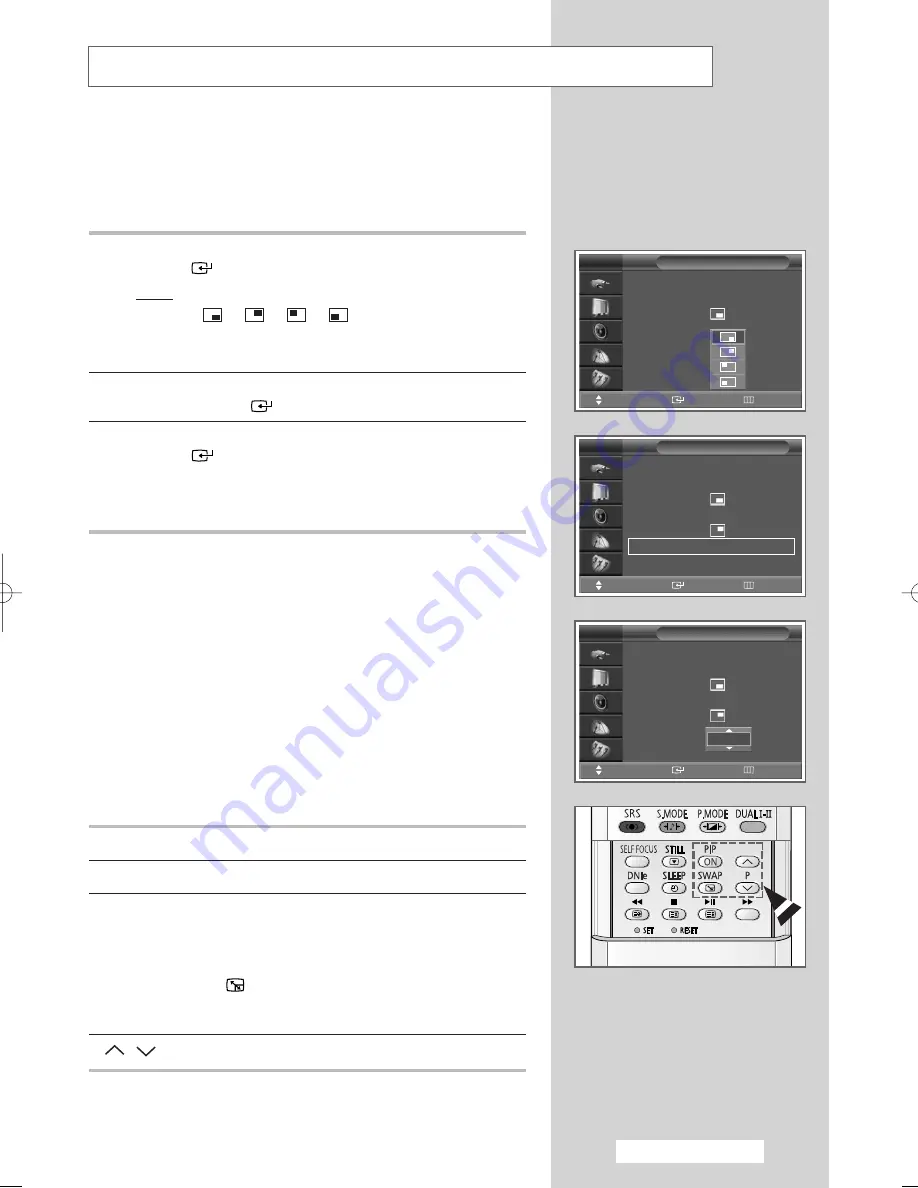
English - 41
11
Press the
▲
or
▼
button until the
Position
is selected. Press the
ENTER
(
) button.
Result:
The positions available are displayed.
-
-
-
➢
The
Position
menu is available when the
Size
is Large or
Small.
12
Select a position of the sub picture by pressing the
▲
or
▼
button.
Press the
ENTER
(
) button.
13
Press the
▲
or
▼
button until the
Prog.
is selected. Press the
ENTER
(
) button. You can select the channel that you want to
view through sub picture by pressing the
▲
or
▼
button.
➢
When the
Source
is set to
TV
, you can select the channel of
sub picture.
Easy functions of remote control.
Buttons
Feature
PIP
Used to activate or deactivate the PIP function directly.
SWAP
Used to interchange the main picture and the sub picture.
➢
When the main picture is in the Video mode and the
sub picture is in the TV mode, you might not hear
the sound of main picture when pressing the
SWAP
(
) button after changing the sub picture
channel. At this time, reselect the channel of main
picture.
P
/
Used to select the channel of sub picture.
Viewing the Picture In Picture (PIP)
(continued)
PIP
TV
Move
Enter
Return
PIP
: On
√
√
Source
: TV
√
√
Size
:
√
√
Swap
√
√
Position
:
√
√
Prog.
: P 1
√
√
PIP
TV
PIP
: On
√
√
Source
: TV
√
√
Size
:
√
√
Swap
√
√
Position
:
√
√
Prog.
: P 1
√
√
PIP
TV
Move
Enter
Return
Adjust
Enter
Return
PIP
: On
√
√
Source
: TV
√
√
Size
:
√
√
Swap
√
√
Position
:
√
√
Prog.
: P 1
√
√
P 1
m
g
e
n.
e
e
n.
e
BP68-00381D_01(J59A_ENG_M A) 7/25/05 10:37 AM Page 41
Summary of Contents for SP43T9
Page 2: ......






























