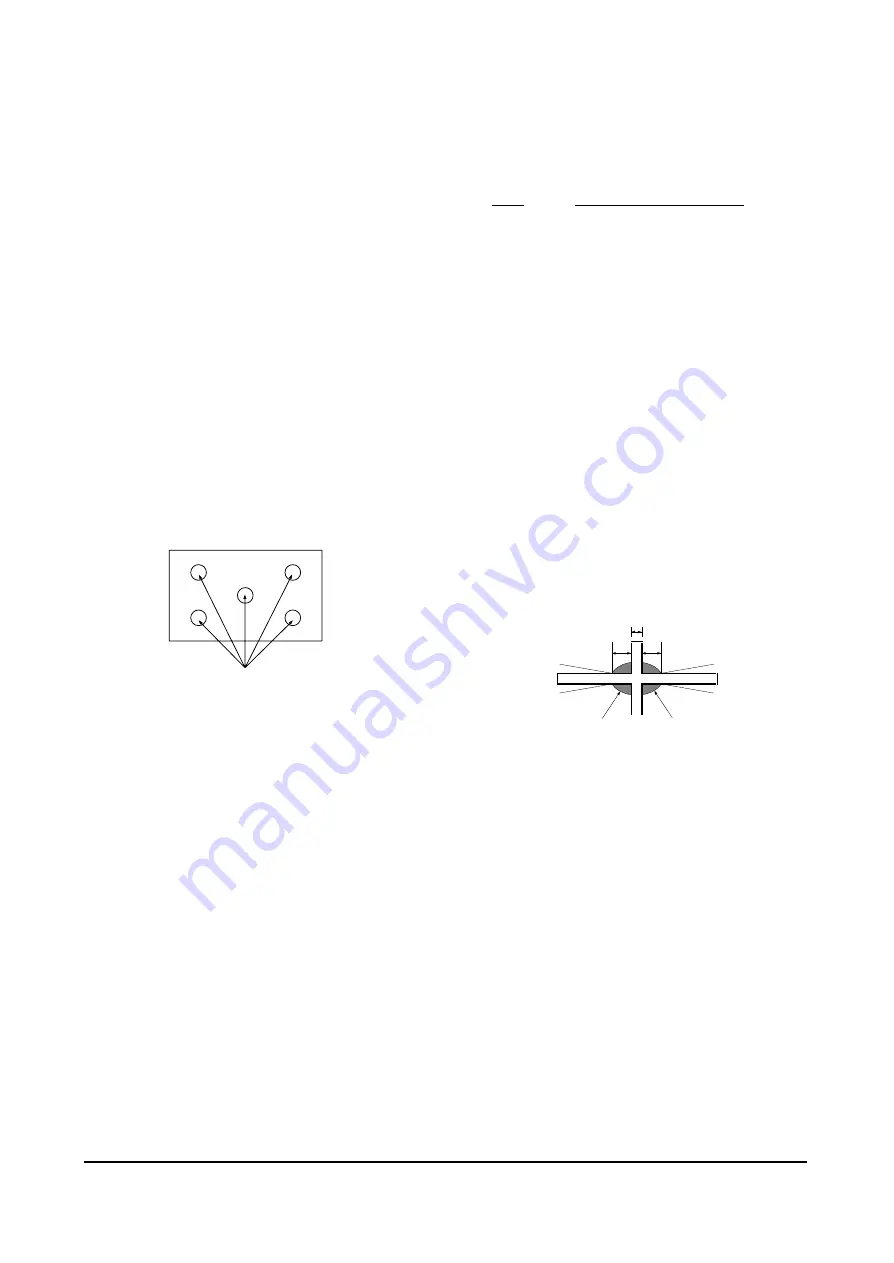
Alignment and Adjustments
4-16
Samsung Electronics
4-
4
-6 Static Focus Adjustment
PRECAUTION
1. Select
the
“DYNAMIC” video mode.
2. Input a crosshatch pattern.
3. Cover the lenses that are not being adjusted.
4. Connect a convergence jig and read data.
5. Adjust the lens for best focus.
(See Fig, 4-1)
STATIC FOCUS (CONTINUED)
Vary the focus pack VR (Red, Blue) on the
front cabinet. Adjust the TV for best possible
focus around the center of the crosshatch
pattern, without losing overall screen balance.
Figure Crosshatch Pattern
Examine these points together.
4-4-7 Lens Focus Adjustment
PRECAUTIONS
1. Do this adjustment after the static focus
adjustment and the tilt adjustment.
2. Select
the
“DYNAMIC” video mode.
(Contrast:100, Brightness:50)
3. Input a crosshatch pattern.
ADJUSTMENT
1. Loosen the lens screws.
2. Cover the two lenses that are not being
adjusted.
3. Adjust the lens, observing the color aberration
vertically and horizontally within 3 blocks of
the center of the crosshatch pattern.
4. When the lens is turned clockwise, the color
aberration will change as follows:
Lens
Color Aberration Change
R Orange - Crimson
G Blue - Red
B Purple - Green
5. Green lens adjustment:
Set the lens at the point where Blue just
changes to Red. If the color aberration is
irregular throughout the picture screen, adjust
the lens to show Red color aberration
(approximately 1~3 mm area) within a 3-block
grid around the horizontal center-line. If the
color aberration is irregular, adjust the lens as
shown in the diagram below. (Accurate
alignment of Green is important for overall
color quality.)
6. Red
lens
adjustment
Set the Red lens at the point where Orange
becomes Crimson.
7. Blue lens adjustment
Set the Blue lens at the point where Purple
becomes Green.
P
L1
L2
RED ABERRATION BLUE ABERRATION
L1, L2 < P
_
Fig. 4-1 Crosshatch Pattern.
Examine these points together
Fig. 4-2 Color Aberration
Summary of Contents for SP43T8HPX/BOB
Page 10: ...Reference Information Samsung Electronics 2 5 2 3 MICOM IIC BUS LINE UP MSP3452G Option ...
Page 11: ...2 6 Samsung Electronics MENO ...
Page 40: ...Alignment and Adjustments Samsung Electronics 4 27 Mute Menu Menu TV TV P Size or or ...
Page 41: ...Alignment and Adjustments 4 28 Samsung Electronics LINE Adjust VOL P Menu S Mode ...
Page 42: ...Alignment and Adjustments Samsung Electronics 4 29 TV 12 13 14 15 S Mode ...
Page 57: ...Schematic Diagrams 10 2 Samsung Electronics TP04 TP03 TP05 10 2 MAIN 2 TP03 TP04 TP05 ...
Page 58: ...Samsung Electronics Schematic Diagrams 10 3 10 3 MAIN 3 TP06 TP07 TP06 TP07 ...
Page 60: ...Samsung Electronics Schematic Diagrams 10 5 10 5 MICOM ...
Page 61: ...Schematic Diagrams 10 6 Samsung Electronics 10 6 CRT ...
Page 62: ...Samsung Electronics Schematic Diagrams 10 7 10 7 SUB 1 TP21 TP21 ...
Page 63: ...Schematic Diagrams 10 8 Samsung Electronics 10 8 SUB 2 TP22 TP23 TP22 TP23 ...
Page 64: ...Samsung Electronics Schematic Diagrams 10 9 10 9 SUB 3 ...
Page 65: ...Schematic Diagrams 10 10 Samsung Electronics 10 10 CONVERGENCE SDC12 1 ...
Page 66: ...Samsung Electronics Schematic Diagrams 10 11 10 11 CONVERGENCE SDC12 2 ...
Page 67: ...Schematic Diagrams 10 12 Samsung Electronics 10 12 PRO SCAN 1 ...
Page 68: ...Samsung Electronics Schematic Diagrams 10 13 10 13 PRO SCAN 2 ...
Page 69: ...Schematic Diagrams 10 14 Samsung Electronics 10 14 AV FRONT ...
Page 70: ...Samsung Electronics Schematic Diagrams 10 15 10 15 VM ...
Page 71: ...Schematic Diagrams 10 16 Samsung Electronics 10 16 CONTROL ...
Page 72: ...Samsung Electronics Schematic Diagrams 10 17 10 17 DY JACK SENSOR DY JACK SENSOR ...






























