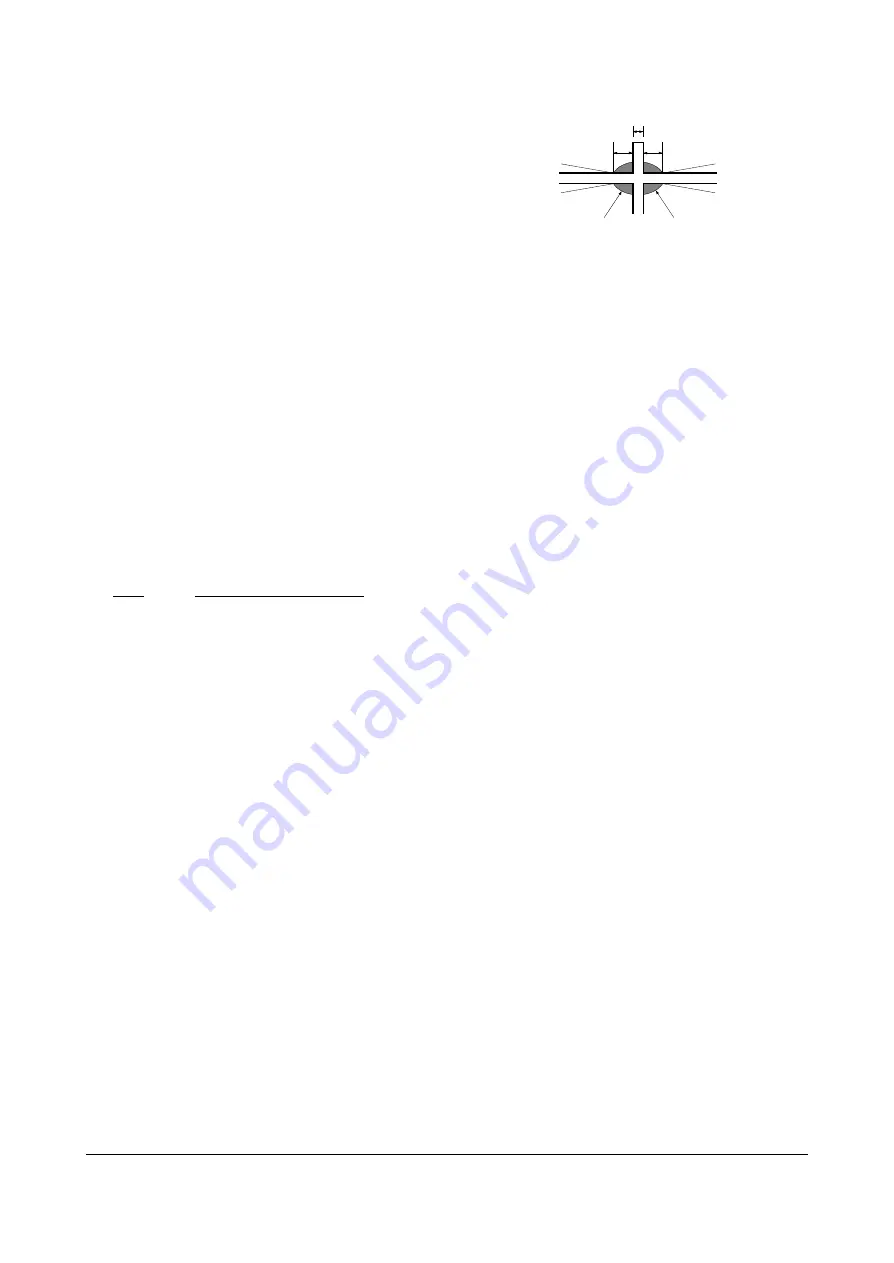
Alignment and Adjustments
Samsung Electronics
2-31
2-5-5 Lens Focus Adjustment
PRECAUTIONS
1. Do this adjustment after the static focus
adjustment and the tilt adjustment.
2. Select
the
“STANDARD” video mode.
(Contrast:100, Brightness:50)
3. Input a crosshatch pattern.
ADJUSTMENT
1. Loosen the lens screws.
2. Cover the two lenses that are not being
adjusted.
3. Adjust the lens, observing the color aberration
vertically and horizontally within 3 blocks of
the center of the crosshatch pattern.
4. When the lens is turned clockwise, the color
aberration will change as follows:
Lens
Color Aberration Change
R Orange - Crimson
G Blue - Red
B Purple - Green
5. Green lens adjustment:
Set the lens at the point where Blue just
changes to Red. If the color aberration is
irregular throughout the picture screen, adjust
the lens to show Red color aberration
(approximately 1~3 mm area) within a 3-block
grid around the horizontal center-line. If the
color aberration is irregular, adjust the lens as
shown in the diagram below. (Accurate
alignment of Green is important for overall
color quality.)
6. Red lens adjustment
Set the Red lens at the point where Orange
becomes Crimson.
7. Blue lens adjustment
Set the Blue lens at the point where Purple
becomes Green.
P
L1
L2
RED ABERRATION BLUE ABERRATION
L1, L2 < P
_
Fig. 4-2 Color Aberration
Summary of Contents for SP43T7ANB
Page 51: ...Alignment and Adjustments Samsung Electronics 2 45 Mute Menu Menu P Size FRE CH FRE CH ...
Page 52: ...Alignment and Adjustments 2 46 Samsung Electronics LINE Adjust VOL P Menu ...
Page 53: ...Alignment and Adjustments Samsung Electronics 2 47 12 13 14 15 FRE CH ...
Page 54: ...Alignment and Adjustments 2 48 Samsung Electronics MEMO ...
Page 55: ...Alignment and Adjustments Samsung Electronics 2 49 ...
Page 111: ...5 PCB Diagrams 5 1 MAIN PCB Europe CIS Middle Asia PCB Diagram Samsung Electronics 5 1 ...
Page 112: ...PCB Diagrams 5 2 Samsung Electronics 5 2 MAIN PCB China East Asia ...
Page 113: ...PCB Diagrams Samsung Electronics 5 3 5 3 SUB PCB ...
















































