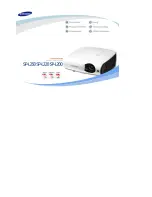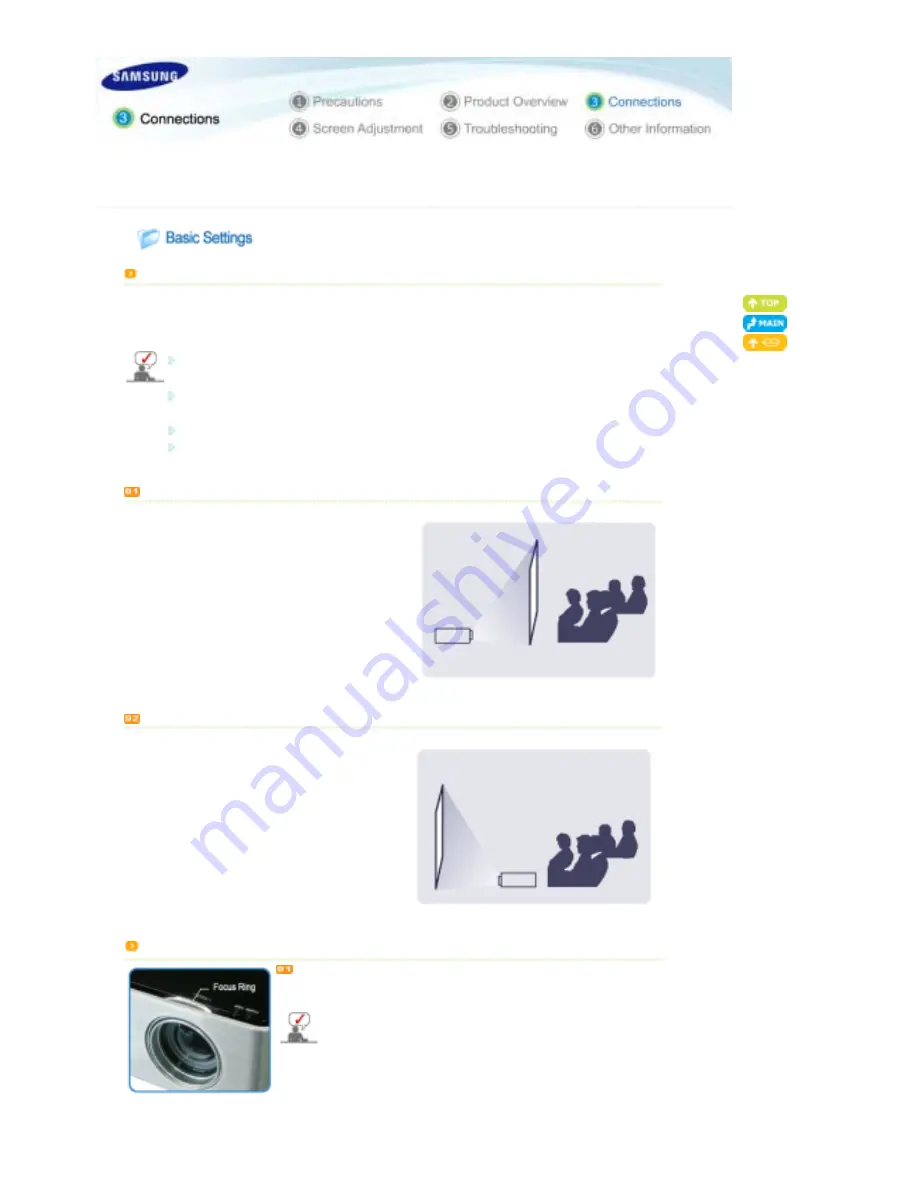
|
Basic Settings
|
Connecting the Power
|
Connecting to a PC
|
Connecting to an AV device
|
Installing the Projector
Install the projector so that the beam from the projector is perpendicular to the screen.
Place the projector so that the lens is at the center of the screen.
If the screen is not vertically installed, the picture on the screen may not be a rectangle.
Do not install the screen in bright surroundings. If the screen is too bright, the picture on the screen will not be
displayed clearly.
When installing the screen in a bright surrounding, use curtains.
You can install the projector
in the following locations:
front floor / front ceiling / rear floor / rear ceiling.
(
To view the installation position settings
)
To view the picture when installing the projector behind the screen,
Install a semi-transparent screen.
Select
Menu > Setup > Install > Rear-Floor
To view the picture when installing the projector in the front of the screen,
Install the projector at the side where you are watching
the screen.
Select
Menu > Setup > Install > Front-Floor
Focusing
Turn the Focus Ring left or right until the picture on the screen is displayed
clearly.
If the distance between the projector and the screen is farther or shorter
than the specified projection distance (Refer to the
Screen Size and
Projection Distance
), the focus adjustment might fail.
Summary of Contents for SP-P310ME
Page 1: ......