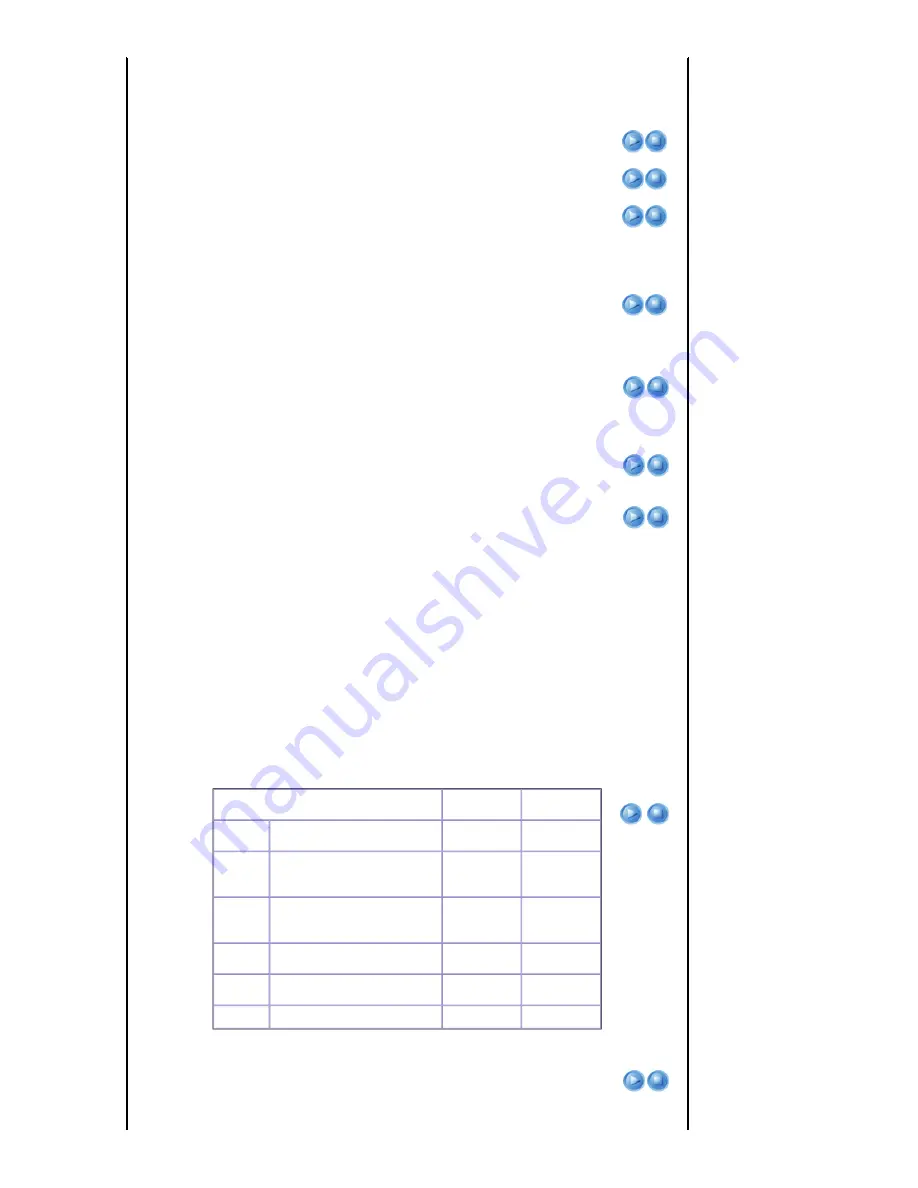
4) Rear-Ceiling : Vertically Reversed Image
Lamp Mode
Used to set the image brightness by adjusting the amount of light generated by the
lamp.
1) Eco : This mode is optimized for small screens smaller than 100 inches.
This mode decreases the lamp brightness and power consumption in order to
extend the lamp lifetime and reduce noise and power consumption.
2) Normal : This mode is optimized for general use. This mode is the recommended
mode for a stable lamp brightness that enables a low-noise, comfortable
operating environment even under bright ambient illumination.
3) Bright : This mode maximizes the lamp brightness when the ambient illumination is
bright. As the brightness of the lamp increases, the lamp lifetime can be reduced
and the noise and power consumption may increase.
Eco
Normal
Bright
V-Keystone
If video scences are distorted or tilted, you can compensate for this using the vertical
Keystone function.
Background
You can set the Background that is displayed when there is no signal from the external
device connected to the projector.If a signal is received, the Background you set
disappears and a normal screen is displayed.
1) Logo
2) Blue
3) Black
Test Pattern
Generated by the projector itself. Utilized as standard to optimize the installation of the
projector.
1) Crosshatch : You can check whether the picture is distorted or not.
2) Screen Size : You can refer to picture format sizes such as 1.33:1 or 1.78:1.
Crosshatch
Screen
Size
Video Type
If the screen quality is abnormal since the projector does not identify the input signal
type automatically in PC or HDMI mode, you can set the input signal type by force.
▶
In [PC] mode, this is only enabled if the input signal is
AV Timing(D-Sub)
.However,
for a separate H/V sync., this is only enabled for the 1280 x 720p 59.94 Hz/60 Hz
signals.
▶
In [HDMI] mode, this is only enabled for the 640x480p 59.94Hz/60 Hz, 1280x720p
59.94Hz/60 Hz signals from among the
AV Timing(HDMI)
signals.
1) Auto
2) RGB(PC)
3) RGB(AV)
4) YPbPr(AV)
Usage
Color,
Sharpness,Tint
PC menu and
zoom
RGB(PC)
When connecting the RGB output of a
PC to the D-Sub terminal
Disable
Enable
RGB(AV)
When connecting the RGB output of
an AV device (STB, DVD, etc…) to the
D-Sub terminal
Enable
Enable
YPbPr(AV)
When connecting the YPbPr output of
an AV device (STB, DVD, etc…) to the
D-Sub terminal
Enable
Disable
PC
When connecting a PC to the HDMI
terminal
Disable
Enable
AV
When connecting an AV device (STB,
DVD, etc…) to the HDMI terminal
Enable
Disable
Auto
Auto settings
-
-
Reset
Using this function, you can reset various settings to the factory default settings.
1) Factory Default : Changes the settings to the factory defaults.
Factory
Default

























