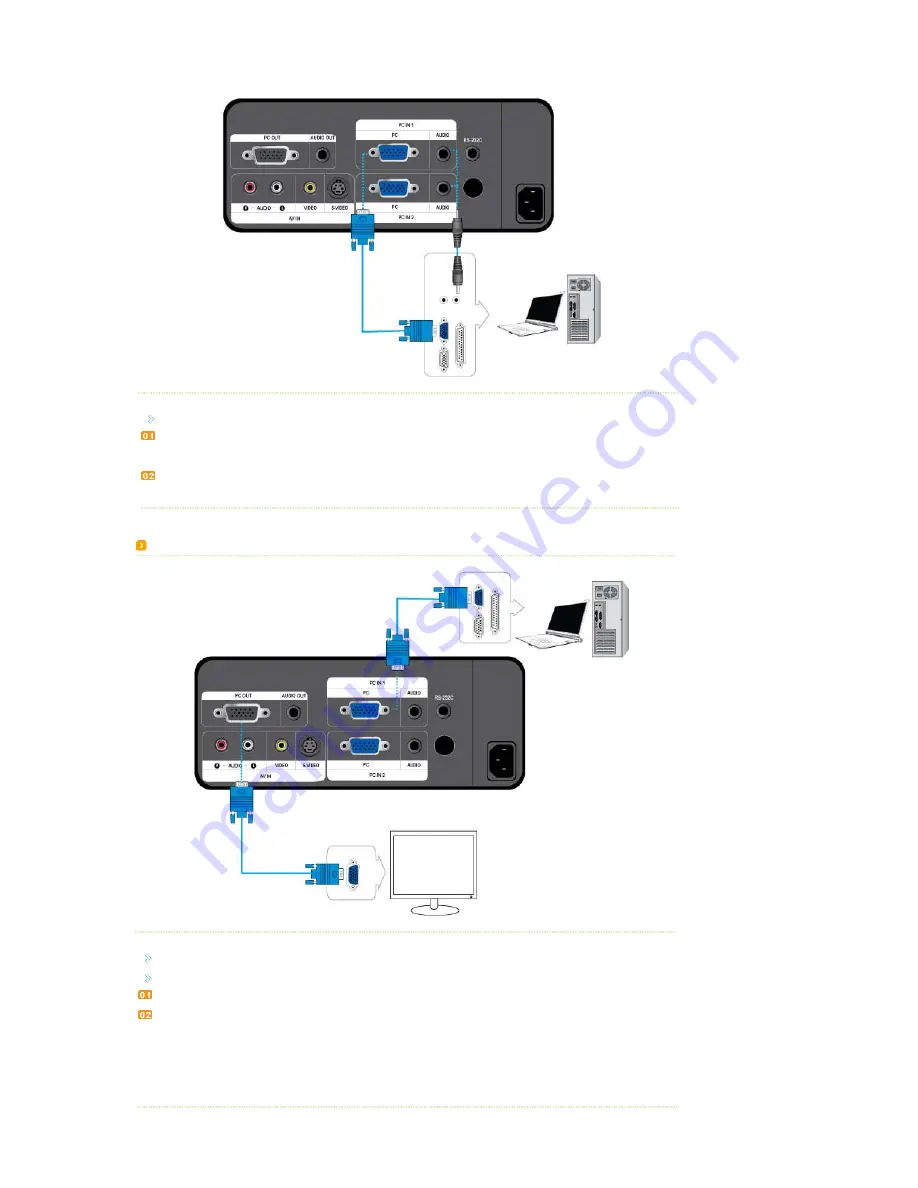
Check that your PC and projector are turned off.
Connect the [PC IN (1 or 2) PC] terminal at the back of the projector to the D-Sub terminal of your PC using a D-Sub cable.
- For the supported input signals, refer to
"PC Timing"
.
Connect the [PC IN (1 or 2) AUDIO] terminal at the back of the projector to the Audio out terminal of your PC using an audio
cable (Not supplied).
Connecting an External Monitor
You can view an image on both your projector and a separate monitor at the same time.
Check that your PC and projector are turned off.
Connect the [PC IN (1) PC] terminal at the back of the projector to the D-Sub terminal of your PC using a D-Sub cable.
Connect the [PC OUT] terminal of the projector to the D-Sub terminal of a monitor using a D-Sub cable.
- When connecting a monitor using the [PC OUT] function, make sure to connect your PC to the [PC IN (1) PC] terminal.
- The monitor output which is connected to the [PC OUT] terminal will be normal even if you see a blank screen on
your projector.
- The [PC OUT] function also operates in standby mode.






























