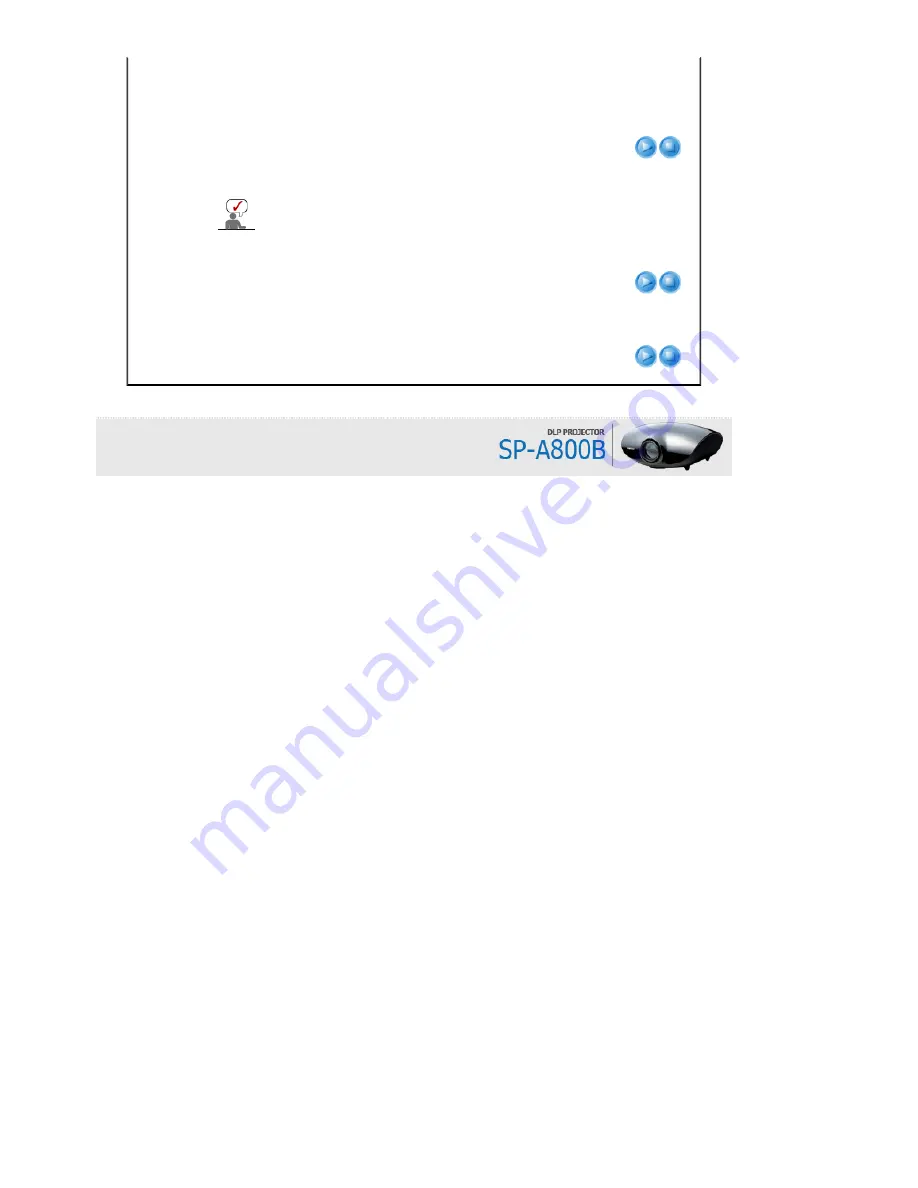
requirements.
1) Off : LED will not come on.
2) In Standby : Turns the LED on in standby mode.
3) In Watching TV : Turns the LED on while watching TV.
4) Always : LED will come on after you turn the TV off.
Appears as an ellipse at the top at the back of your projector.
Blue screen
The Blue screen function causes the screen to change to the Blue screen if there is no
signal input from the external device connected to your projector.
1) Off
2) On
Information
You can check external source signals, picture setup, PC picture adjustment and lamp
use time.
Summary of Contents for SP-A800B
Page 1: ......























