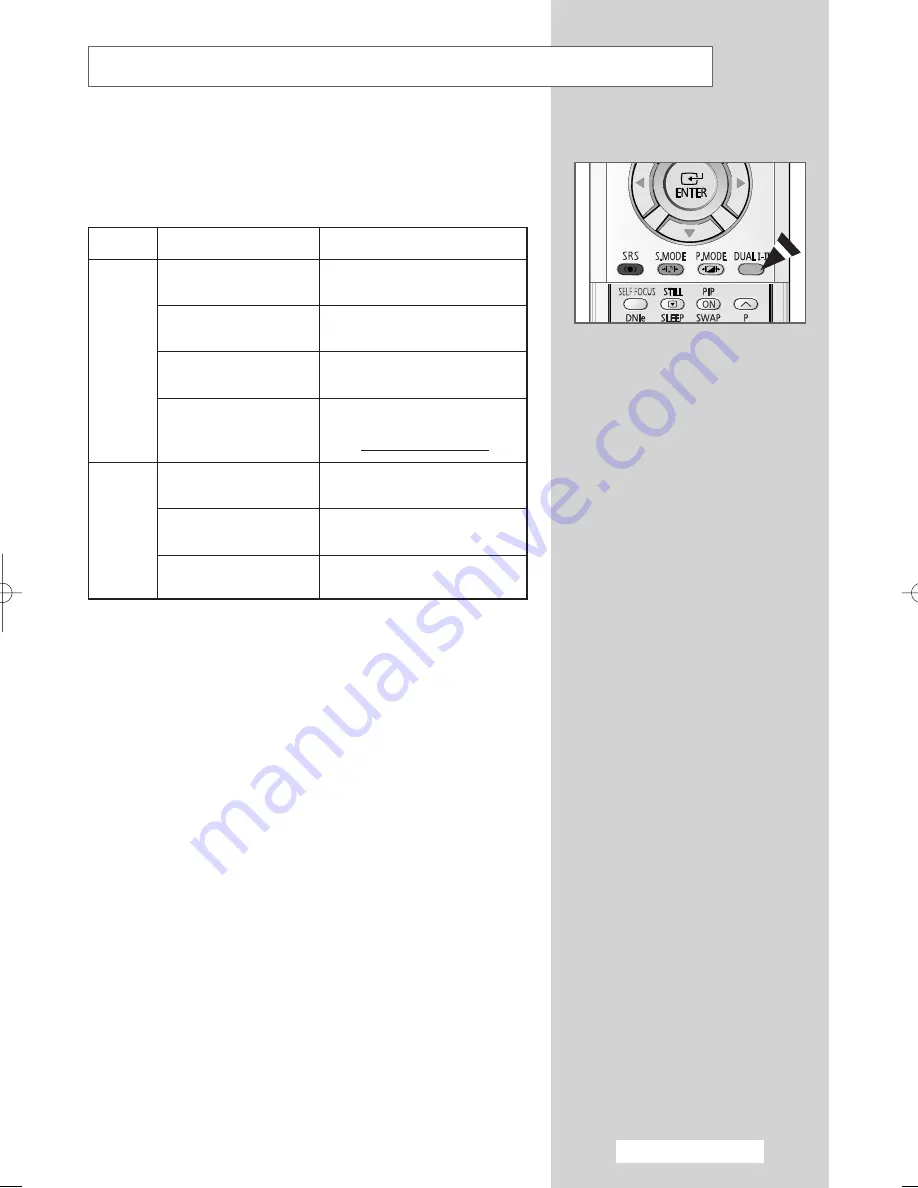
English - 47
Selecting the Sound Mode
(depending on the model)
d.
The “DUAL I-II” button displays/controls the processing and output
of the audio signal. When power is switched on, the mode is
automatically preset to either “Dual I ” or “Stereo”, depending on
the current transmission.
➢
◆
If the receiving conditions deteriorate, listening will be
easier if the mode is set to the
Mono
.
◆
If the stereo signal is weak and an automatic switching
occurs, then switch to the
Mono
.
◆
When receiving a mono sound in the AV mode, connect
to the “AUDIO-L” input connector on the panel (front or
side). If the mono sound comes out only from left
speaker, press the
DUAL I-II
button.
Type of broadcast
Regular broadcast
(Standard audio)
R
NICAM Mono
NICAM Stereo
NICAM Dual I/II
Regular broadcast
(Standard audio)
Bilingual or Dual I/II
Stereo
On-screen indication
Mono
(Normal use)
NICAM
↔
Mono
Mono
(Normal)
NICAM
↔
Mono
Stereo
(Normal)
Mono
(Normal use)
Dual I
↔
Dual II
Stereo
↔
Mono
(Forced mono)
NICAM
→
NICAM
→
Mono
Dual I
Dual II
(Normal)
NICAM
Stereo
A2
Stereo
→
→
BP68-00381D_01(J59A_ENG_M A) 7/25/05 10:37 AM Page 47
Summary of Contents for SP-54T8HE
Page 2: ......
















































