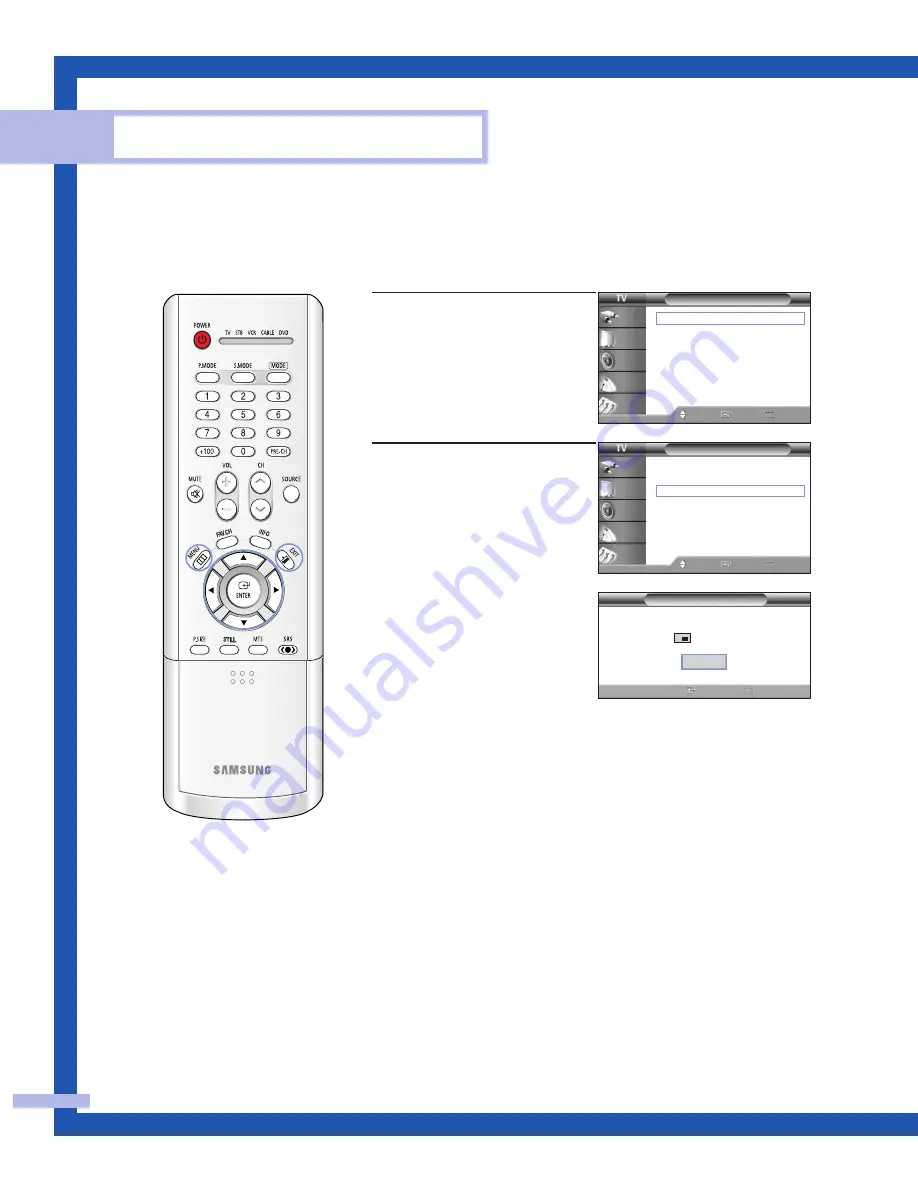
Scanning the Channels
The TV automatically scans all of the channels it has memorized.
Operation
English - 30
1
Press the MENU button.
Press the
…
or
†
button to
select “Channel”, then press
the ENTER button.
2
Press the
…
or
†
button to
select “Scan”, then press the
ENTER button.
The TV scans all of the
channels memorized through
the sub(PIP) picture.
Press the EXIT button to exit.
NOTE
• When the “ANT 2 IN” mode is selected, the channel scan
function works on the main picture only.
Air 3
Air 4
Return
Scan
Channel
Antenna
: Ant.1
√
Air/CATV
: Air
√
Auto Program
√
Add/Delete
√
Favorite Channels
√
Name
√
Fine Tune
√
▼
More
Move
Enter
Return
Input
Picture
Sound
Channel
Setup
Channel
▲
More
LNA
: On
√
Scan
√
Move
Enter
Return
Input
Picture
Sound
Channel
Setup
Return
Enter
BP68-00414A-00(22~43) 10/1/04 1:03 PM Page 30
Summary of Contents for SP-50L7HR
Page 4: ...SAMSUNG ...
Page 5: ...Your New Wide TV ...
Page 12: ...SAMSUNG ...
Page 13: ...Connections ...
Page 22: ...SAMSUNG ...
Page 23: ...Operation ...
Page 42: ...SAMSUNG ...
Page 43: ...Special Features ...
Page 45: ...English 45 Remote Control Codes VCR Codes DVD Codes Cable Box Codes ...
Page 81: ...PC Display ...
Page 90: ...SAMSUNG ...
Page 91: ...Appendix ...
Page 96: ...BP68 00414A 01 DLPTV ...






























