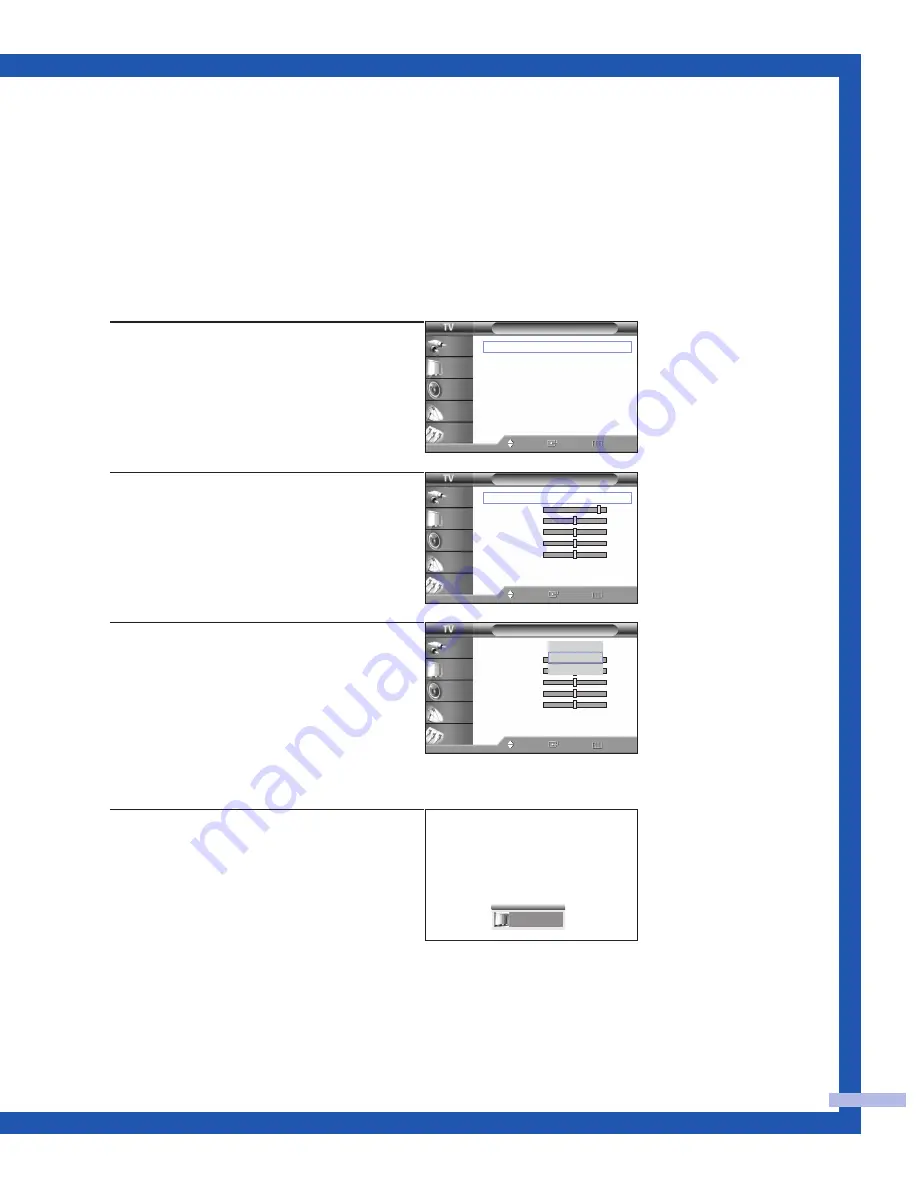
Using Automatic Picture Settings
Your TV has automatic picture settings (“Dynamic”, “Standard” and “Cinema”)
that are preset at the factory. You can activate either “Dynamic”, “Standard” or
“Cinema” by pressing the P.MODE button (or by making a selection from the
menu). Or, you can select “Custom” which automatically recalls your
personalized picture settings.
1
Press the MENU button.
Press the
…
or
†
button to select
“Picture”, then press the ENTER button.
2
Press the ENTER button to select “Mode”.
3
Press the ENTER button again to select
“Mode”.
Press the
…
or
†
button to select a
particular item, then press the ENTER
button.
Press the EXIT button to exit.
Alternate method
Press the P.MODE button on the remote control
repeatedly to select one of the standard picture
settings.
• Choose “Dynamic” for viewing the TV during the day or when there is a
bright light in the room.
• Choose “Standard” for the standard factory settings.
• Choose “Cinema” when viewing a movie.
English - 35
Standard
Picture
Mode
: Standard
√
Color Tone
: Warm1
√
Size
: Wide
√
Digital NR
: Off
√
DNIe
: On
√
My Color Control
√
Film Mode
: Off
√
PIP
√
Move
Enter
Return
Input
Picture
Sound
Channel
Setup
Mode
Mode
: Standard
√
Contrast
90
Brightness
50
Sharpness
50
Color
50
Tint
50
50
Reset
Move
Enter
Return
Input
Picture
Sound
Channel
Setup
Mode
Mode
: Standard
Contrast
90
Brightness
50
Sharpness
50
Color
50
Tint
50
50
Reset
Move
Enter
Return
Input
Picture
Sound
Channel
Setup
Dynamic
Standard
Cinema
Summary of Contents for SP-50L3HR
Page 4: ...SAMSUNG ...
Page 5: ...Your New Wide TV ...
Page 14: ...SAMSUNG ...
Page 15: ...Connections ...
Page 24: ...SAMSUNG ...
Page 25: ...Operation ...
Page 44: ...SAMSUNG ...
Page 45: ...Special Features ...
Page 47: ...English 47 Remote Control Codes VCR Codes DVD Codes Cable Box Codes ...
Page 83: ...PC Display ...
Page 92: ...SAMSUNG ...
Page 93: ...Appendix ...
Page 96: ...BP68 00386A 00 DLPTV ...
















































