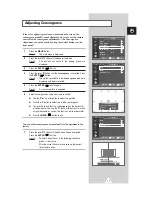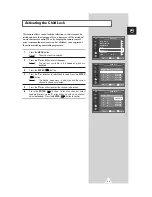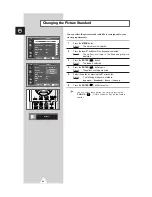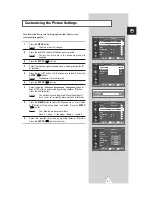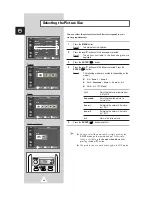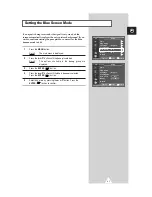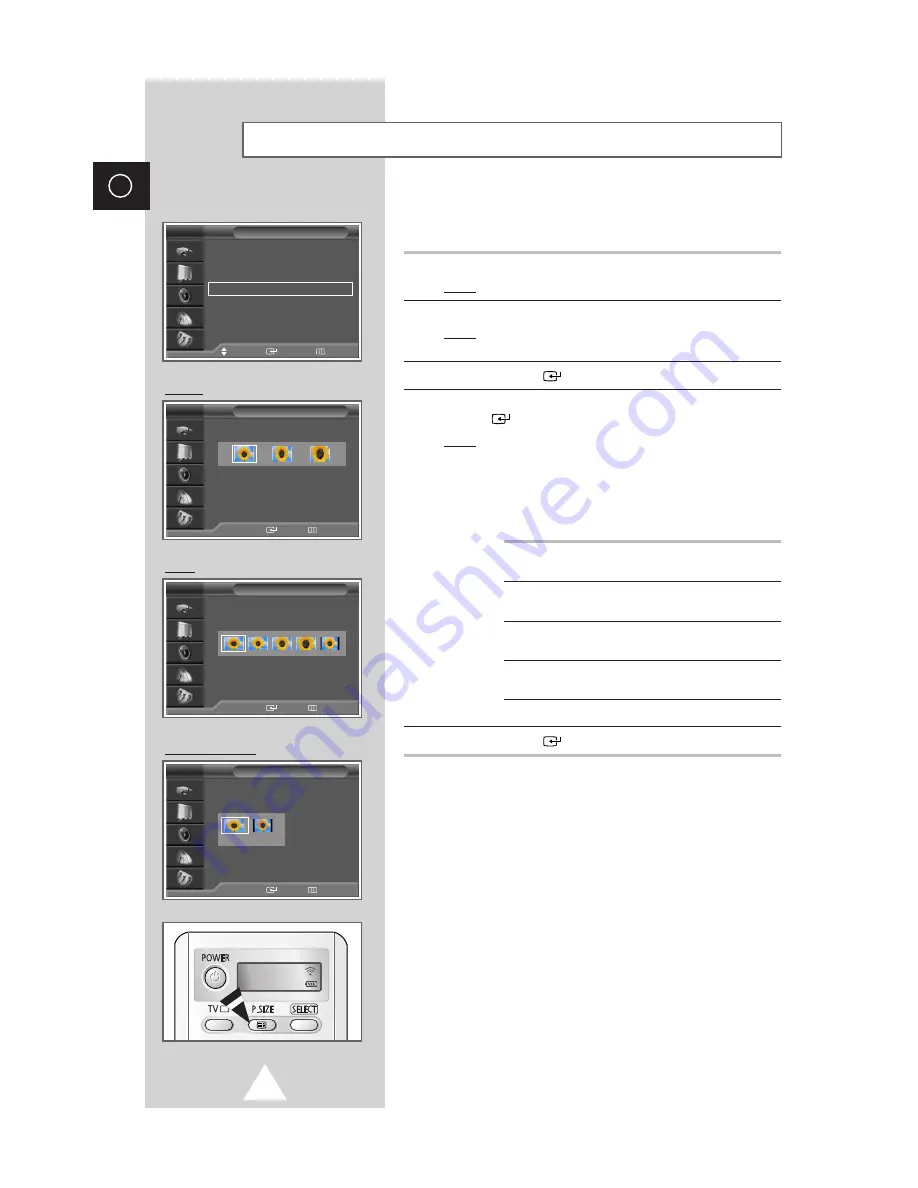
28
ENG
Selecting the Picture Size
Nomal
Wide
You can select the picture size which best corresponds to your
viewing requirements.
1
Press the
MENU
button.
Result:
The main menu is displayed.
2
Press the
▲
or
▼
button until the
Picture
is selected.
Result:
The options available in the
Picture
group are
displayed.
3
Press the
ENTER
(
) button.
4
Press the
▲
or
▼
button until the
Size
is selected. Press the
ENTER
(
) button.
Result:
The following modes are available: (depending on the
model)
◆
4:3 - Zoom 1 - Zoom 2
◆
16:9 - Panorama - Zoom 1 - Zoom 2 - 4:3
◆
16:9 - 4:3
(PC Mode)
16:9
Adjusting the ratio of picture from
4:3 to 16:9.
Panorama
Adjusting the wide picture to
natural size.
Zoom 1
Enlarging the normal 4:3 picture
by 120%.
Zoom 2
Enlarging the normal 4:3 picture
by 150%.
4:3
Normal 4:3 ratio picture.
5
Press the
ENTER
(
) button to confirm.
➣
◆
You can select these options by simply pressing the
P.SIZE
button on the remote control. At this time,
lifting is available in the
Zoom1
or
Zoom2
mode by
pressing the
▲
or
▼
button.
◆
The picture size can not be changed in the PIP mode.
TV
Picture
Move
Enter
Return
Mode
: Dynamic
√
√
Custom
√
√
Color Tone
: Normal
√
√
Size
√
√
Digital NR
: Off
√
√
DNIe
: On
√
√
PIP
√
√
TV
Size
œ
œ √
√
Move
Enter
Return
TV
Size
:
4 : 3
Size
œ
œ √
√
Move
Enter
Return
TV
Size
:
16 : 9
PC Mode : Wide
Size
œ
œ √
√
Move
Enter
Return
TV
Size
16:9