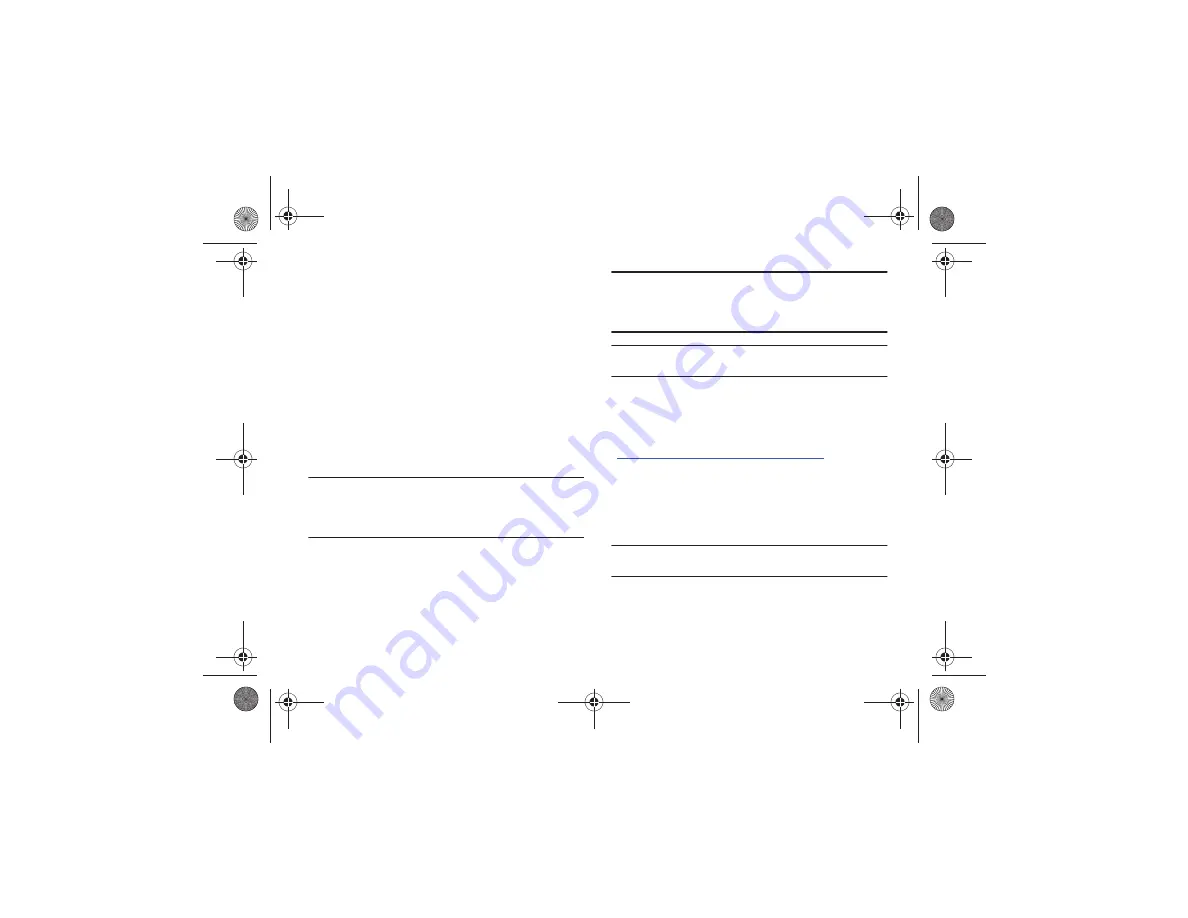
68
•
Featured Artists
: allows you access music of the presently featured
artists.
•
View Genres
: allows you to view the different music genres from which
you may select.
•
Purchase History
: allows you to see a history of all of your purchases.
•
Settings & Support
: contextual settings for AT&T Music and help and
support in the Shop section.
Adding Music to Your Handset
Music files (ringtones and full tracks) can be added to your
handset by using one or more of the following methods:
•
Purchase and download music and ringtones directly to your handset
over your wireless carrier’s network by using the AT&T Music – Shop
Music feature (also accessible from My Stuff).
Note:
Audio files smaller than 300 KB are treated as ringtones, whereas
audio files larger than 300 KB are stored in the Music Folder. To listen
to music smaller than 300 KB, go to
Menu
➔
My Stuff
➔
Audio
➔
Music
. You can not assign an MP3 file larger than 300 KB as a
ringtone.
•
Transfer music files from a personal computer using a media player
application and an optional USB Data Cable and an optional microSD
TM
Memory Card.
Note:
When the Bluetooth feature is active on your handset, USB
communication is not available.
To transfer files to your handset, turn off the Bluetooth functionality
(
Menu
➔
Bluetooth
or
Menu
➔
Settings
➔
Connectivity
➔
Bluetooth
).
(For more information, refer to
Note:
The maximum number of songs you can synchronize between your
phone and your PC is 1500.
Transferring Music from a Personal Computer
In order to download music from the computer to your handset, a
microSD card and USB data cable are required. These items are
sold separately. For more information, go to
www.wireless.att.com/cell-phone-service/accessories/
.
1.
Using your computer, open your preferred Windows Media
Digital Rights Management (WMDRM) PC music
management client.
2.
Download the selected song to your library.
Note:
If the music file is protected, Media Player blocks the playing or
synching of that file.
3.
Verify the pre-insertion of the microSD card into the
handset. For more information, refer to
a817 Blink.book Page 68 Monday, October 4, 2010 10:03 AM






























