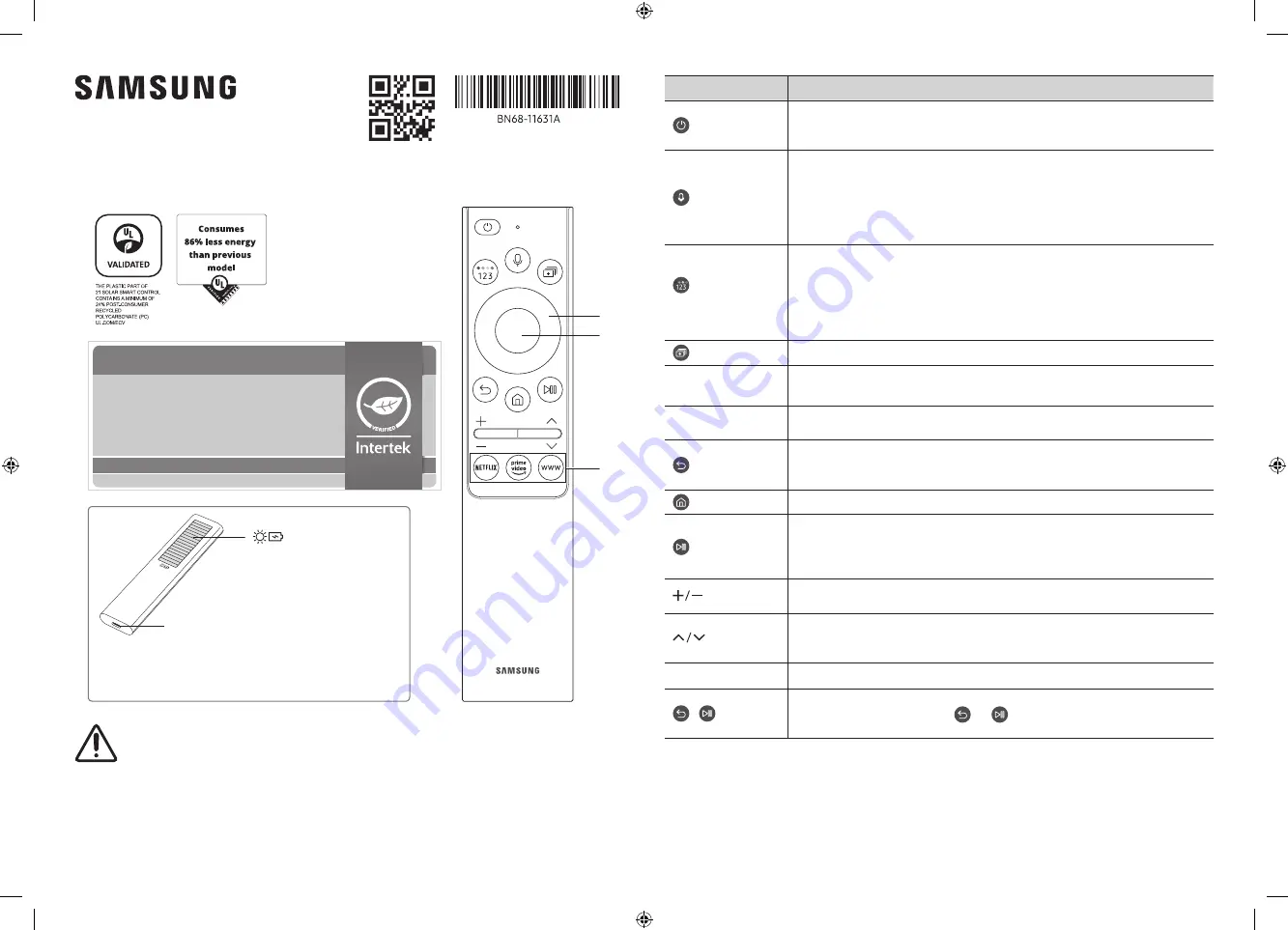
About the Buttons on the Samsung SolarCell Remote (Samsung Smart
Remote)
1
2
3
Solar Cell
Expose to light when the remote
is not in use. This will extend the
remote's operating time.
USB port (C-type) for charging
Used for quick charging. The LED on the front will
light when charging. When the battery is fully
charged, the LED will turn off.
•
The USB Cable is not provided.
Independently verified!
www.intertek.com/consumer/certified
This product has been independently verified.
TM2180E/F
– Consumes 86% less energy than previous model
TM2180A/B
– Consumes 86% less energy than previous model
– The plastic part of 21 Smart control contains a minimum of 24% post
consumer recycled Poly Ethylene Terephthalate (PET)
NO. : SE-GL-2002861
Fire or explosion may occur, resulting in damage to the remote control or personal injury.
•
Do not apply shock to the remote control.
•
Be careful not to let foreign substances such as metal, liquid, or dust come in contact with the charging
terminal of the remote control.
•
When the remote control is damaged or you smell smoke or burning fumes, immediately stop operation
and then repair it at the Samsung service center.
•
Do not arbitrarily disassemble the remote control.
•
Be careful not to let infants or pets suck or bite the remote control. Fire or explosion may occur, resulting in
damage to the remote control or personal injury.
Button
Description
(Power)
Press to turn the TV on or off.
For The Frame model, When watching TV, press to switch to
Art
mode. In
Art
mode, press to
switch to watching TV. Press and hold to turn off the TV completely.
(Voice Assistant)
Runs Voice Assistant. Press and hold the button, say a command, and then release the
button to run Voice Assistant.
[
Keep the remote more than 0.6 inches (15.24 mm) from your face when using and
speaking to Voice Assistant through the mic on the remote.
•
The supported Voice Assistant's languages and features may differ by geographical
region.
(Color - Number
button)
Each time you press this button, the colored buttons window and the virtual numeric pad
are displayed alternately.
•
Use this button to access additional options that are specific to the feature in use.
•
Press to bring up the virtual numeric pad on the screen. Use the numeric keypad to
enter numeric values. Select numbers and then select
Done
to enter a numeric value.
Use to change the channel, enter a PIN, enter a ZIP code, etc.
(Multi View)
Press the button to directly enter the
Multi View
function.
1
Directional button
(up, down, left, right)
Use to navigate the menu or move the focus to highlight items on the Home Screen.
2
Select
Selects or runs a focused item. When pressed while you are watching a broadcast program,
detailed program information appears.
(Return)
Press to return to the previous menu. When pressed for 1 second or more, the running
function is terminated. When pressed while you are watching a program, the previous
channel appears.
(Smart Hub)
Press to return to the Home Screen.
(Play/pause)
When pressed, the playback controls appear. Using these controls, you can control the
media content that is playing.
To use Game Bar, press and hold the button in
Game Mode
.
•
Game Bar may not be supported depending on the model or geographical area.
(Volume)
Move the button up or down to adjust the volume. To mute the sound, press the button.
When pressed for 1 second or more, the
Accessibility Shortcuts
appears.
(Channel)
Move the button up or down to change the channel. To see the
Guide
screen, press the
button.
Press and hold the button up or down to quickly change the channel.
3
(Launch app button)
Launch the app indicated by the button.
+
(Pairing)
If the Samsung Smart Remote does not pair to the TV automatically, point it at the front of
the TV, and then press and hold the
and
buttons simultaneously for 3 seconds or
more.
– Use the Samsung Smart Remote less than 20 feet (6 m) from the TV. The usable distance may vary with the wireless
environmental conditions.
– The images, buttons, and functions of the Samsung Smart Remote may differ with the model or geographical area.
– The Universal Remote function operates normally only when you use the Samsung Smart Remote that comes with the TV.
– It is recommended to use an original Samsung charger. Otherwise, it may cause performance degradation or failure of
the product. In this case, the warranty service is not applicable.
– When the remote control does not work due to low battery, charge it by using the USB-C type port.
-05




















