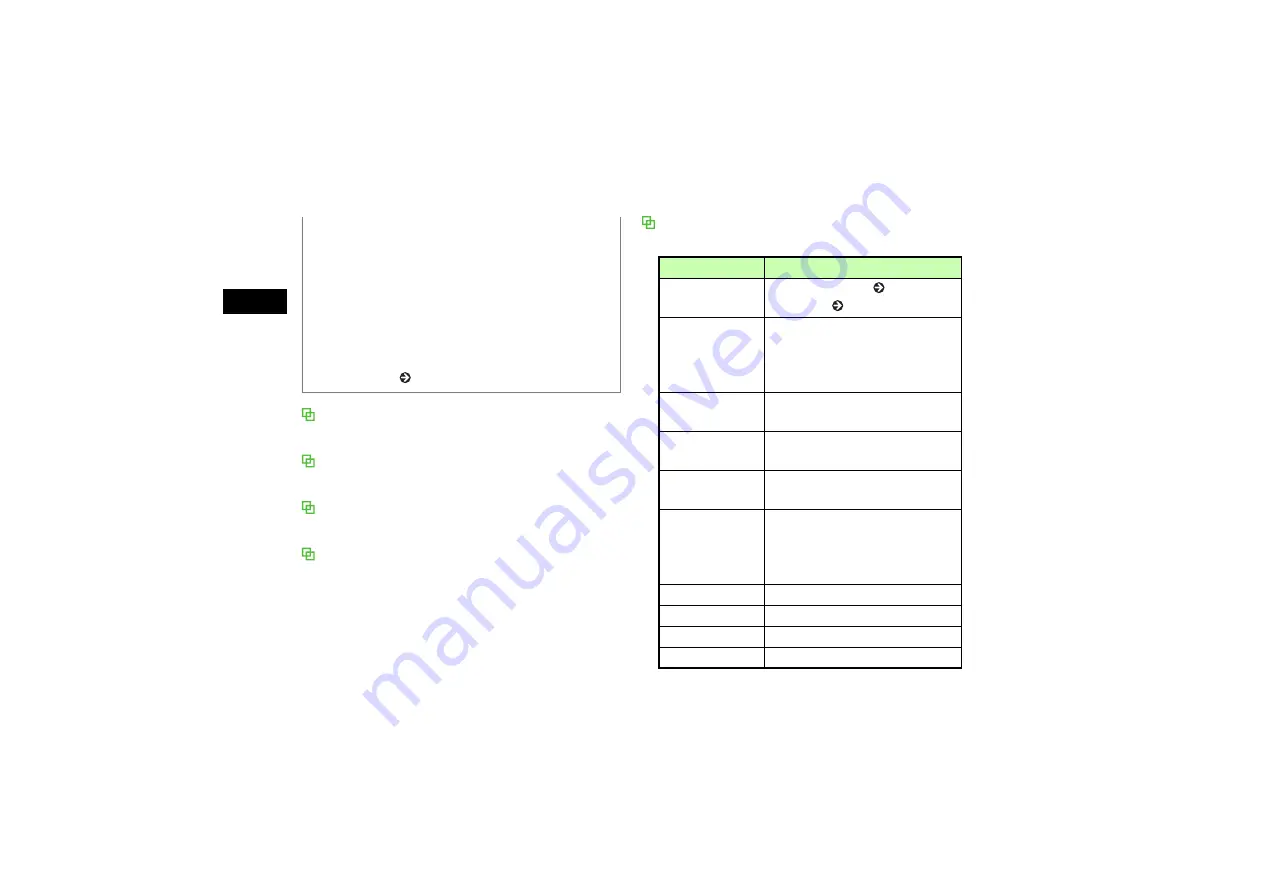
10-4
Med
ia Pl
ayer
10
All music
Lists all playable files (up to 9999 files).
Download music
Shortcut to download site.
Music search
Shortcut to
Music search
. site; search by genre or keyword.
Recent music/Most played music
Most recently played file appears first in Recent music. Most
frequently played file appears first in Most played music. Each
list holds up to 100 records.
Player Window & List Options
Available items vary by file type, etc.
• Alarm times
Playback pauses, Alarm sounds and details appear. Press any
key to cancel alarm and resume playback; press another key
to reopen Media Player window.
• Saving files as Ringtone
Highlight a file in list or from pause or stop, press
w
(Set
as) and select a function. Only valid files can be saved.
• Using other functions
Use Switch Bar ( P.1-22).
Item
Description
Send
Send file via S! Mail ( P.17-6) or
Bluetooth
®
( P.12-6).
Add
Add files to Playlist. Select
Playlist
to
add all files contained in another
Playlist. Select
Files
to add selected
files to Playlist.
Move track in
playlist
Change order of files in Playlist.
View bookmark
Access a page containing a streaming
play link saved as a bookmark.
View history
Access a page containing a streaming
play link already accessed.
Add to playlist
Files in
All music
are added to Play
List. Choose
Selected file
to add
highlighted file, or
Multiple file
to
add multiple files to Playlist.
Play by
Play tracks by album, artist or genre.
Delete
Delete a highlighted file or all files.
Rename
Change file name.
Lock/Unlock
Set/release file protection.
Summary of Contents for SoftBank 707SC II
Page 37: ...xxxvi ...
Page 38: ...Getting Started ...
Page 62: ...Basic Handset Operations ...
Page 78: ...Manner Profile ...
Page 82: ...Entering Text ...
Page 98: ...Phonebook ...
Page 115: ...Video Call ...
Page 122: ...Mobile Camera ...
Page 143: ...Display Settings ...
Page 153: ...Sound Settings ...
Page 160: ...Media Player ...
Page 172: ...Managing Files Data Folder ...
Page 190: ...External Connections ...
Page 203: ...Security ...
Page 214: ...Tools ...
Page 237: ...Advanced Functions ...
Page 246: ...Optional Services ...
Page 260: ...Messaging ...
Page 280: ...Messaging Folders ...
Page 301: ...Server Mail ...
Page 306: ...Other Message Settings ...
Page 312: ...Mobile Internet ...
Page 319: ...Mobile Internet Files ...
Page 335: ...Other Web Settings ...
Page 339: ...S Appli ...
Page 353: ...Appendix ...
















































