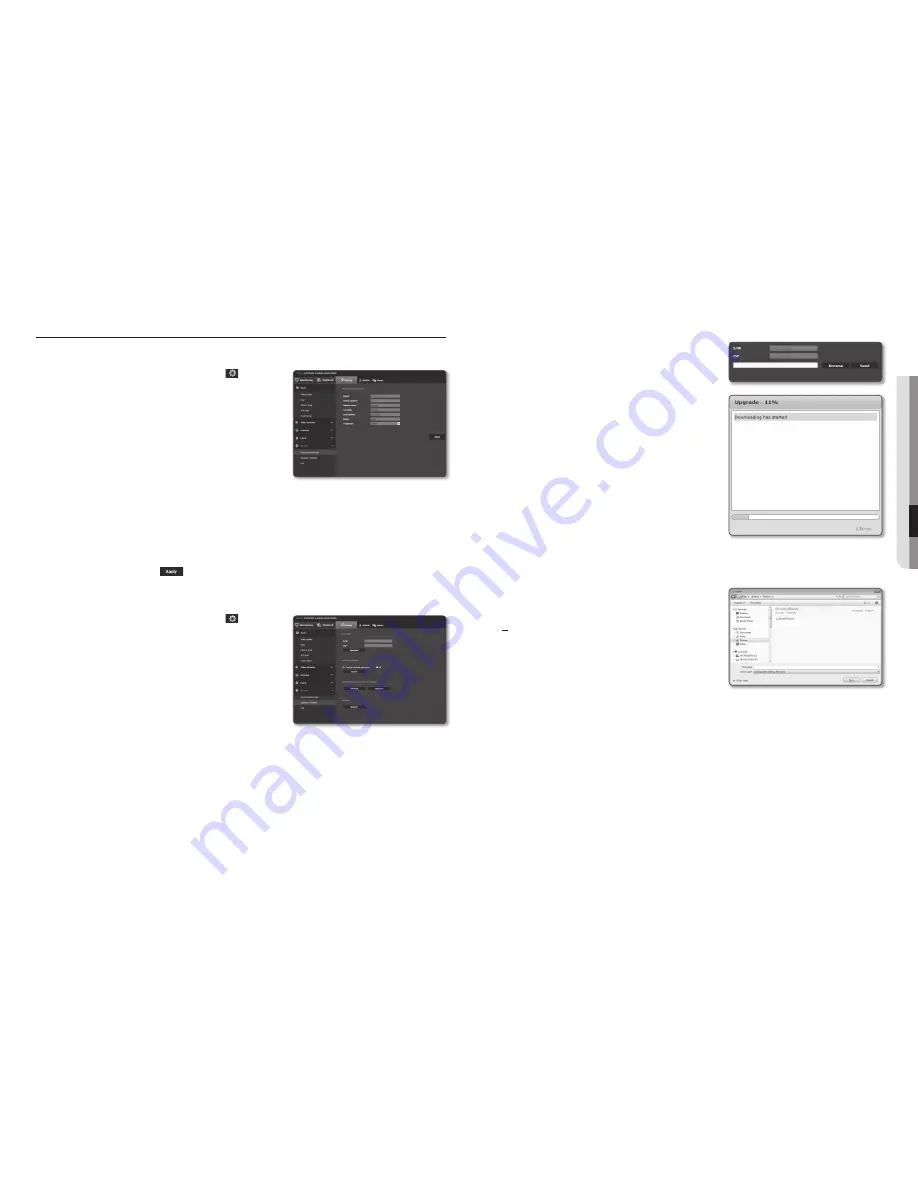
English _43
●
●
Se
Tup
SC
reen
SySTem SeTup
product information
1.
From the Setup menu, select the <
System ( )
> tab.
2.
Click <
product information
>.
3.
Check the camera information, or provide details according
to your network environment.
•
Model : Model name of the product.
•
Serial number : Product serial number.
•
Device name : Provide a device name that will be displayed
on the Live screen.
•
Location : Specify the location where the camera is
installed.
•
Description : Provide detailed information about the camera location.
•
Memo : Provide an explanation about the camera for better understanding.
•
Language : Select a preferred language for the Web Viewer OSD.
M
`
The default language is set to <
English
>.
4.
When done, click [
Apply (
)
].
upgrade / reboot
1.
From the Setup menu, select the <
System ( )
> tab.
2.
Click <
upgrade / reboot
>.
3.
Select a desired item and set it appropriately.
•
Upgrade : Performs upgrading the system.
•
Factory default : Resets the system to the factory default.
- Except network parameter : To initialize all settings except
those related with the network and lens.
- All : Resets all settings including the camera settings.
(however, the log information will not be reset)
`
The IP addressing system will be defaulted to DHCP if you reset the camera. If no DHCP server is found, the previous
settings will be restored automatically.
•
Configuration backup & Restore : Backs up the current system settings before performing the
restoration process. The system is automatically restarts after backup or restoration.
•
Restart : Restarts the system.
To perform the upgrade
1.
Click [
upgrade
].
2.
Click [
Browse
] and specify a file to upgrade.
3.
Click [
Send
].
4.
The “
upgrade
” dialog appears where the progression will be
shown in the bottom.
5.
Once completed upgrading, the browser exits and the
camera restarts.
M
`
It may take a max of 10 minutes for the upgrade process.
If you forcibly terminate the upgrade process, upgrade will not be
completed properly.
`
During restarting the system, accessing with web viewer will not be
made.
`
You can download the latest version from the Samsung web site.
To back up the current settings
1.
Click [
Backup
].
The Save As dialog should appear.
2.
Specify the backup path with a proper file name, and click
[
Save
].
The backup file will be saved to the specified path in the
format of “
.bin
”.






























