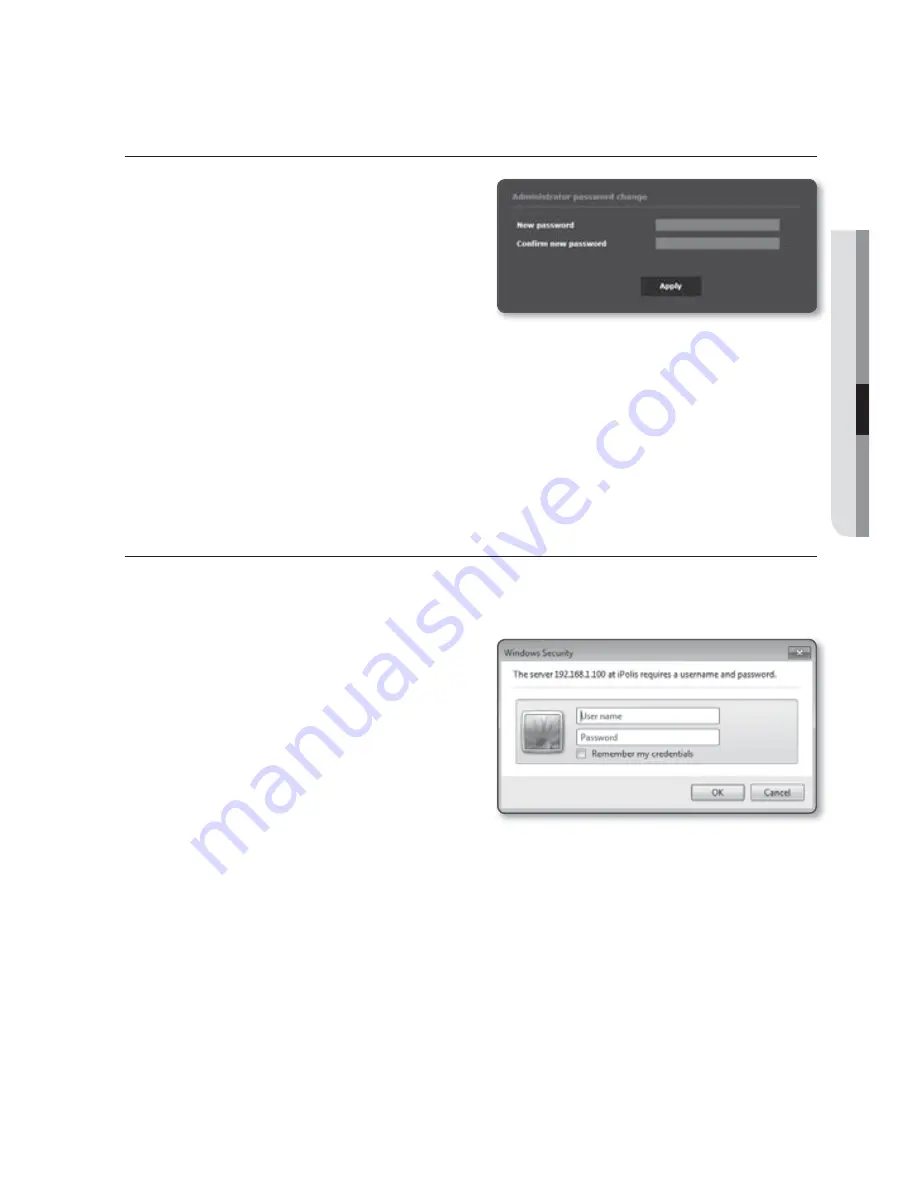
English
_37
●
WEB VIEWER
PASSWORD SETTING
When you access the product for the first time,
you must register the login password.
When the “
Password change
” window appears,
enter the new password.
J
A new password should be eight to fifteen
letters long and a combination of at least
two of uppercase/lowercase alphabets, numbers and special characters.
-
Special characters that are allowed. : ~`!@#$%^*()_-+=|{}[].?/
You cannot use your ID as your password. You cannot repeat same letters more than twice and
you cannot use the three consecutive keyboard buttons.
If you lose your password, you cannot use the equipment. You must memorize the password or
write it down somewhere.
LOGIN
Whenever you access the camera, the login window appears.
Enter the User ID and password to access the camera.
1.
Enter “
admin
” in the <
User name
>
input box.
The administrator ID, “
admin
”, is fixed
and can not be changed.
2.
Enter the password in the <
Password
>
input field.
3.
Click [
OK
].
If you have logged in successfully, you
will the Live Viewer screen.
M
If you check the “
Remember my credentials
” option when your input is done, in future you will
be logged in automatically without being prompted to enter the login information.
You will experience the best video quality if the screen size is 100%. Reducing the ratio may cut
the image on the borders.






























