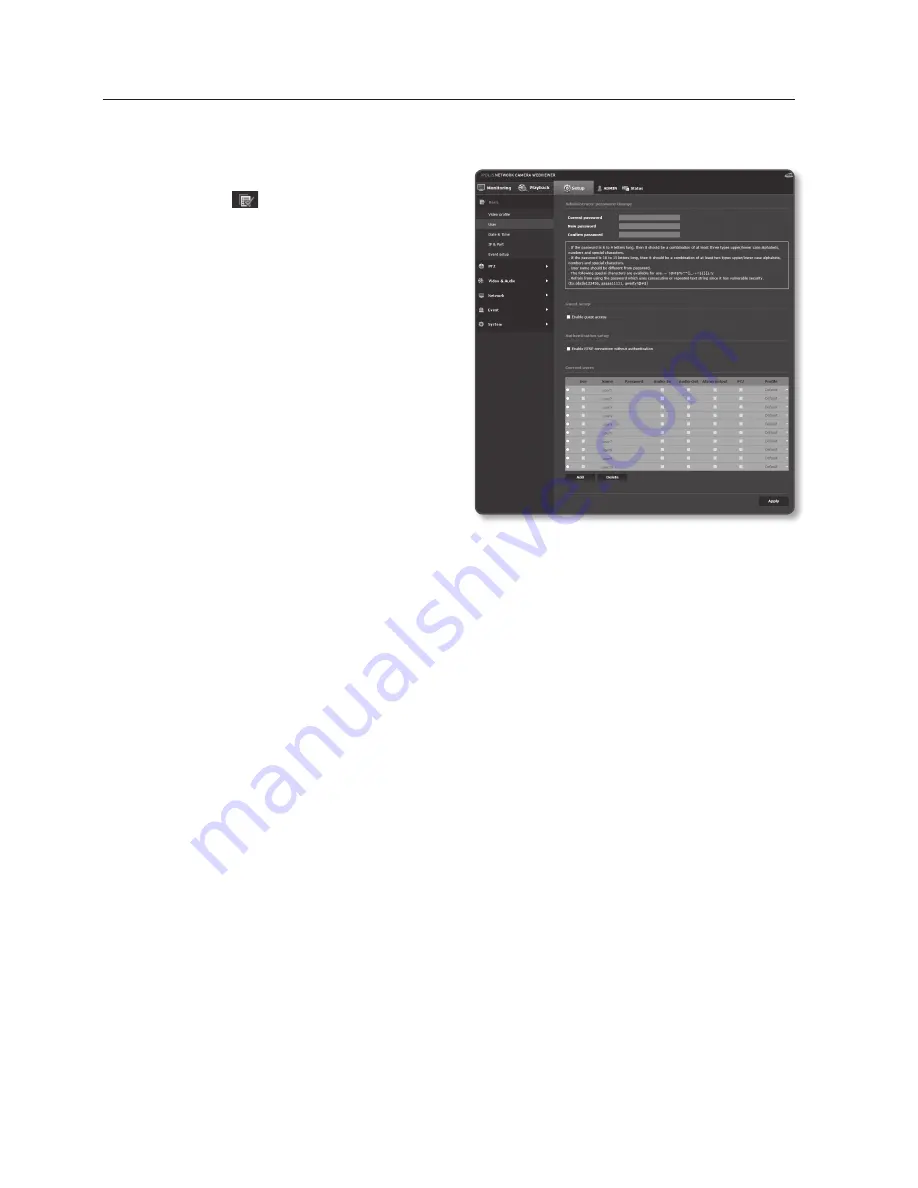
user
1.
From the Setup menu, select the
<
Basic ( )
> tab.
2.
Click <
user
>.
3.
Provide the necessary user information.
•
Administrator password change :
Change the password for the
administrator.
J
`
For the security purposes, you are
recommended to use a combination
of numbers, alphabets uppercase and
lowercase and special characters for
your password.
`
It is recommended to change your
password once every three months.
`
The password length and limits are shown as follows.
-
A combination of at least three types of upper case, lower case, numeric, and special
characters: 8 to 9 characters.
-
A combination of at least two types of upper case, lower case, numeric, and special
characters: 10 to 15 characters.
-
Should be different from the ID.
-
For higher security, you are not recommended to repeat the same characters or
consecutive keyboard inputs for your passwords.
-
Special characters that are allowed. : ~`!@#$%^*()_-+=|{}[].?/
-
When you access the camera web page for the first time or access it after the initialization,
you will be moved to the admin password setting menu.
-
In this menu, you need to login again with the new password before using the camera web
page menus.
setup screen
74_
setup screen
















































