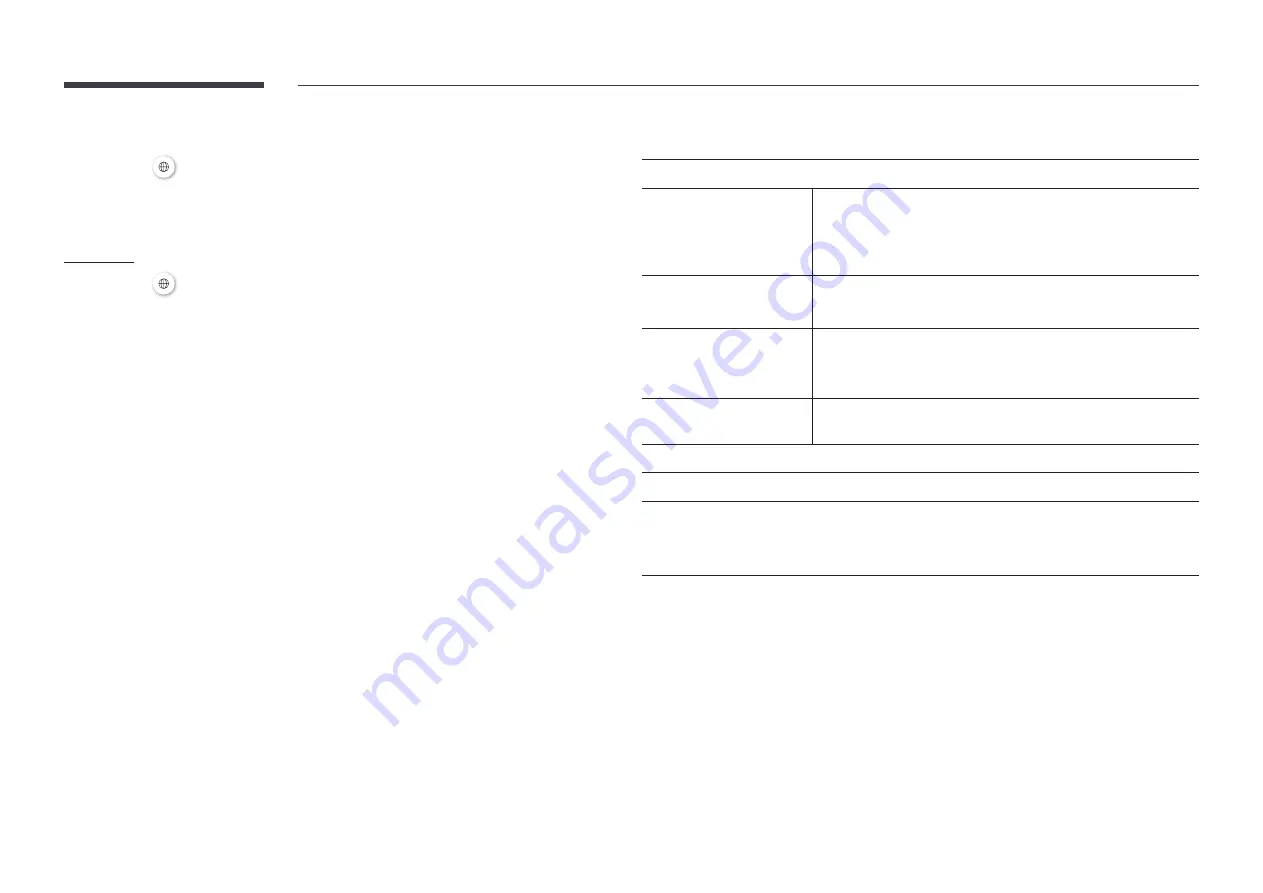
23
Web Browser
s
SOURCE
→
Web Browser
→
E
"
Connect the network to access the Internet from the product like accessing the Internet
from a computer.
Settings
s
SOURCE
→
Web Browser
→
u
→
Settings
→
E
Refresh Interval
Set the time for the web browser to wait before returning to the home page.
•
Off
/
5 min
/
10 min
/
15 min
/
30 min
Zoom
Set the zoom scale to apply when the web browser is refreshed.
•
50%
/
75%
/
100%
/
125%
/
150%
/
200%
/
300%
Home Page
Set the website to display when the web browser is refreshed.
•
Samsung Display
/
Custom
Custom
Enter the URL to set as the home page.
•
Enter URL
"
Available only when
Home Page
is set to
Custom
.
Advanced Settings
General
Hide Tabs and Toolbar
automatically
If the browser tabs, menu or toolbar are not used for a while, they
will automatically disappear. To make them appear again, move
the pointer or focus to the top of the screen.
•
Use / Do not use
Hide Cursor in Touch Mode
Hide the cursor to prevent interference with touch operation.
•
Use / Do not use
Pop-up Blocker
Make your browsing experience more pleasant by blocking pop-
up windows.
•
Use / Do not use
Reset Settings
All your customized Web Browser settings will be reset to their
default values. Your bookmarks and history won't be affected.
Search Engine
If you enter a keyword in the URL/keyword input field, Web Browser will open the Search
Results page. Choose the search engine you want to use.
•
Google / Bing
















































