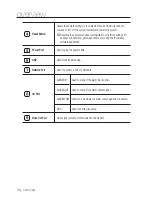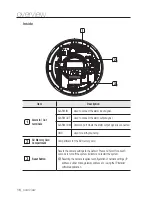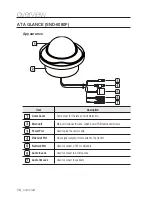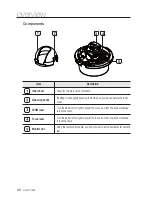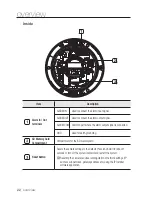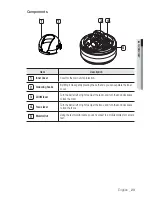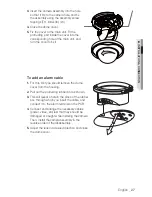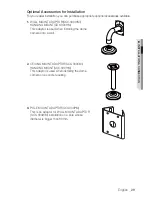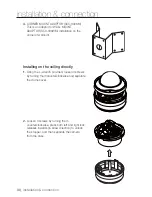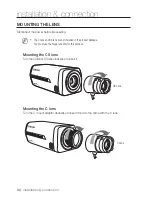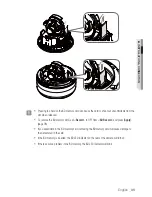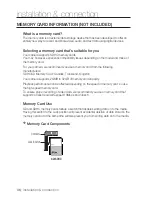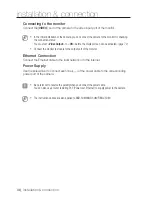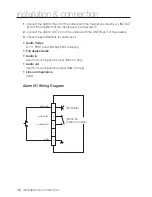installation & connection
28_
installation & connection
INSTALLATION (SNV-5080)
Disassembling
To connect the alarm in/out, the dome cover and lens cover are to be separated.
Using the L-wrench provided, loosen 3
screws by turning them counterclockwise
and separate the dome cover.
Lift up the inner cover while gently pressing
its both ends to separate it from the unit.
1.
2.