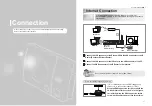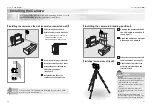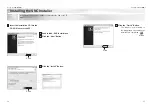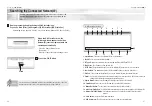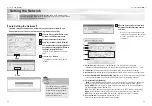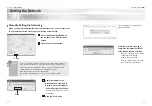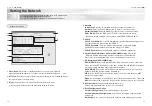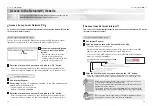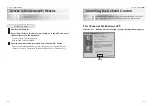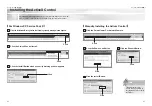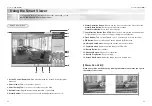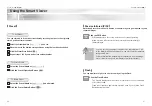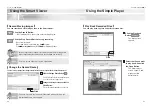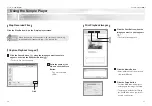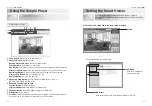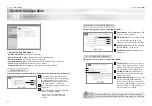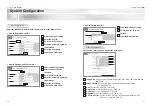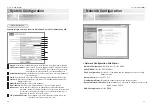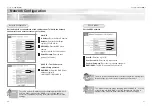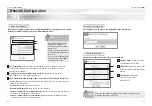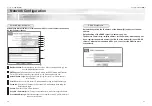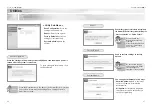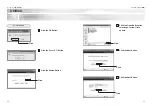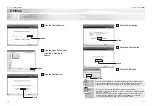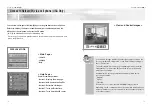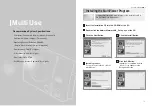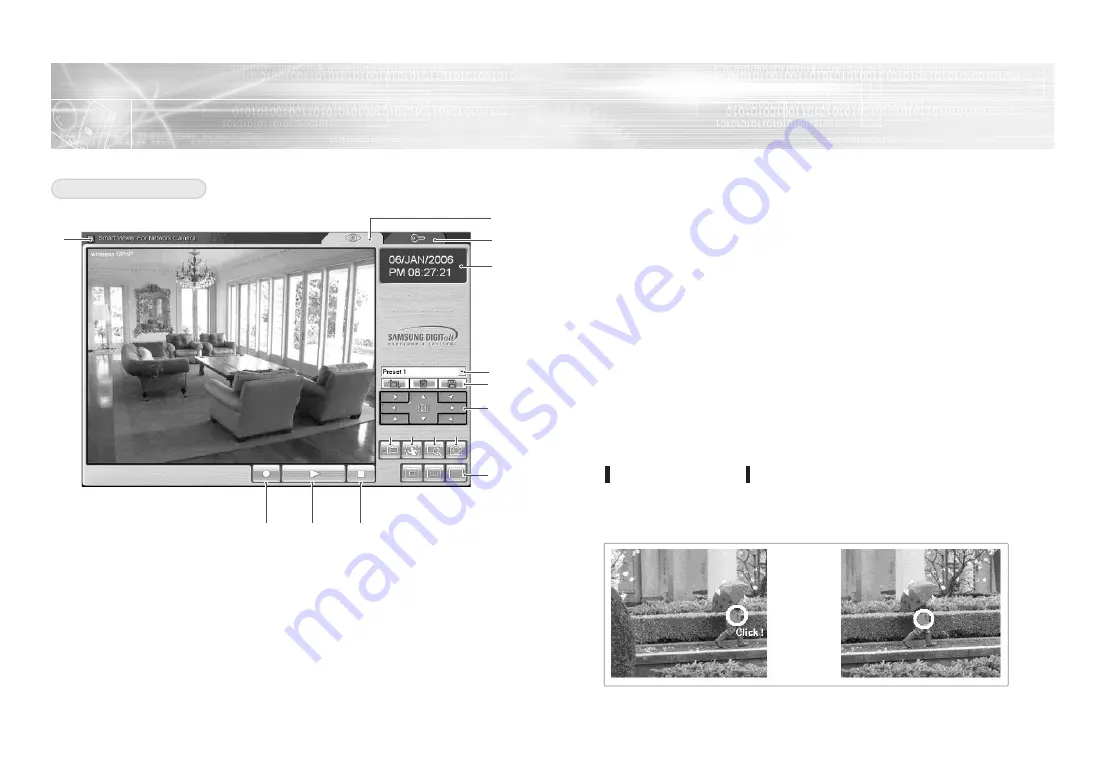
Netcam(W)_
SNC-L200(W)
45
Netcam(W)_
SNC-L200(W)
44
Using the Smart Viewer
You can use a variety of features such as video monitoring, record,
capture and playback with the Smart Viewer.
2
3
4
1
5
6
7
15
12
13
14
8
9
10 11
Smart Viewer Screen
6. Preset Operation Button:
Move when the lens relocates to the Preset direction.
Preset Delete Button:
Delete the stored Preset settings.
Preset Store Button:
Store the Preset settings.
7. Lens Direction Button (Pan &Tilt):
Move the lens freely with 8 direction buttons.
Locate the lens to the center position by clicking the central button.
8. Flash Button:
Turn on flash (turned on for 5 seconds and off for 30 seconds)
9. PIR Button:
Enable or disenable Passive Infrared (PIR)functions.
10. Storage Route Button:
Change the storage route of record files.
11. Capture Button:
Capture selected images in JPEG files.
12. Record Button:
Record Video.
13. Playback Button:
Play back recorded files.
14. Record Stop Button:
Stop recording.
15. Screen Size Button:
Adjust the image screen to desired size.
1. ActiveX Control Download:
Click when installing the ActiveX Control program
manually.
2. Smart Viewer Tab:
You can video-monitor.
3. Smart Setting Tab:
You can set the network over the Web.
4. Date Indicator:
Display the day/month/year/time of monitoring.
5. Preset Number:
You can choose a Preset Setting Number between 1 to 8.
Power Pan &Tilt
When you select a desired spot by clicking,the camera lens moves the spot to
the center of the screen.
➞