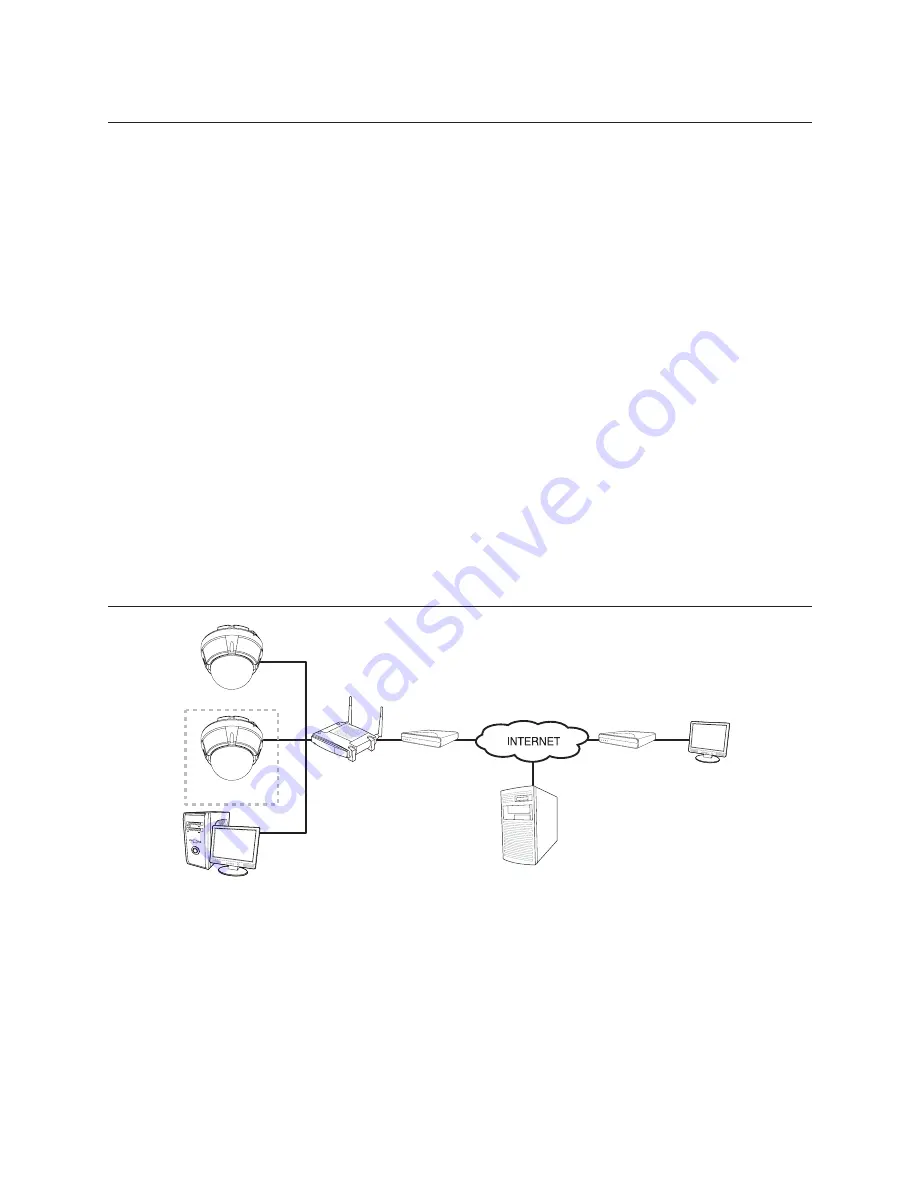
English –
39
network connection & setup
You can set up the network settings according to your network confi gurations.
Network connection and setup processes are given as follows.
Connect the camera to an IP router with a xDSL/Cable modem. (Page 39~40)
Connect the camera to an IP router with local area networking. (Page 41~42)
Connect the camera directly to a DHCP-based xDSL/Cable modem. (Page 43)
Connect the camera directly to local area networking. (Page 44)
Compliant IP routers are as listed below.
- Linksys
- D-Link
- Netgear
Using non-recommended IP router may cause the network connection error.
Depending on the performance of the PC (Viewer installed) or the network, the video transmission can be delayed or even
disconnected.
For soft video transmission, you can set the bandwidth in <
NETWORK
>
→
<
STREAMING SETUP
> in the setup menu.
The IP and MAC addresses used in this manual are for illustrative purposes only.
Therefore, you must refer to Notice the network settings of your PC and do not enter the addresses presented in this manual.
CONNECTING THE CAMERA TO AN IP ROUTER WITH THE XDSL/
CABLE MODEM
Confi guring the network settings of the local PC connected to an IP router
Confi guring the network settings of the local PC connected to an IP router, follow the instructions below.
Select : <
Network Neighborhood
>
→
<
Properties
>
→
<
Local Area Connection
>
→
<
Properties
>
→
<
General
>
→
<
Internet Protocol (TCP/IP)
>
→
<
Properties
>
→
<
Obtain an IP address automatically
> or
<
Use the following IP address
>
Follow the instructions below if you select <
Use the following IP address
>:
ex1) If the address (LAN IP) of the IP router is 192.168.1.1
IP address: 192.168.1.100
Subnet Mask: 255.255.255.0
Default Gateway: 192.168.1.1
❖
•
•
•
•
M
J
•
•
SNC-C6225
SNC-C6225
Local PC
IP Router
xDSL or Cable Modem
xDSL or Cable Modem
External Remote PC
DDNS Server
(Data Center, KOREA)






























