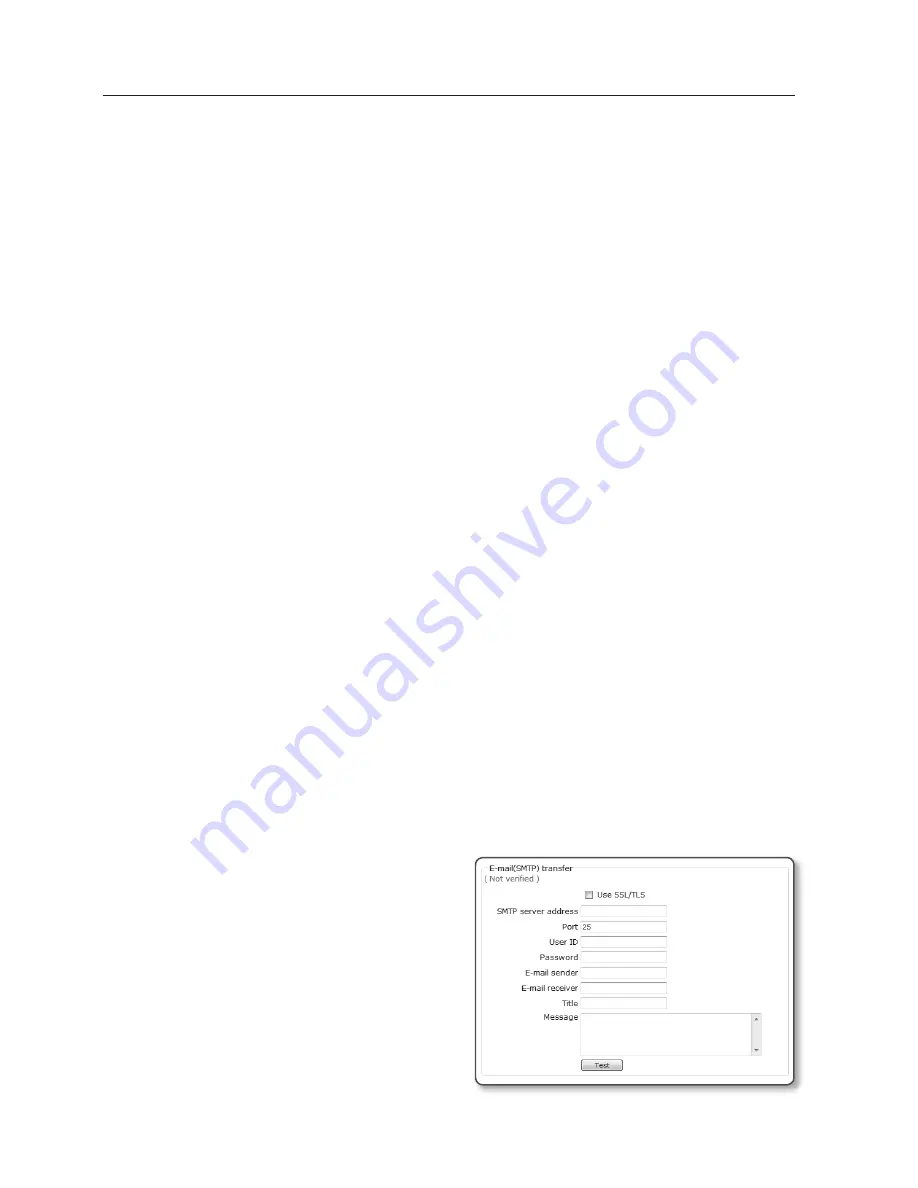
setup screen
60_
setup screen
Use passive mode : Select this option when the passive mode connection is
inevitable due to the fi rewall or FTP server setting.
FTP server address : Enter the IP address of a FTP server to which an alarm image
will be transferred.
Upload path : You can specify the path of the FTP directory to which you will
transfer an alarm image.
You can specify the path by just typing </directory name> or <directory name> in
this fi eld.
If nothing is specifi ed, the path will be defaulted to the root directory of the FTP
server.
Port : The FTP port is defaulted to 21. This value can be changed according to the
FTP server setting.
User ID : Provide the user account ID to access the FTP server.
Password : Provide the user account password to access the FTP server.
E-mail(SMTP) transfer
: With this setting, you can transfer alarm images to the email
server. This function is available only for the SMTP email server. When the initial SMTP
server setting and connection are not verified, the <
Not verified
> message appears.
SMTP server address : Enter the SMTP server address to use when you send an
email.
ex) 10.240.56.228
Port : Enter a port number to use when you send an email. The default is 25.
User ID : Provide the user account ID to access the SMTP server.
Password : Provide the user account password to access the SMTP server.
E-mail sender : Enter the address of the email sender. If the sender address is
incorrect, the email from the sender may be classifi ed as SPAM by the SMTP
server and may not be sent.
E-mail receiver : Enter the address of the email receiver.
Title : Enter the subject of the email to send.
Message : Enter the content of the email to send.
To test the email transfer
Click [
Test
].
This will test if the image is transferred to the
specified SMTP server properly. When the
test on the SMTP server connection and
transfer is done, a message of <
( Verified )
>
will be displayed.
You will see an error message if the test
fails.
If this is the case, check the SMTP server
status or the settings again.
-
-
-
-
-
-
y
-
-
-
-
-
-
-
-
















































