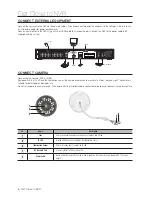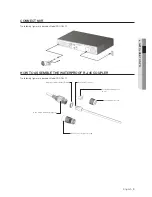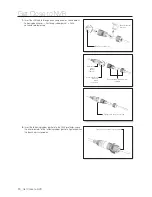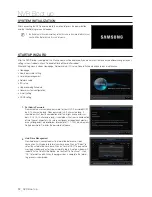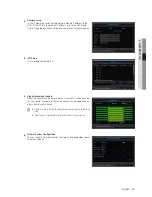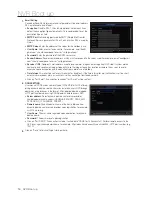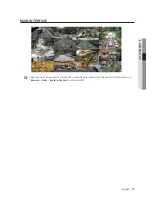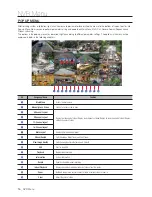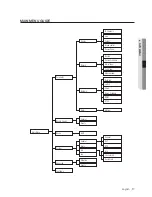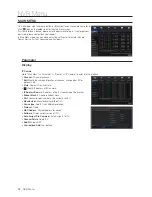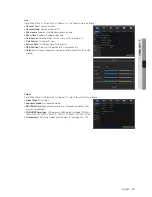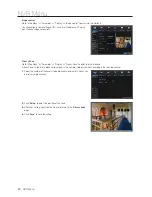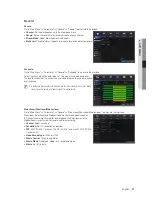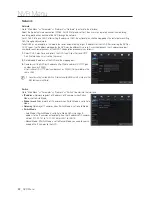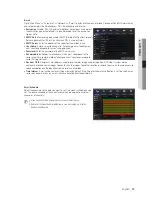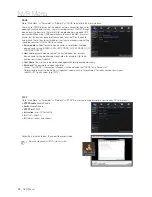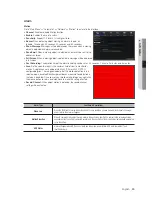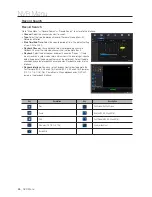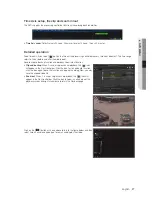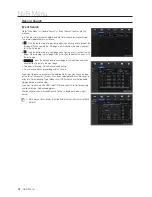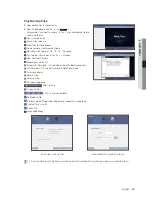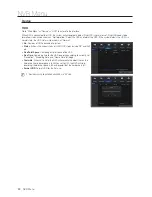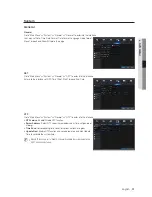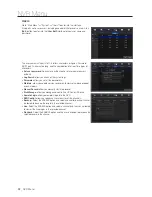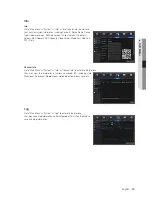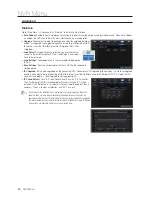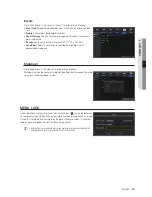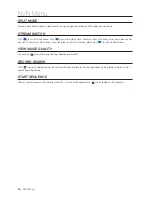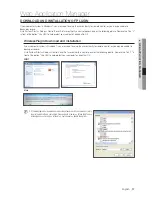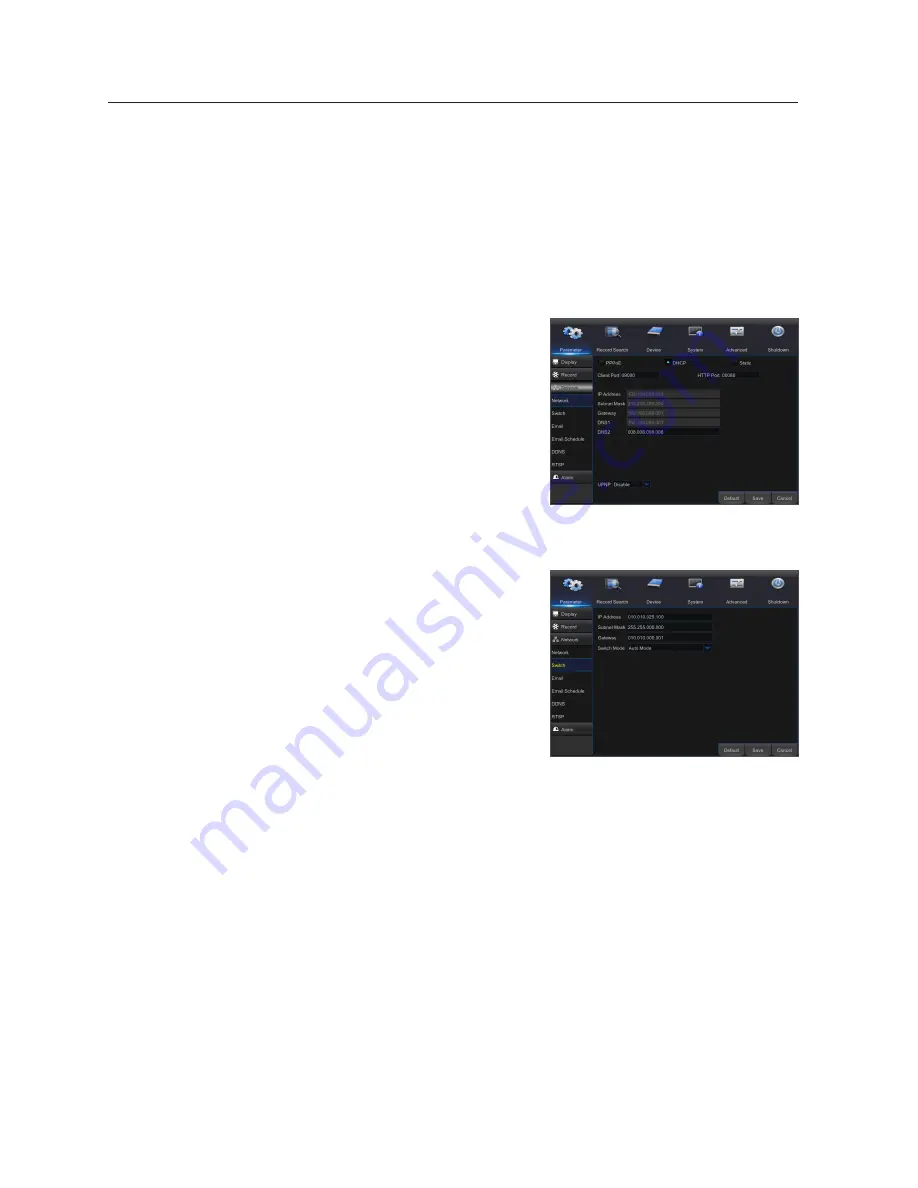
network
network
Go to "Main Menu"
;
"Parameter"
;
"Network"
;
"Network" to enter into the interface.
Select the type of network connection (PPPoE, DHCP, Static) and set Port, then user may remotely control the monitoring,
recording, playback or backup of the NVR through the network.
For PPPoE, Static and DHCP, after setting IP address of NVR, the extranet port shall be mapped on the router before visiting
NVR through public network.
Take DHCP as an example. In this mode, the router automatically assigns IP address for the NVR. After restarting the NVR or
DHCP server, the IP address obtained by the NVR may be different. As a result, user should check the IP address and port
number for each remote access of the NVR. The operation procedure is as follows:
1.
Select DHCP, click Save and refresh the NVR. Input Client Port and HTTP
Port (the two values must not be the same).
2.
Set obtained IP address of the NVR and the mapping port.
3.
Remotely visit the NVR by IP address: http://Public network IP: HTTP port
number (such as 00080)
http:// Intranet IP: HTTP port number (such as 00080) (Only available in the
same LAN)
M
`
Save after setting to make effective. If there are multiple NVR in a LAN, make sure their
MAC addresses are different.
switch
Go to "Main Menu"
;
"Parameter"
;
"Network"
;
"Switch" to enter into the interface.
•
ip address
: Network segment of IP address of IP cameras when Switch
Mode is set to Auto Mode.
•
subnet mask
: Subnet mask of IP cameras when Switch Mode is set to Auto
Mode.
•
Gateway
: Gateway of IP cameras when Switch Mode is set to Auto Mode.
•
switch Mode
- Auto Mode: If Switch Mode is set to Auto Mode, NVR will assign IP
address to the IP cameras automatically. And the IP address of IP cameras
will be 10.10.25.151 to 10.10.25.166 for LAN1 to LAN16.
- Manual Mode: If Switch Mode is set to Manual Mode, you need to search
and add the IP cameras to the NVR.
NVR Menu
22_
NVR Menu